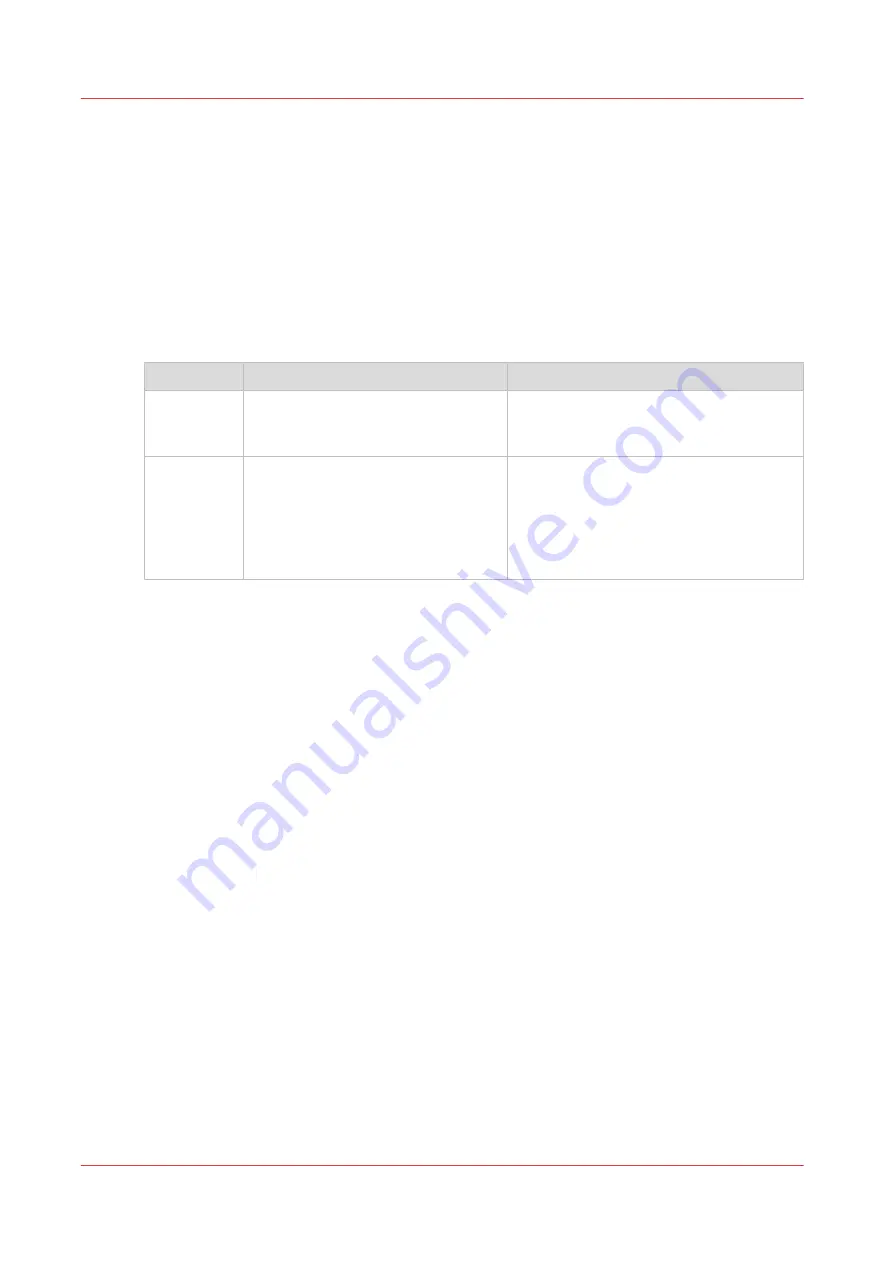
Configure the Smart Inbox settings
The Smart Inbox and the queue concept
Definition
You can use the Smart Inbox for customized job management. A Smart Inbox works as a
personal mailbox from which you print jobs, in which you can store jobs, and where you can scan
jobs to. Jobs that are waiting to be processed are visible in the queue.
The Smart Inbox and Job queue concept
Concept
User intention
Used to
The Job
queue
• Get the job printed as soon as
possible.
• Get feedback of the printer progress.
• Cancel requests.
• Change priority (local).
The Smart
Inbox
• Send jobs to the system.
• Organize jobs.
• Keep together sets of documents from
various origin.
• Organize documents over various
Smart Inboxes, to easily retrieve jobs.
• Reprint jobs or change settings of jobs
that are already sent to the printer.
Jobs in a Smart Inbox
You can use Smart Inboxes to manage your jobs. When you open the Jobs tab in Océ Express
WebTools the Smart Inbox section displays an overview of the Smart Inboxes. Define one or
more Smart Inbox names that allow you to easily organize and access your jobs. For more
information, see
The Smart Inbox in the Jobs tab on page 63
In the printer driver application or job submitter, you can select the specific Smart Inbox you want
to print to. When a job is kept in the Smart Inbox, you can start the job manually on the user
panel or in Océ Express WebTools.
Under [Preferences] - [System defaults] - [Job management] you can determine rights, make
settings for the Smart Inbox, and make more settings for general job management. For more
information, see
Configure the job management settings on page 70
Configure the Smart Inbox settings
62
Chapter 3 - Define your Workflow with Océ Express WebTools
Содержание plotwave 345
Страница 1: ...Operation guide Oc PlotWave 345 365...
Страница 4: ......
Страница 10: ...Contents 10...
Страница 11: ...Chapter 1 Introduction...
Страница 16: ...Available documentation 16 Chapter 1 Introduction...
Страница 17: ...Chapter 2 Get to Know the Printing System...
Страница 40: ...The cloud 40 Chapter 2 Get to Know the Printing System...
Страница 41: ...Chapter 3 Define your Workflow with Oc Express WebTools...
Страница 136: ...Connect your mobile device to Oc Mobile WebTools 136 Chapter 3 Define your Workflow with Oc Express WebTools...
Страница 137: ...Chapter 4 Use the Printing System...
Страница 208: ...Clear the system 208 Chapter 4 Use the Printing System...
Страница 209: ...Chapter 5 Maintain the Printing System...
Страница 221: ...12 Close the media drawer Move and re adjust the printing system Chapter 5 Maintain the Printing System 221...
Страница 250: ...Calibrate the scanner 250 Chapter 5 Maintain the Printing System...
Страница 251: ...Chapter 6 License Management...
Страница 257: ...Chapter 7 Account Management...
Страница 264: ...Workflow on the printer 264 Chapter 7 Account Management...
Страница 265: ...Chapter 8 Solve Problems...
Страница 279: ...Chapter 9 Support...
Страница 287: ...Chapter 10 Contact...
Страница 299: ......
















































