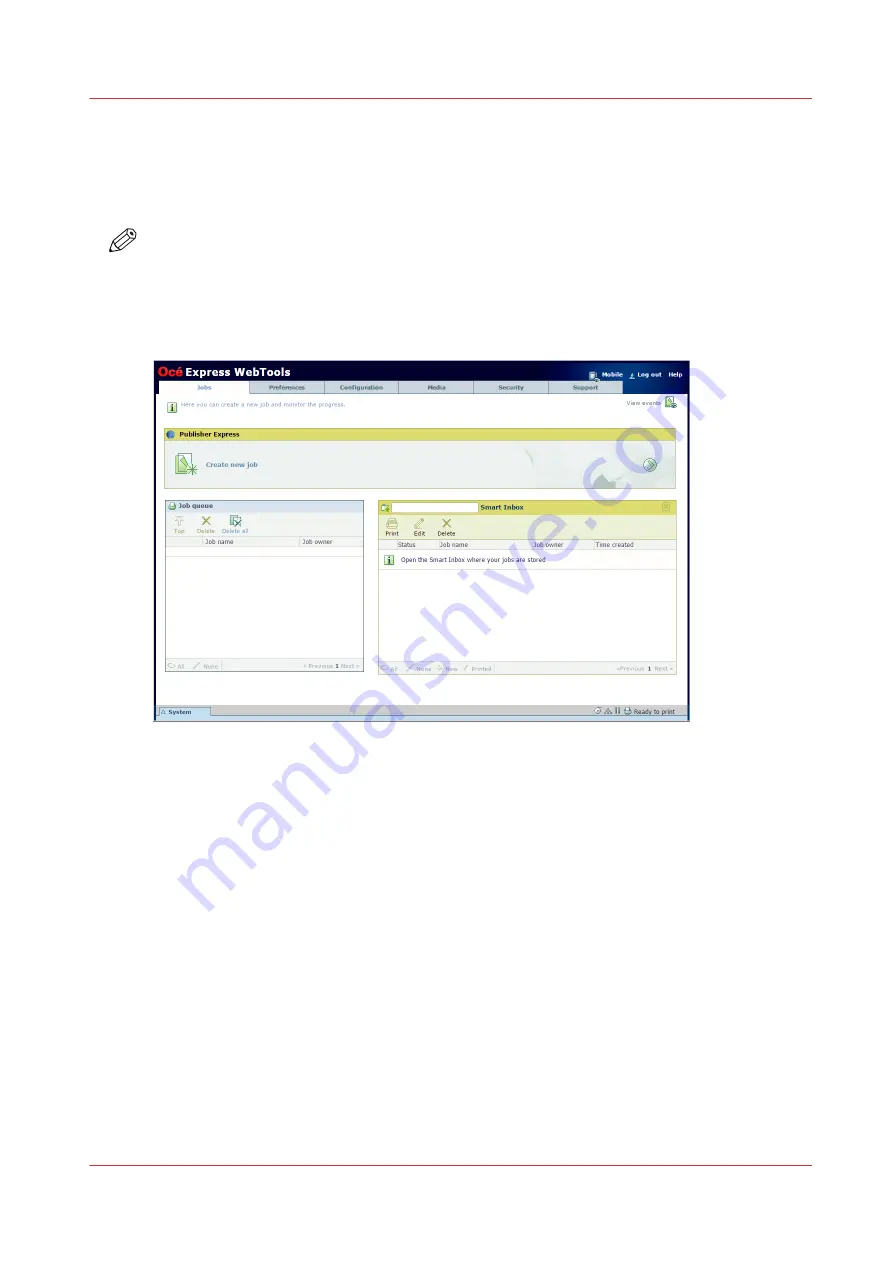
The Smart Inbox in the Jobs tab
Introduction
In the Jobs tab you can create jobs or manage your jobs in the queue and the Smart Inbox.
NOTE
When the [User authentication] setting is enabled, your rights and view on the Jobs tab can
differ.
Functionalities of the Jobs tab
Create a new job in the Publisher Express section.
When you want to submit a new job, click [Create new job]. A new window opens, here you can
define some basic job settings and browse to the file you want to print.
Monitor jobs in the Queue section.
In the Job queue and Scan queue you get an overview of the jobs waiting to be printed, or scans
waiting to be sent. The options listed above the queue section allow you to move a selected job
to the top of the queue, to delete a job, to retry sending a job, or to send a scanned job to a
specific location. When you click [Delete all] all jobs are deleted from the queue.
Control your jobs in the Smart Inbox section.
You can create and open a Smart Inbox in the Smart Inbox section. For more information, see
Create and open a Smart Inbox on page 65
.
You can get an overview of all the Smart Inboxes on your system. Click on [Open Smart Inbox],
click on the white space and select a Smart Inbox name from the list. The Smart Inbox appears
below.
The Smart Inbox in the Jobs tab
Chapter 3 - Define your Workflow with Océ Express WebTools
63
Содержание plotwave 345
Страница 1: ...Operation guide Oc PlotWave 345 365...
Страница 4: ......
Страница 10: ...Contents 10...
Страница 11: ...Chapter 1 Introduction...
Страница 16: ...Available documentation 16 Chapter 1 Introduction...
Страница 17: ...Chapter 2 Get to Know the Printing System...
Страница 40: ...The cloud 40 Chapter 2 Get to Know the Printing System...
Страница 41: ...Chapter 3 Define your Workflow with Oc Express WebTools...
Страница 136: ...Connect your mobile device to Oc Mobile WebTools 136 Chapter 3 Define your Workflow with Oc Express WebTools...
Страница 137: ...Chapter 4 Use the Printing System...
Страница 208: ...Clear the system 208 Chapter 4 Use the Printing System...
Страница 209: ...Chapter 5 Maintain the Printing System...
Страница 221: ...12 Close the media drawer Move and re adjust the printing system Chapter 5 Maintain the Printing System 221...
Страница 250: ...Calibrate the scanner 250 Chapter 5 Maintain the Printing System...
Страница 251: ...Chapter 6 License Management...
Страница 257: ...Chapter 7 Account Management...
Страница 264: ...Workflow on the printer 264 Chapter 7 Account Management...
Страница 265: ...Chapter 8 Solve Problems...
Страница 279: ...Chapter 9 Support...
Страница 287: ...Chapter 10 Contact...
Страница 299: ......






























