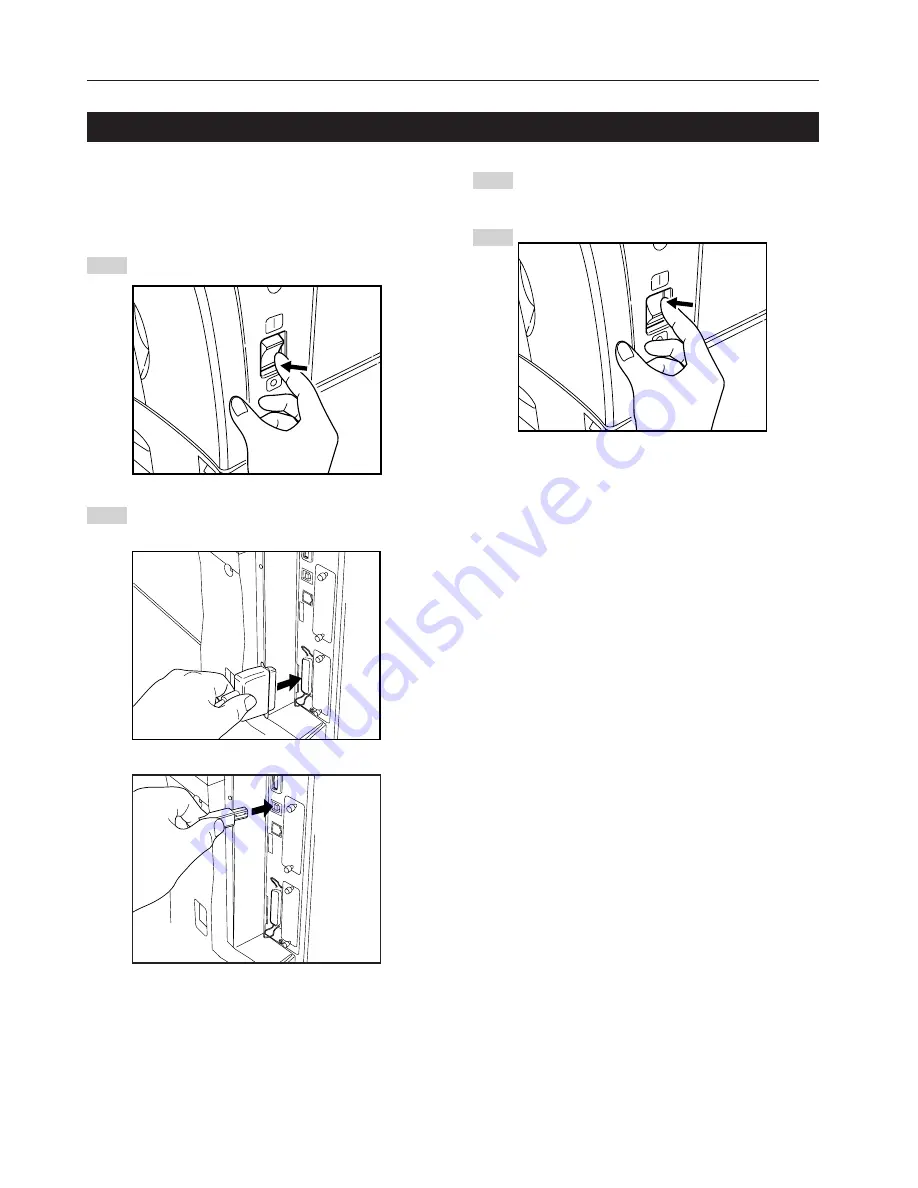
4
Connect the other end of the printer cable to the parallel
interface connector or USB interface connector on your
computer.
Turn the main switch to the printer back On.
* For details on printer interface setup, see “Functions
Edition”.
To connect the printer directly to your computer, use either a parallel
cable or USB cable.
CAUTION:
ALWAYS turn the main switch to the printer Off BEFORE
connecting the printer cable.
Turn the main switch located on the right side of the printer
Off and then turn the power off to your computer as well.
Connect the printer cable to the parallel interface connector
or USB interface connector located at the back of the right
side of the printer.
2. Set-up
2-1 Connecting the printer cable
1
2
3
4
Содержание OP1030
Страница 2: ......
Страница 21: ...MEMO ...
Страница 22: ...W ...
Страница 23: ......
Страница 24: ...2003 9 3H880020A ...
























