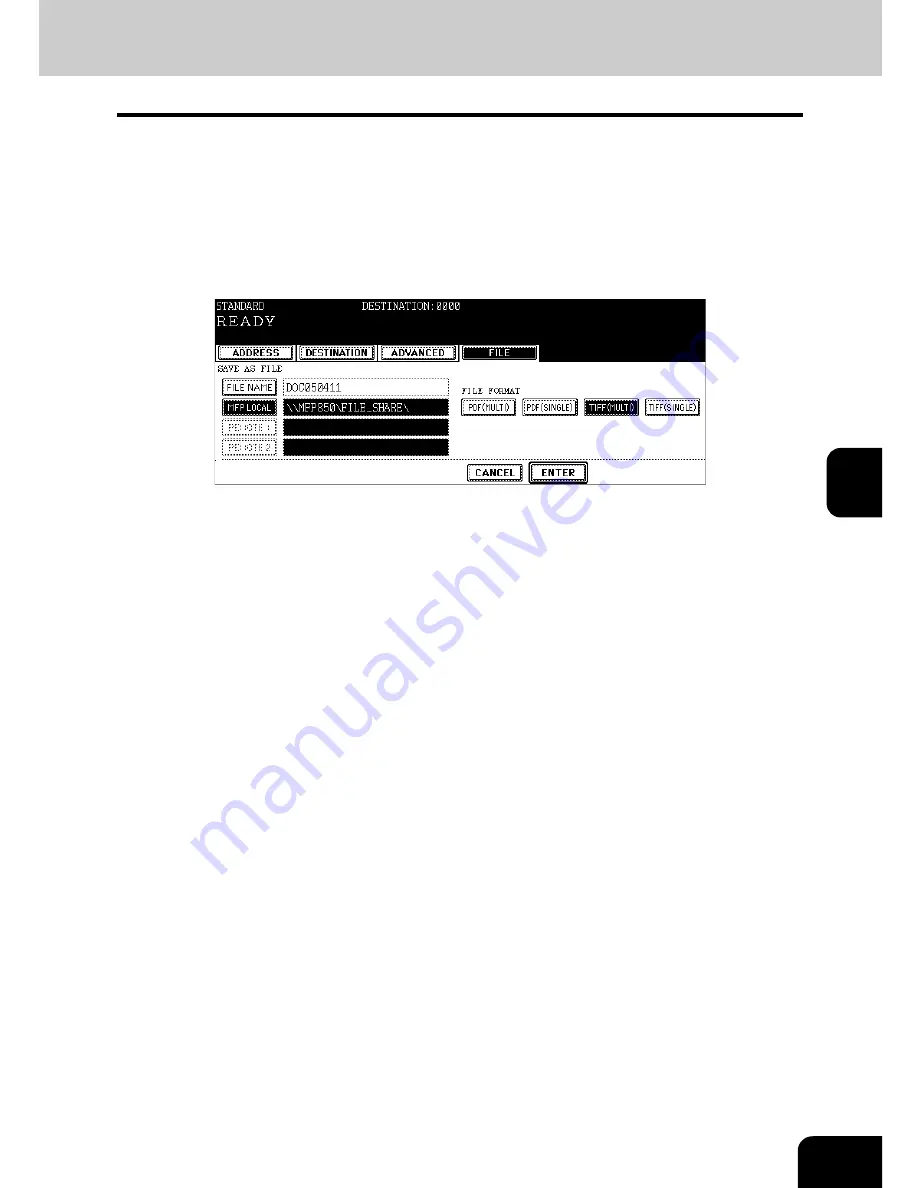
115
5
6
Select the file format.
• [PDF (MULTI)]: Select it when the data should be saved as a multiple-page PDF file.
• [PDF (SINGLE)]: Select it when the data should be saved as a single-page PDF file.
• [TIFF (MULTI)]: Select it when the data should be saved as a multiple-page TIFF file.
• [TIFF (SINGLE)]: Select it when the data should be saved as a single-page TIFF file.
* When the data is being saved, a folder called TXFAX folder is automatically created and the data is saved in
this folder. When "TIFF (SINGLE)" or "PDF (SINGLE)" is selected, another folder with the file name entered in
step 4 is automatically created and each page of the data is saved in this folder. The client PC can access the
saved data by opening the shared folder in the hard disk of this equipment on the network.
7
Press the [ENTER] button after all the settings have been made.
8
Specify the remote Fax
• Entering the Fax number (
P.35 “Direct entry with digital keys”)
• Selecting from address book (
P.36 “Address book entry”)
• Selecting by group registration (
P.37 “Group entry”)
• Selecting using multi-address transmission (
P.45 “Multi-address transmission”)
9
Press the [START] button.
Содержание im4530
Страница 1: ......
Страница 2: ......
Страница 12: ...10 General Precautions Cont...
Страница 43: ...41 2 5 Enter the ideal button or number and then press the ENTER button 6 Press the SEARCH button...
Страница 56: ...2 54 2 SENDING A FAX...
Страница 118: ...5 116 5 ADVANCED FUNCTIONS...
Страница 161: ...159 7 4 Press the FAX button 5 Press the LINE 2 MODE button...
Страница 174: ...7 172 7 REGISTERING AND SETTING ITEMS...
Страница 175: ...173 8 8 TROUBLESHOOTING 1 When The Following Messages Appear 174 2 Transmission Trouble 175 3 Reception Trouble 176...
Страница 179: ...177 9 9 SPECIFICATIONS 1 Main Specifications 178...
Страница 184: ...182 INDEX Cont...
Страница 185: ...Printed in Malaysia cm4530270...
Страница 186: ......






























