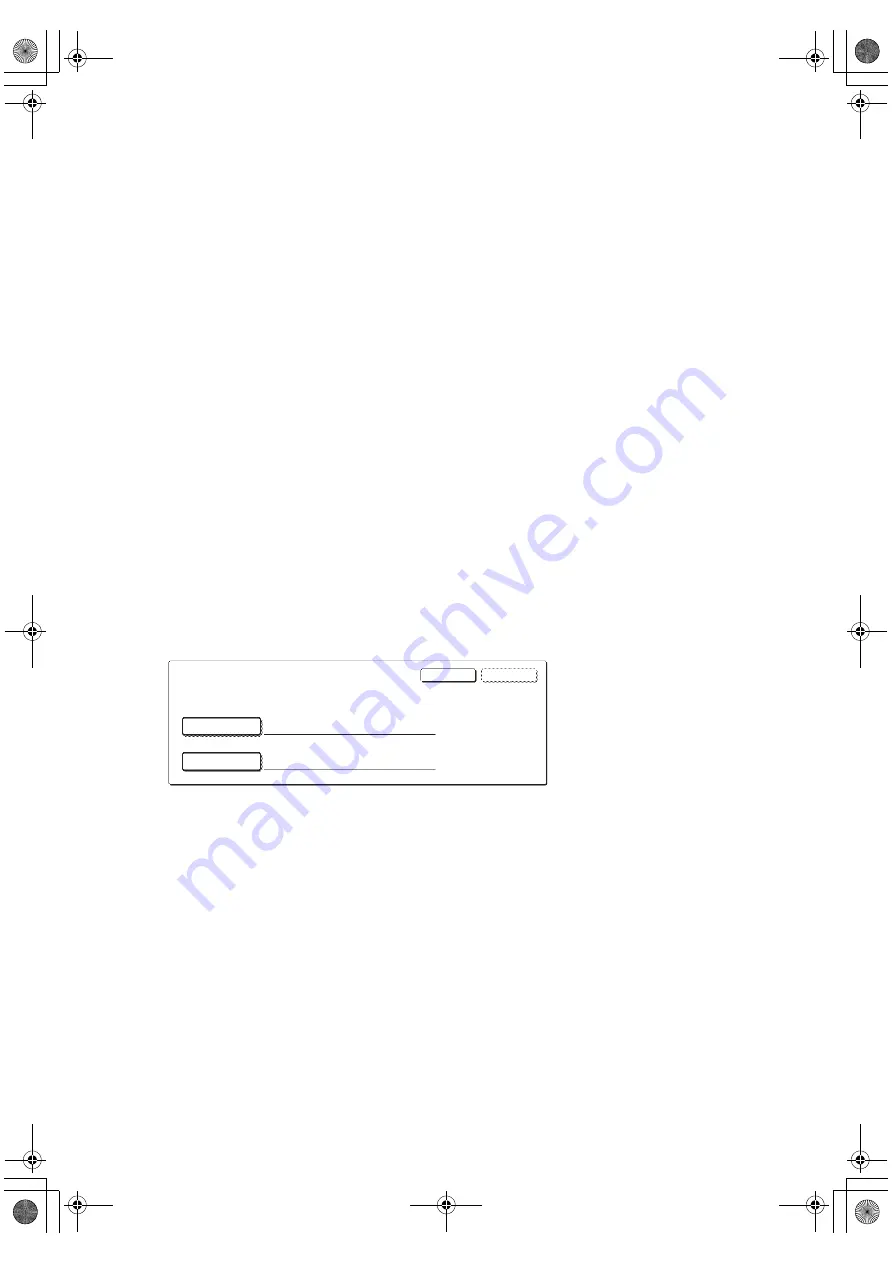
4
Security settings in the Web page
When the machine is used as a network printer and the Pull Print function is used, the data
security kit enables authentication of the user by means of a "USER NAME" and
"PASSWORD". (The Pull Print function allows a file on a previously stored FTP server to be
printed directly from the operation panel of the machine without using the printer driver; see
"Directly printing a file on an FTP server" on page 5-7 of the "OPERATION MANUAL (for
printer)".)
User authentication is enabled by selecting the "Enable User Authentication" checkbox in
the machine's Web page for Pull Print function settings. (This checkbox appears when the
data security kit is installed, and is initially selected (a checkmark appears)).
System requirements and the procedure for accessing the Web page containing this
checkbox are explained in "REMOTE OPERATION VIA A NETWORK" on page 5-2 of the
"OPERATION MANUAL (for printer)". The checkbox appears in the screen shown in step 2
of "
■
Storing an FTP server" on page 5-7 of the "OPERATION MANUAL (for printer)".
■
Procedure for directly printing a file on an FTP server when
user authentication is enabled
Your user name and password must be entered following selection of the FTP server that
contains the file to be printed from the touch panel of the machine.
When the FTP server is selected in step 3 of "
■
Printing a file on an FTP server from the
operation panel of the machine" on page 5-7 of the "OPERATION MANUAL (for printer)",
a screen will appear prompting you to enter your user name and password for the FTP
server.
Press the [USER NAME] key to enter your user name and the [PASSWORD] key to
enter your password. A letter entry screen will appear in each case. When you have
finished entering your user name/password, touch the [OK] key.
After entering your user name and password, continue from step 4 on page 5-8 of the
"OPERATION MANUAL (for printer)".
USER NAME
PASSWORD
OK
CANCEL
ENTER THE USER NAME AND PASSWORD FOR FTP SERVER.
MX-FRX7U.book 4 ページ 2007年6月12日 火曜日 午前8時10分
Содержание im4512
Страница 1: ...cover_12 fm 1...
Страница 2: ...MX FRX7U book 2...
Страница 14: ...MX FRX7U book 12...
Страница 16: ...PRINTED IN JAPAN 2007L DSC1 CINSE3947FC51 cover_34 fm 2...


































