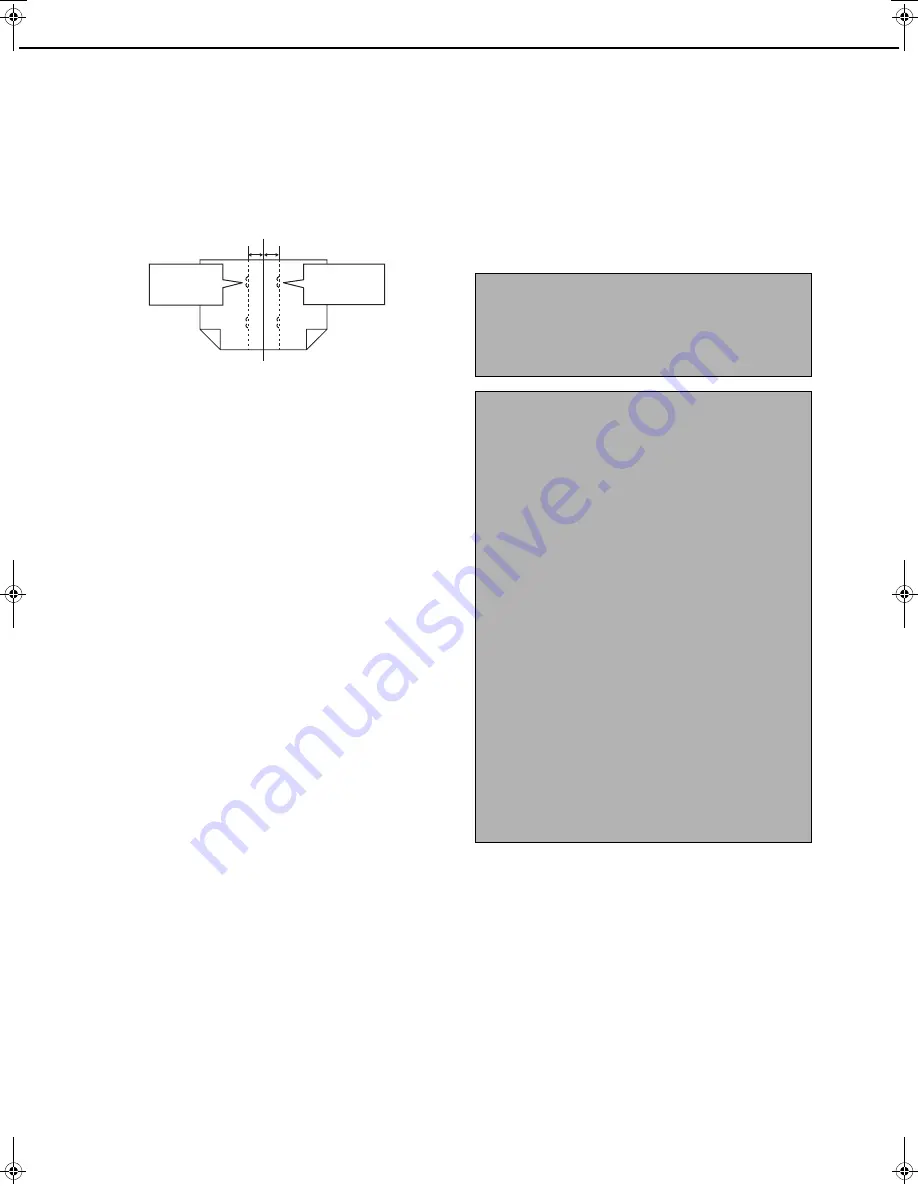
12
GENERAL PROGRAMS
Saddle stitch position adjust
This program is used to adjust the stapling position
(folding position) when using the saddle stitch function
of the optional saddle stitch finisher.
The value can be adjusted in 0.1 mm increments within
±3.0 mm from the reference position for each paper
size.
[AUTOMATIC SADDLE STITCH] checkmark
The saddle stitch print function can normally be divided
into the following three general steps.
1. The pages of the original are automatically
reordered to allow saddle stitch binding (saddle
stitch function).
2. The pages are folded at the center.
3. The paper is stapled at the center in two places
(saddle stitch stapling).
The [AUTOMATIC SADDLE STITCH] checkbox is
selected by default.
Selection of the checkbox assumes the use of the
above saddle stitch printing function (three steps).
Saddle stitch stapling exceptions
Depending on the purpose of saddle stitch stapling, it
may be necessary to perform saddle stitch stapling on
printed matter that has already been bound by saddle
stitching. In this case, it is necessary to disable step 1
above. If you frequently perform this type of
exceptional saddle stitch stapling that requires
disabling step 1, remove the checkmark from the
[AUTOMATIC SADDLE STITCH] checkbox.
High speed stacking
This program is used to have print speed priority, which
is available for printing in the offset mode with the
saddle stitch finisher.
When this program is on, slight decrease of stacking
performance might occur.
This program is set in the factory default setting.
Auto paper selection setting
Use this program to select the paper type* for which the
automatic paper selection function operates.
Selections are "PLAIN PAPER", "PLAIN AND
RECYCLE PAPER", and "RECYCLE PAPER".
* The paper type set for each paper tray in the paper
tray settings of the user settings (page 2-5 of the
"Copying operation manual").
Optimization of a hard disk
This is used to optimize the "Main folder" and "Custom
folder" that are used for the document filing function.
When this program is executed, a message will appear
asking if it is okay to stop the job in progress. Touch the
[YES] key to stop the job and begin optimization. When
optimization ends, the machine will restart if the power
switch is switched on, or turn off if the power switch is
switched off.
List print
This program is used to print lists and reports that can
only be printed from the key operator programs.
• Touch the [KEY OPERATOR PROGRAMS LISTS]
key to print one of the following groups:
Copy, printer, fax/image send, document filing,
general, security, all program lists
• Touch a key other than the [KEY OPERATOR
PROGRAMS LISTS] key to begin printing a list or
report.
1
2
12
11
Min.-3mm
Max.+3mm
Reference position
Position adjusted
to the minus
direction
Position adjusted
to the plus
direction
CAUTION
If the power switch is switched off or the power plug
is unplugged while optimization is in progress, the
hard drive may be damaged and stored data or
received data may be lost.
NOTES
●
About stopped jobs
Printing of received faxes and Internet-Faxes and
transmission of stored fax jobs will automatically
resume after the machine restarts.
For jobs other than the above (copy jobs, print
jobs, document filing print jobs, etc.), the job
information is not retained and thus the stopped
job must be executed again manually (for
example, the original for a copy job must be
placed again and the copy operation repeated).
●
Operation after optimization starts
Until optimization finishes (or the [CANCEL] key is
touched to cancel optimization),
• The operation panel cannot be used, with the
exception of the [CANCEL] key.
• Operation from the Web page is not possible.
• Faxes and Internet-Faxes cannot be received.
• Print jobs will not be accepted.
• The power will not turn off even if the power
switch is switched off.
• Auto power shut-off mode will not activate even
if the set time elapses. (Preheat mode will
activate.)
Keyop_Sec.book 12
ページ
2004年12月15日 水曜日 午前11時30分
Содержание im4511
Страница 1: ...For Oc and Imagistics Models Oc Key Operator s Guide im4511 im3511...
Страница 20: ......






































