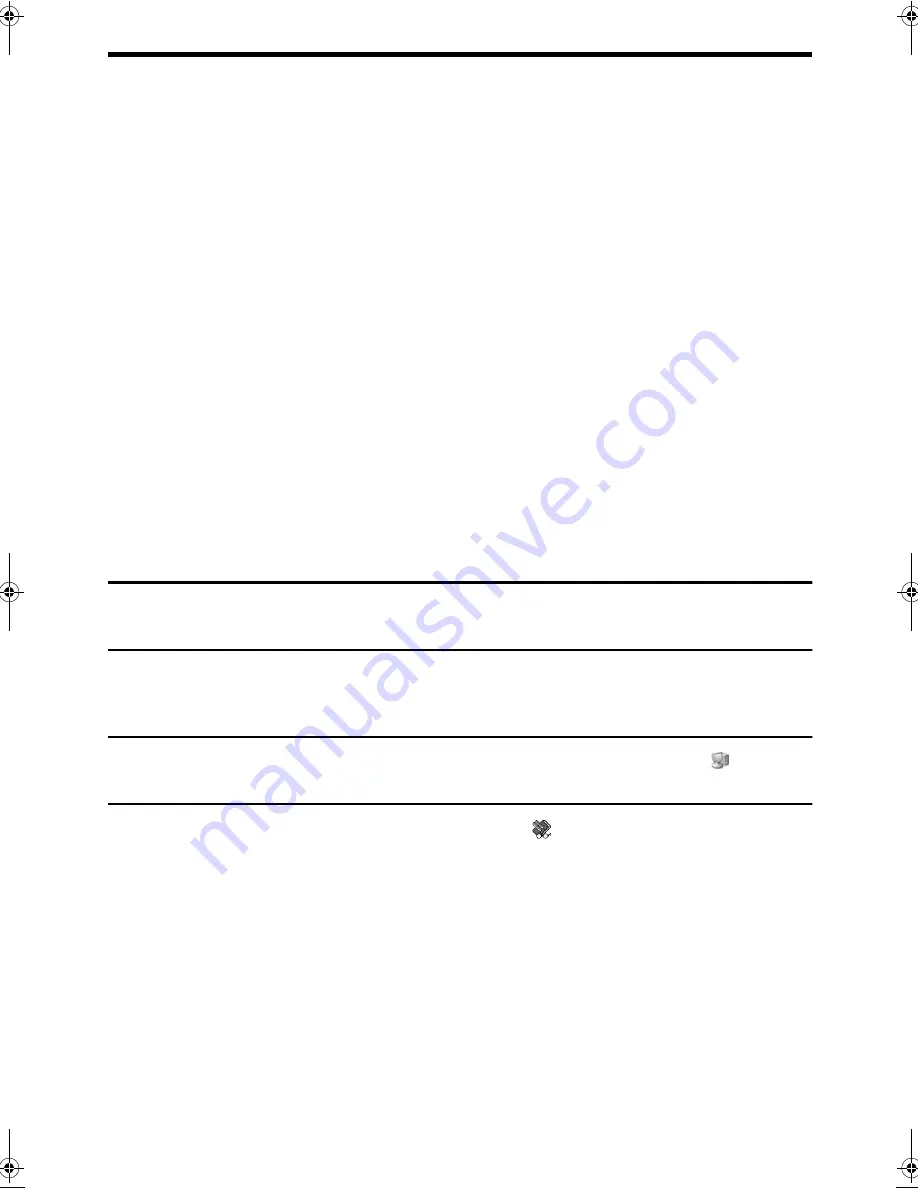
Network Scanner Utilities CD-ROM (for Windows)
3
Installing the Software Program
Note the following when installing the software program from the CD-ROM:
●
Be sure to check the system requirements for installation of each of the software programs in the
user's guides and on the Information screen during installation.
●
The user's guides give detailed instructions for installing and setting up the programs. Be sure to
read the user's guides before installing the programs. In particular, if you are going to use
Network Scanner Tool, be sure to carefully read the instructions regarding network preparation
and setup procedures before installing the program. The network administrator should verify that
network preparation has been carried out correctly.
●
If you are going to send an original scanned with the Digital Laser Copier/Printer to a computer
(Scan to Desktop), Network Scanner Tool must be installed.
●
If you perform a standard installation of Desktop Document Manager (select "Typical" in the
Setup Type selection screen), Network Scanner Tool will be simultaneously installed. You can
also select "Custom" installation and install only Network Scanner Tool.
●
If Internet Explorer 6.0 or later is not installed on your computer, see the installation procedure
for Internet Explorer in the Readme file (Readme.txt) in the root folder of the "Disc 2" CD-ROM.
●
If you intend to install TWAIN AR/DM, install Network Scanner Tool first. TWAIN AR/DM cannot
be installed alone.
●
The contents of the Information screens that appear during installation can also be found in the
ReadMe files on the same CD-ROM. The ReadMe file for Desktop Document Manager is located
in the root folder of the CD-ROM, and the ReadMe file for TWAIN AR/DM is located in the Twain
folder.
Installing Desktop Document Manager and Network Scanner Tool
1
Quit any software applications and/or resident programs that are
running on your computer.
2
Insert the "Disc 1" CD-ROM into your CD-ROM drive.
●
The Desktop Document Manager installation screen appears. Proceed to step 5.
●
If the screen does not appear, proceed to step 3.
3
Click the "start" button and then click "My Computer" (
).
●
In Windows 98/Me/NT 4.0/2000, double click "My Computer".
4
Double click the CD-ROM icon (
). The Desktop Document
Manager installer starts.
!Sharpdesk_install_E.book 3
ページ
2004年12月15日 水曜日 午前11時35分








