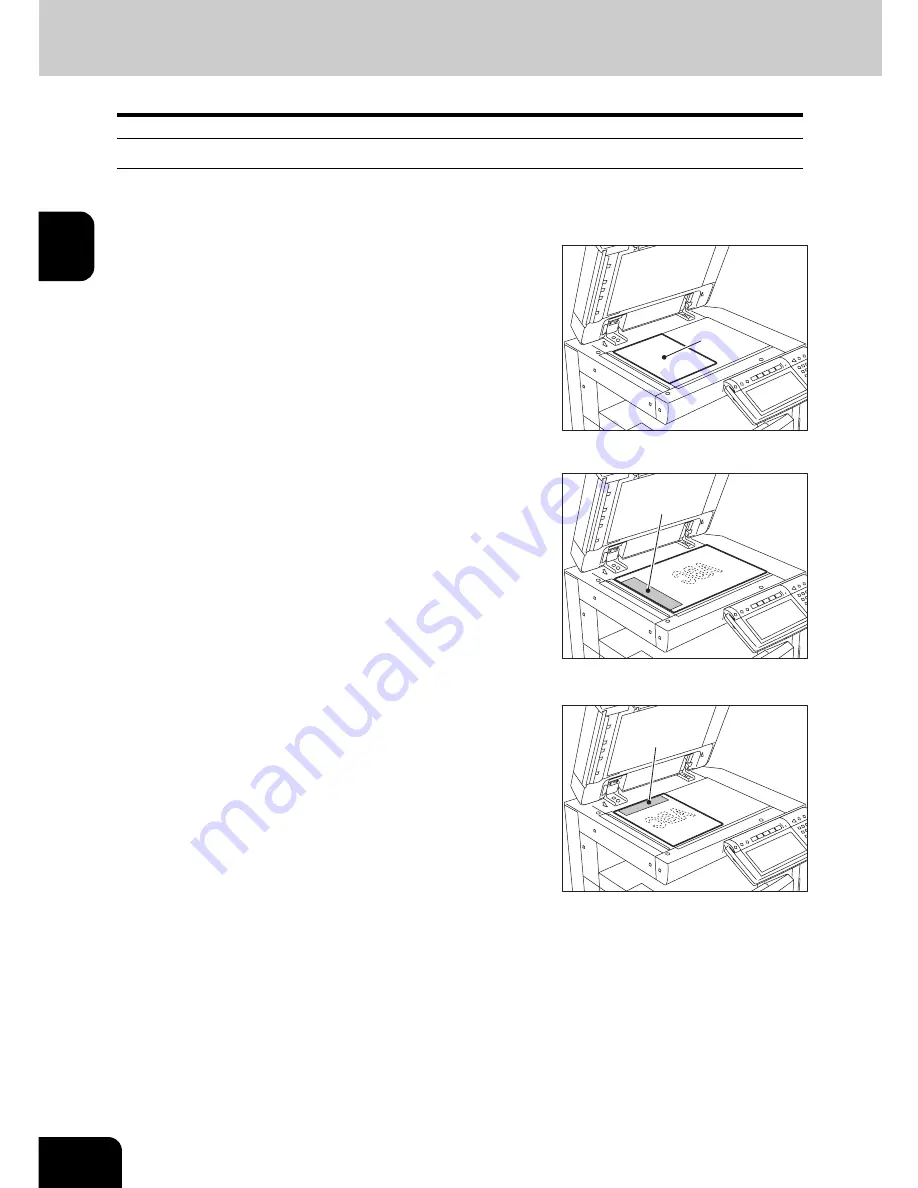
24
2.SENDING A FAX
3.About Originals (Cont.)
2
Setting originals
When setting originals on the glass
Originals are sent in the order they are placed on the original glass in both memory TX and direct TX
modes.
3
Lower the Original Cover (optional) or the Reversing Automatic Docu-
ment Feeder (optional) slowly.
1
Raise the Original Cover (optional) or the
Reversing Automatic Document Feeder
(optional), and place the original A with
its face down on the glass.
• Raise it 60 degrees or more to detect the original.
2
Align the original against the left inner
corner of the glass.
• Different size originals can also be sent in one transmission.
• When LD, LG, LT-R, ST, COMP, A3, A4-R, A5, B4, B5 or FOLIO
originals are placed as shown in the figure on the right, the pre-
entered sender information is printed in the shaded position
shown B in the figure and sent to the remote Fax.
• Entering the sender information (
P.148 “2.Registering the Ter-
minal ID”)
• When transmitting non-standard-sized originals, best results are
obtained by placing the originals horizontally on the glass.
• When LT, ST-R, A4, A5-R or B5-R originals are placed as shown
in the figure on the right, the pre-entered sender information is
printed in the shaded position shown C in the figure and sent to
the remote Fax.
A
B
C
Содержание im3530
Страница 1: ......
Страница 2: ......
Страница 12: ...10 General Precautions Cont...
Страница 43: ...41 2 5 Enter the ideal button or number and then press the ENTER button 6 Press the SEARCH button...
Страница 56: ...2 54 2 SENDING A FAX...
Страница 118: ...5 116 5 ADVANCED FUNCTIONS...
Страница 161: ...159 7 4 Press the FAX button 5 Press the LINE 2 MODE button...
Страница 174: ...7 172 7 REGISTERING AND SETTING ITEMS...
Страница 175: ...173 8 8 TROUBLESHOOTING 1 When The Following Messages Appear 174 2 Transmission Trouble 175 3 Reception Trouble 176...
Страница 179: ...177 9 9 SPECIFICATIONS 1 Main Specifications 178...
Страница 184: ...182 INDEX Cont...
Страница 185: ...Printed in Malaysia cm4530270...
Страница 186: ......






























