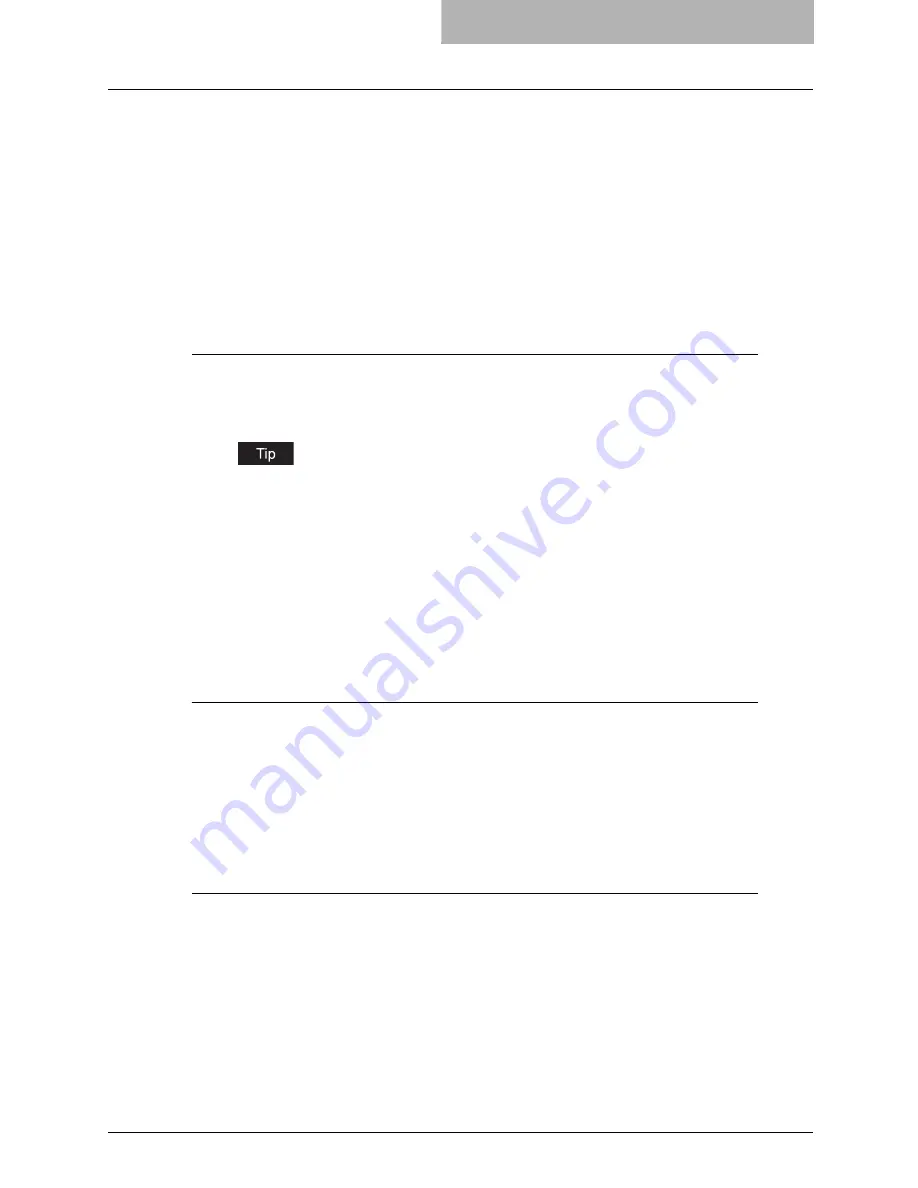
Setting up NetWare Print Server 27
y
The Novell iManager must be installed.
For more information to install the Novell iManager, please see the documentation for the
Novell iManager that is provided by Novell, Inc.
In order to set up the iPrint system, the network administrator must do the following:
1. Installing iPrint
P.27 “Installing iPrint”
2. Enabling the DNS on the Printer Services Manager
P.27 “Enabling DNS on the Printer Services Manager”
3. Enabling iPrint service
P.27 “Enabling iPrint Service”
Installing iPrint
1
Click [Novell] in the GUI screen of NetWare and select [Install].
2
Click [Add].
If the iPrint/NDPS is displayed in the list, iPrint has already been installed during the
installation of NetWare. In that case, you do not have to operate the installation for iPrint.
3
Insert the NetWare Operating System CD-ROM into your CD-ROM
drive.
4
Select the “PRODUCT.Nl” file that is located in the root of the CD-
ROM, and click [OK].
5
Follow the prompts to install iPrint/NDPS.
Enabling DNS on the Printer Services Manager
Before enabling DNS for the Printer Services Manager, you should add the DNS name for the
Printer Services Manager to the DNS server.
After you add the DNS to the DNS server, follow the steps below to enable the DNS on the
Printer Services Manager.
1
At the server console, enter the following syntax.
NDPSM <NDPS Manager Name> /dnsname=<NDPS Manager DNS Name>
Enabling iPrint Service
After enabling DNS on the Printer Services Manager, enable the iPrint Service using the iMan-
ager.
Содержание im2330
Страница 1: ...For Oc and Imagistics Models Oc Network Administration Guide im2330 im2830...
Страница 10: ...8 Preface...
Страница 74: ...72 INDEX...
Страница 75: ...im2330 2830...
Страница 76: ......






























