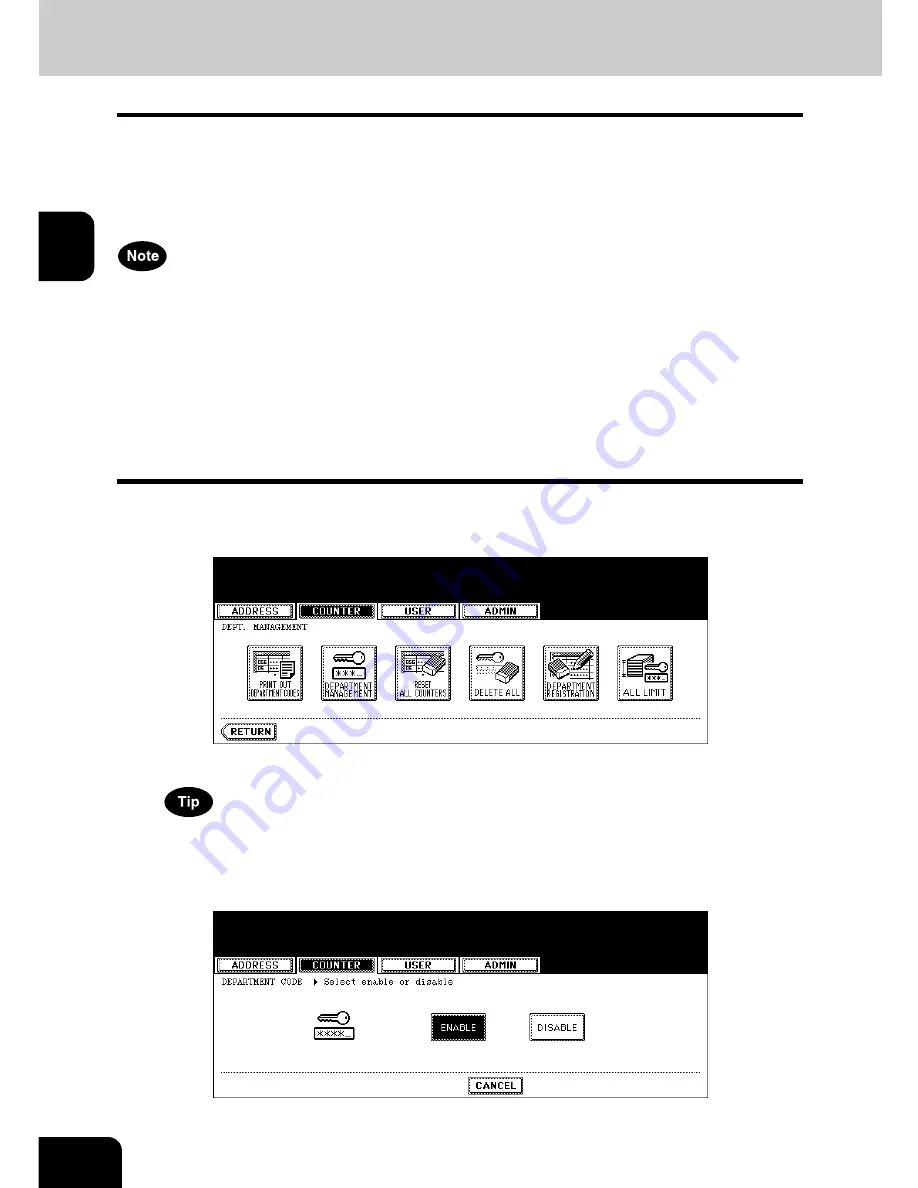
50
2.MANAGING COUNTERS (COUNTER MENU)
4.MANAGING DEPARTMENT CODE (Cont.)
2
Enabling Department Code
In the initial setting, the department code feature is disabled. If you want to manage the counter sepa-
rately by the department codes, you must enable the department code. When the department manage-
ment is enabled, the department code input screen will be displayed before entering the copy, scan, fax,
and e-Filing operation screen to manage the operations for each department code. Also the print jobs that
are sent from computers can be managed for each department code.
•
The [DEPARTMENT MANAGEMENT] button will be available after registering a department code.
Before enabling the department code, register the required department code.
P.53 “Registering a New Department Code”
•
Using Printer Utility, you can also configure the Department Code Enforcement setting that sets
whether the invalid jobs, which a department code is not specified or invalid department code is speci-
fied, will be printed or stored in the invalid job list when the department management is enabled. For
instructions on how to set the Department Code Enforcement, see
Printer Utility Guide
.
•
When the User Management Setting is enabled, the Department Code feature cannot be disabled. If
you want to disable the Department Code, you must disable the User Management Setting and then
disable the Department Code.
1
In the DEPT. MANAGEMENT menu, press the [DEPARTMENT
MANAGEMENT] button.
• The DEPARTMENT MANAGEMENT screen is displayed.
For the procedure to display the screen above, see “Logging On As Administrator”.
P.47
2
Press the [ENABLE] button to enable the department code, or
[DISABLE] button to disable the department code.
Содержание im2330
Страница 1: ...For Oc and Imagistics Models Oc User Functions Guide im2330 im2830...
Страница 4: ......
Страница 27: ...23 1 8 New Group is created and appears on the touch panel...
Страница 88: ...3 84 3 SETTING ITEMS USER...
Страница 90: ...4 86 4 SETTING ITEMS ADMIN 12 WIRELESS SETTINGS AND Bluetooth SETTINGS 160...
Страница 137: ...133 4 4 Press the ENTER button Returns you to the FAX menu...
Страница 186: ...182 5 APPENDIX 1 LIST PRINT FORMAT Cont 5 PS3 Font List An output example of the PS3 Font List Oc im2830...
Страница 187: ...183 5 PCL Font List An output example of the PCL Font List Oc im2830...
Страница 188: ...5 184 5 APPENDIX...
Страница 192: ...188 INDEX Cont...
Страница 193: ...Printed in China im2330 2830...
Страница 194: ......






























