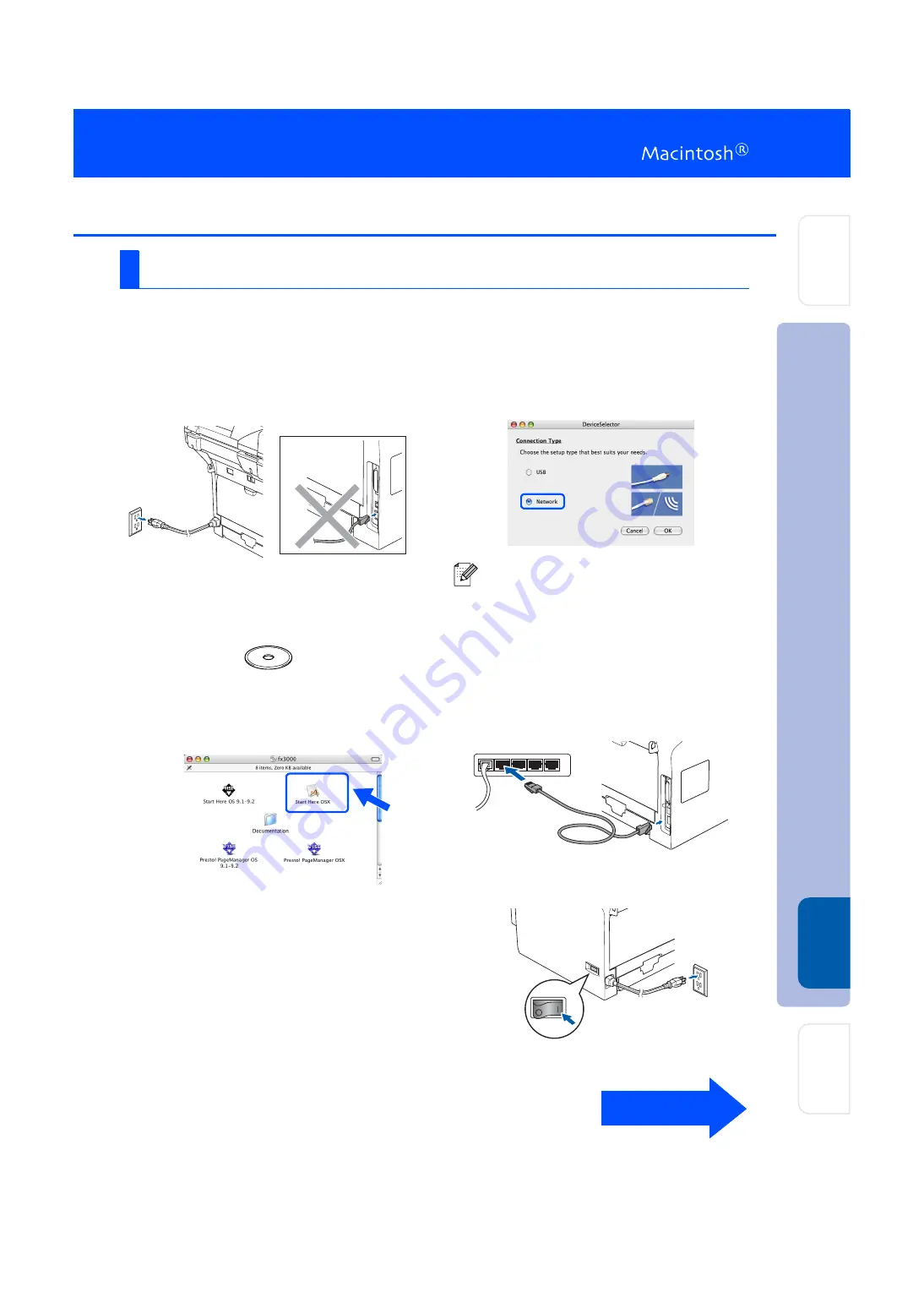
31
Make sure that you have finished the instructions from Step 1 “Setting Up
the machine” on pages 4 - 11.
1
Turn off and unplug the machine from the
AC outlet and disconnect it from your
Macintosh
®
if you already connected an
interface cable.
2
Turn on your Macintosh
®
.
3
Insert the supplied CD-ROM into your CD-
ROM drive.
4
Double-click the
Start Here OSX
icon to
install the drivers and Multi-Function Suite.
If the language screen appears, choose
your language.
5
Follow the on-screen instructions, and
restart your Macintosh
®
.
6
After the
DeviceSelector
window appears,
connect the network interface cable to the
machine, and then connect it to a free port
on your hub.
7
Plug in the power cord and turn on the
machine.
For Mac OS
®
X 10.2.4 or greater
The
DeviceSelector
window will not appear if
you have also connected a USB interface
cable to the machine
before restarting your
Macintosh
®
or if you are overwriting a
previously installed version of the Océ
software. If you encounter this problem
continue with the installation skipping Steps 9
to 12. You should select your Océ machine
from the Model pull-down list in the main
screen of ControlCenter2. (For details, see the
Software Use’s Guide on CD-ROM.)
Continued ...
Installing
the D
rivers &
Software
Settin
g Up
the machine
Ma
ci
nt
osh
®
Ne
two
rk
Ne
tw
or
k
A
d
m
inistrators
Содержание FX3000 SERIES
Страница 1: ...V i i Vj n 1 i i...
Страница 41: ...i i L Vj V V i v vi Vj V V...























