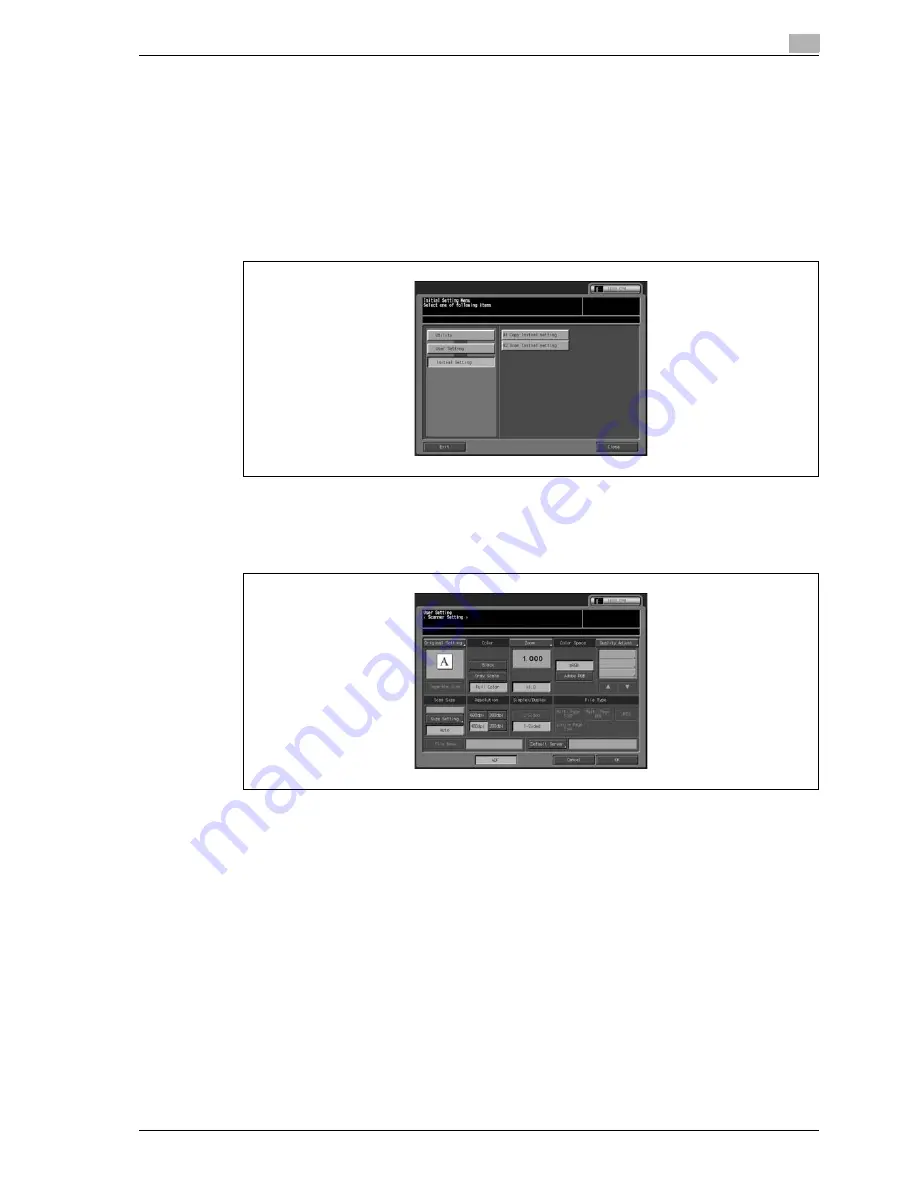
CS665 Pro
5-27
User setting
5
5.3.2
02 Scan Initial setting
Besides the factory default setting (Full Auto), you may set the scanning condition as the initial setting as
desired.
To specify the scanning conditions set here to be used as the initial setting when the Reset function is used,
select [User Setting \ 01 System Setting \ 04 Reset Setting \ 02 Mode Reset Setting], and then select [Initial]
for the Reset button function.
1
Follow the procedure on page 5-3 to display the User Setting Menu Screen.
2
Touch [02 Initial Setting], and then [02 Scan Initial setting].
3
Set the following setting items in initial conditions: Original Setting, Color, Zoom, Color Space, Image
Adjust., Scan Size, Resolution, and Default Server.
–
Follow the same procedure as setting it on the Copy Screen. Touch [ADF] to select the ADF mode
as the initial setting.
4
Touch [OK] to complete the setting.
–
To cancel the change, touch [Cancel].
In either case, the System Setting Menu Screen will be restored.
5
If further changes are required, touch the desired key.
Содержание CS656 Pro
Страница 1: ...User s Guide Oc CS6 5 Pro POD Administrator Reference 6...
Страница 7: ...1 Introduction...
Страница 8: ......
Страница 14: ...1 Introduction 1 8 CS665 Pro...
Страница 15: ...2 Paper setting...
Страница 16: ......
Страница 28: ...2 Paper setting 2 14 CS665 Pro...
Страница 29: ...3 Adjustment...
Страница 30: ......
Страница 134: ...3 Adjustment 3 106 CS665 Pro...
Страница 135: ...4 Utility screen outlines...
Страница 136: ......
Страница 157: ...5 User setting...
Страница 158: ......
Страница 200: ...5 User setting 5 44 CS665 Pro...
Страница 201: ...6 Machine administrator setting...
Страница 202: ......
Страница 254: ...6 Machine administrator setting 6 54 CS665 Pro 6 If further changes are required touch the desired key...
Страница 299: ...7 Touch screen adjustment...
Страница 300: ......
Страница 303: ...8 Web utilities setting...
Страница 304: ......
Страница 315: ...CS665 Pro 8 13 Web utilities setting 8 9 Save Counter Click on Save this table as a file Click on Save...
Страница 335: ...9 Appendix...
Страница 336: ......
Страница 338: ...9 Appendix 9 4 CS665 Pro...
Страница 339: ...10 Index...
Страница 340: ......
Страница 344: ...10 Index 10 6 CS665 Pro...






























