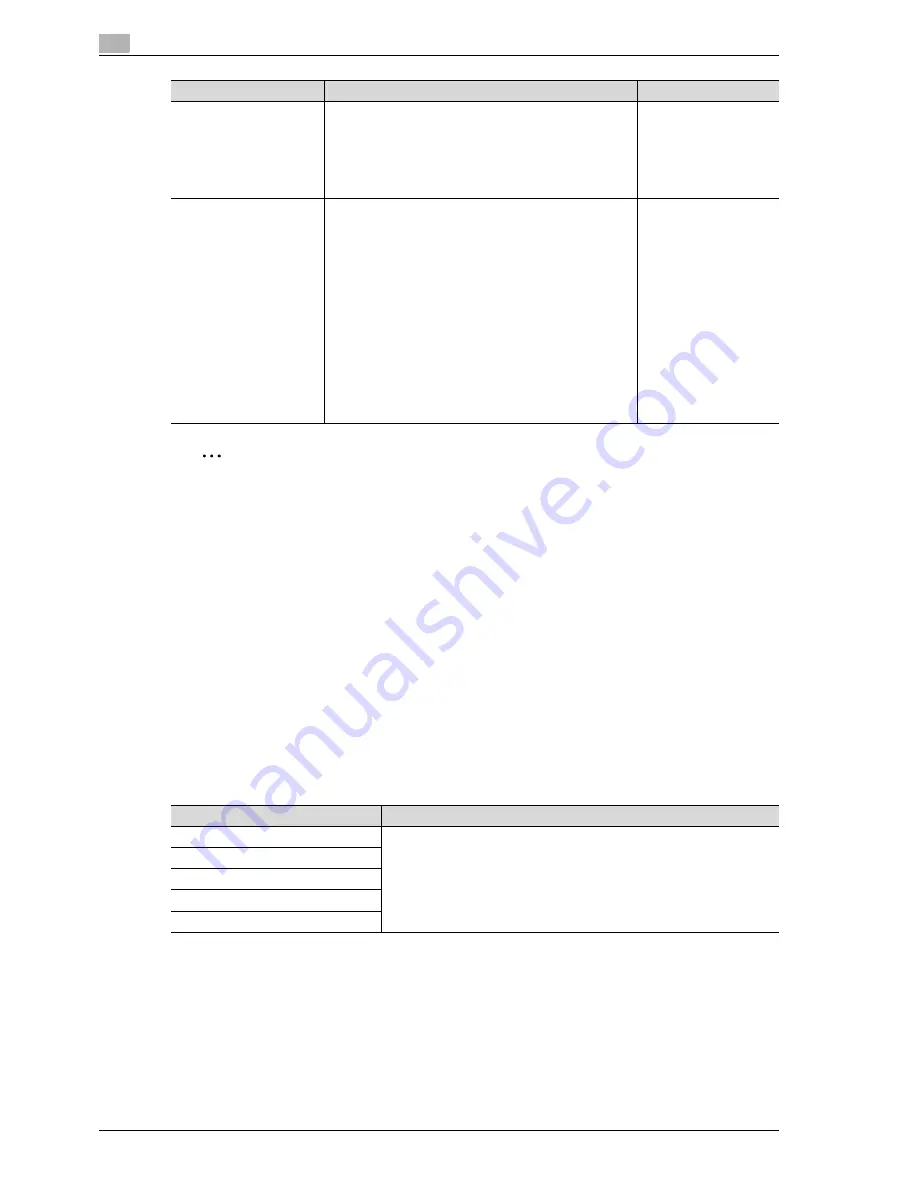
12
Utility mode
12-20
CS193/CS173/CS163
2
Note
[Auto Zoom (Platen)], [Auto Zoom (ADF)], [Specify Default Tray when APS Off], [Select Tray for Insert
Sheet] and [Automatic Image Rotation] appear only if the "Administrator Security Levels" parameter in
Administrator mode is set.
[Print Jobs During Copy Operation] appears only if the "Administrator Security Levels" parameter in
Administrator mode is set to "Level 2".
When the Enlarge Display mode is selected, the [Default Enlarge Display Setting] button appears to
allow specifying the default settings of the copy and fax/scan operations in the Enlarge Display mode.
!
Detail
For details on the "Administrator Security Level" parameter, refer to "Security Settings" on page 12-34.
For details on the default settings and the factory default settings, refer to page 2-23.
To change the default settings for Fax/Scan mode, press the [Fax/Scan] key, enter Utility mode, and
then select a setting for this parameter.
12.3.4
Scan/Fax Settings
Print Jobs During Copy
Operation
Select whether or not print data or fax data can be accept-
ed for printing while a copy operation is being performed.
•
Accept:
Print data and fax data can be accepted and printed.
•
Receive Only:
Print data and fax data is printed after the copy opera-
tion is finished.
Accept
Automatic Image Rotation
Select whether or not the image is automatically rotated
when the original and copy paper orientations are different.
•
When Auto Paper / Auto Zoom / Reduce is set:
If the "Auto" Paper setting, "Auto" Zoom setting or a
Reduce setting is selected, the image is automatically
rotated to fit the orientation of the paper.
•
When Auto Paper / Auto Zoom is set:
If the "Auto" Paper setting or "Auto" Zoom setting is
selected, the image is automatically rotated to fit the
orientation of the paper.
•
When Auto Zoom / Reduce is set:
If the "Auto" Zoom setting or a Reduce setting is se-
lected, the image is automatically rotated to fit the ori-
entation of the paper.
•
When Auto Zoom is set:
If the "Auto" Zoom setting is selected, the image is au-
tomatically rotated to fit the orientation of the paper.
When Auto Paper/Auto
Zoom is set
Parameter
Description
Default Setting
Parameter
Description
JPEG Compression Level
Specify settings for scanning. For details, refer to the User manual – Network
Scan/Fax/Network Fax Operations.
Black Compression Level
TWAIN Lock Time
Default Scan/Fax Settings
Compact PDF Compression Level
Содержание CS193
Страница 1: ...Oc CS193 CS173 CS163 Oc User manual Copy Operations GB...
Страница 11: ...1 Introduction...
Страница 12: ......
Страница 23: ...2 Before making copies...
Страница 24: ......
Страница 73: ...3 Basic copy operations...
Страница 74: ......
Страница 157: ...4 Additional copy operations...
Страница 158: ......
Страница 160: ...4 Additional copy operations 4 4 CS193 CS173 CS163...
Страница 189: ...5 Troubleshooting...
Страница 190: ......
Страница 236: ...5 Troubleshooting 5 48 CS193 CS173 CS163 4 Close the misfeed clearing cover...
Страница 251: ...6 Specifications...
Страница 252: ......
Страница 259: ...7 Copy paper originals...
Страница 260: ......
Страница 281: ...8 Application functions...
Страница 282: ......
Страница 290: ...8 Application functions 8 10 CS193 CS173 CS163 Y G B R M C...
Страница 373: ...CS193 CS173 CS163 8 93 Application functions 8 Copy Protect Pattern screen Text Size screen Pattern Overwrite screen...
Страница 395: ...9 Replacing toner cartridges and staple cartridges and emptying punch scrap box...
Страница 396: ......
Страница 419: ...10 Care of the machine...
Страница 420: ......
Страница 428: ...10 Care of the machine 10 10 CS193 CS173 CS163...
Страница 429: ...11 Managing jobs...
Страница 430: ......
Страница 445: ...12 Utility mode...
Страница 446: ......
Страница 527: ...13 Appendix...
Страница 528: ......
Страница 537: ...14 Index...
Страница 538: ......
Страница 542: ...14 6 CS193 CS173 CS163 14 Index...






























