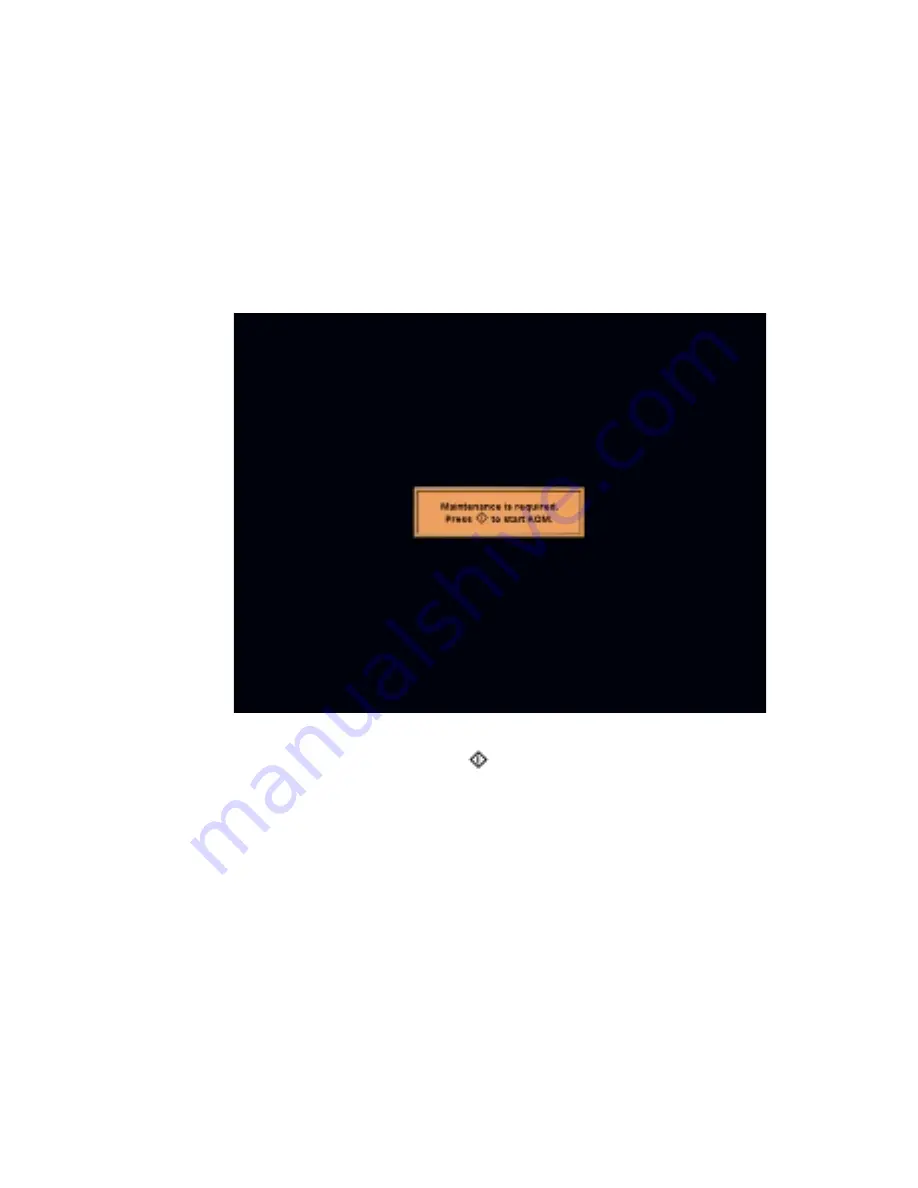
The system maintenance
29
remain active. The key operator must press the keys for ’System manager’ ->
’System’ -> ’KOM’ to enter the KOM mode.
Corrective maintenance. The system stops immediately in the following
cases.
■
When a KOM item has reached the end of life.
■
When a paper jam has occurred in the Central Process Group.
KOM is required before you can use the system again. When corrective
maintenance is required, the system stops and the error screen appears.
[12] The error screen
[12] The error screen
When you press the Start key (
), the dialog box for the PIN code appears.
Enter the PIN code to start KOM.
Note:
The key for KOM on the bottom of the operator panel is disabled when
the KOM warning icon is off.
Содержание CPS700
Страница 1: ...Oc CPS700 Configuration and maintenance manual...
Страница 5: ...5 Oc CPS700 Configuration and maintenance manual Chapter 1 Introduction...
Страница 10: ...10 Oc CPS700 Configuration and maintenance manual...
Страница 11: ...11 Oc CPS700 Configuration and maintenance manual Chapter 2 The system configuration...
Страница 23: ...23 Oc CPS700 Configuration and maintenance manual Chapter 3 The system maintenance...
Страница 39: ...The system maintenance 39 3 Turn the key 90 degrees clockwise The front door is released 4 Open the front door...
Страница 76: ...76 Oc CPS700 Configuration and maintenance manual 7 Remove the paper jam from the paper positioning module...
Страница 87: ...The system maintenance 87 3 Make sure that the clean unit is lifted until the mechanical stop...
Страница 95: ...The system maintenance 95 3 Turn the key 90 degrees clockwise The front door is released 4 Open the front door...
Страница 107: ...The system maintenance 107 3 Turn the key 90 degrees clockwise The front door is released 4 Open the front door...
Страница 118: ...118 Oc CPS700 Configuration and maintenance manual...
Страница 119: ...119 Oc CPS700 Configuration and maintenance manual Appendix A Safety information...
Страница 123: ...123 Oc CPS700 Configuration and maintenance manual Appendix B Miscellaneous...
Страница 130: ...130 Oc CPS700 Configuration and maintenance manual...
















































