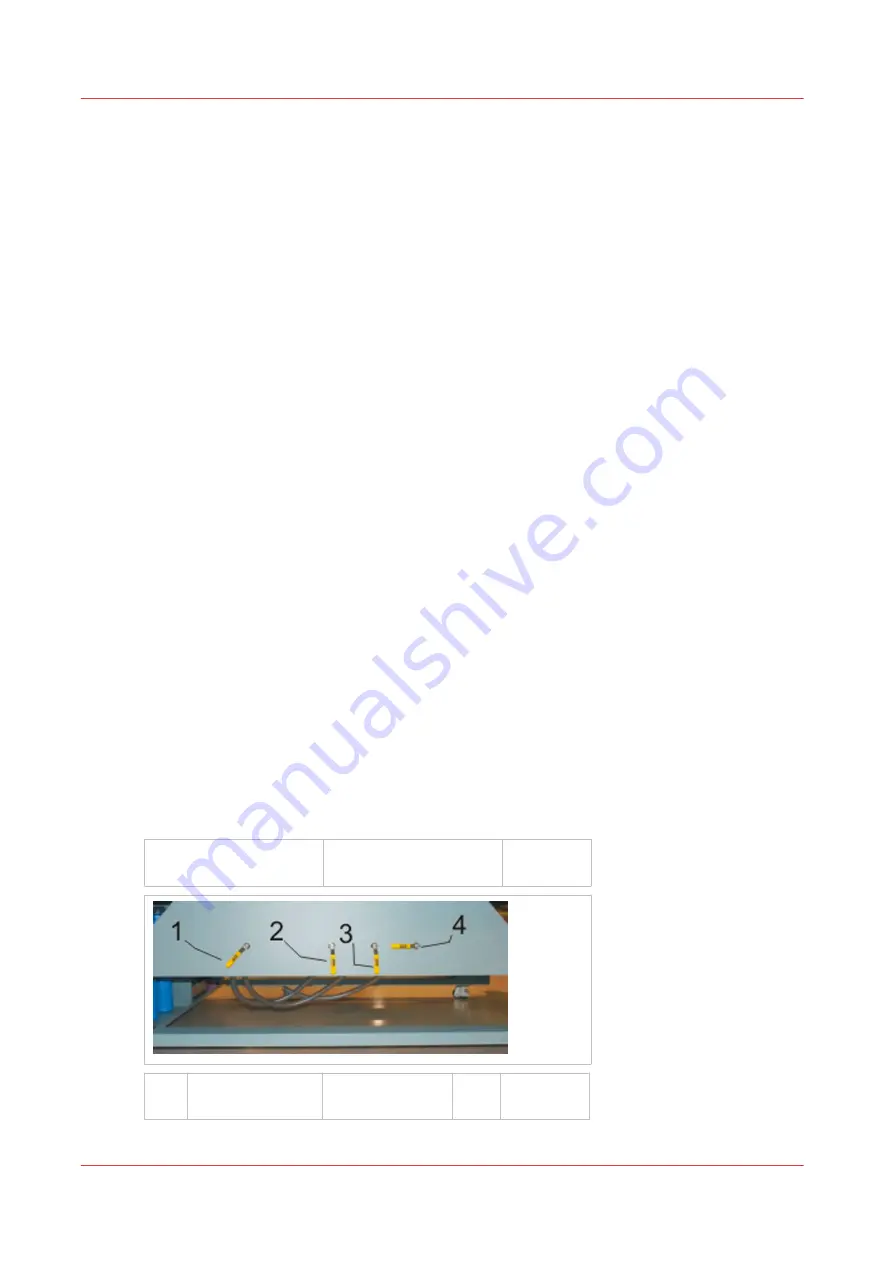
How to Manage the Media Vacuum
The Media Vacuum System
Introduction
The Océ Arizona 365 GT uses a low-flow, high-vacuum system to secure rigid media for printing
on the printer table. A fabricated aluminum overlay sheet placed on the surface of the table
creates the vacuum field. The overlay sheet is pin-registered to the table. A rotary vane vacuum
pump is used to evacuate the chamber of air between the sheet and the table. Three air-feed
ports connect the chamber to the vacuum pump through a series of manually operated flow
valves. These valves are used to activate or shut down the different vacuum zones. In order for
the system to work effectively during printing all the circular pockets on the top surface of the
overlay sheet connected to an active vacuum chamber must be covered. This creates a closed
vacuum system. A bleed valve is provided to adjust the level of vacuum, if so desired.
Vacuum Overlay Sheet
The vacuum overlay sheet is supported on the table by 0.5mm diameter formed half-shear
features. This produces a small gap between the sheet and the top of the table for air to flow.
Foam tape applied around the perimeter of the sheet provides an edge seal. Additional foam tape
can be used within the perimeter to create up to three custom vacuum zones. The 0.5mm
diameter half-shear feature creates the equivalent of a counter-bored hole or circular pocket on
the top surface of the panel. Each of these pockets is connected to the sealed underside of the
panel by 1.5mm diameter punched holes.
Default Vacuum Zones
The printer is shipped from the factory configured with one large vacuum zone that
accommodates the maximum media size. There are two suggested custom vacuum zone
configurations, one for Metric and one for Imperial units. These zones can be set up for common
media sizes, and can be modified with additional foam tape. The next section has more
information on how to create custom zones.
Illustration
[37] Vacuum Zone Controls
1 - Bleed Valve partly
open
2 - Left Zone is Open
3 - Top Zone is
Open
4 - Right Zone is
Closed
How to Manage the Media Vacuum
70
Chapter 5 - How to Operate Your Océ Arizona Printer
Содержание Arizona 365 GT
Страница 1: ...Operation guide Oc Arizona 365 GT User Manual...
Страница 6: ...Contents 6...
Страница 7: ...Chapter 1 Introduction...
Страница 11: ...Chapter 2 Product Overview...
Страница 13: ...Chapter 3 Safety Information...
Страница 38: ...Roll Media Safety Awareness 38 Chapter 3 Safety Information...
Страница 39: ...Chapter 4 How to Navigate the User Interface...
Страница 61: ...Chapter 5 How to Operate Your Oc Arizona Printer...
Страница 76: ...How to Handle Media 76 Chapter 5 How to Operate Your Oc Arizona Printer...
Страница 77: ...Chapter 6 How to Operate the Roll Media Option...
Страница 109: ...Chapter 7 How to Use the Static Suppression Upgrade Kit...
Страница 113: ...Chapter 8 How to Work With White Ink...
Страница 164: ...How to Create and Use Quick Sets 164 Chapter 8 How to Work With White Ink...
Страница 165: ...Chapter 9 Ink System Management...
Страница 170: ...Change Ink Bags 170 Chapter 9 Ink System Management...
Страница 171: ...Chapter 10 Error Handling and Troubleshooting...
Страница 174: ...Troubleshooting Overview 174 Chapter 10 Error Handling and Troubleshooting...
Страница 175: ...Chapter 11 Printer Maintenance...
Страница 220: ...How to Remove Uncured Ink on the Capstan 220 Chapter 11 Printer Maintenance...
Страница 221: ...Chapter 12 Regulation Notices...
Страница 226: ...226 Chapter 12 Regulation Notices...
Страница 227: ...Appendix A Application Information...
Страница 233: ......
















































