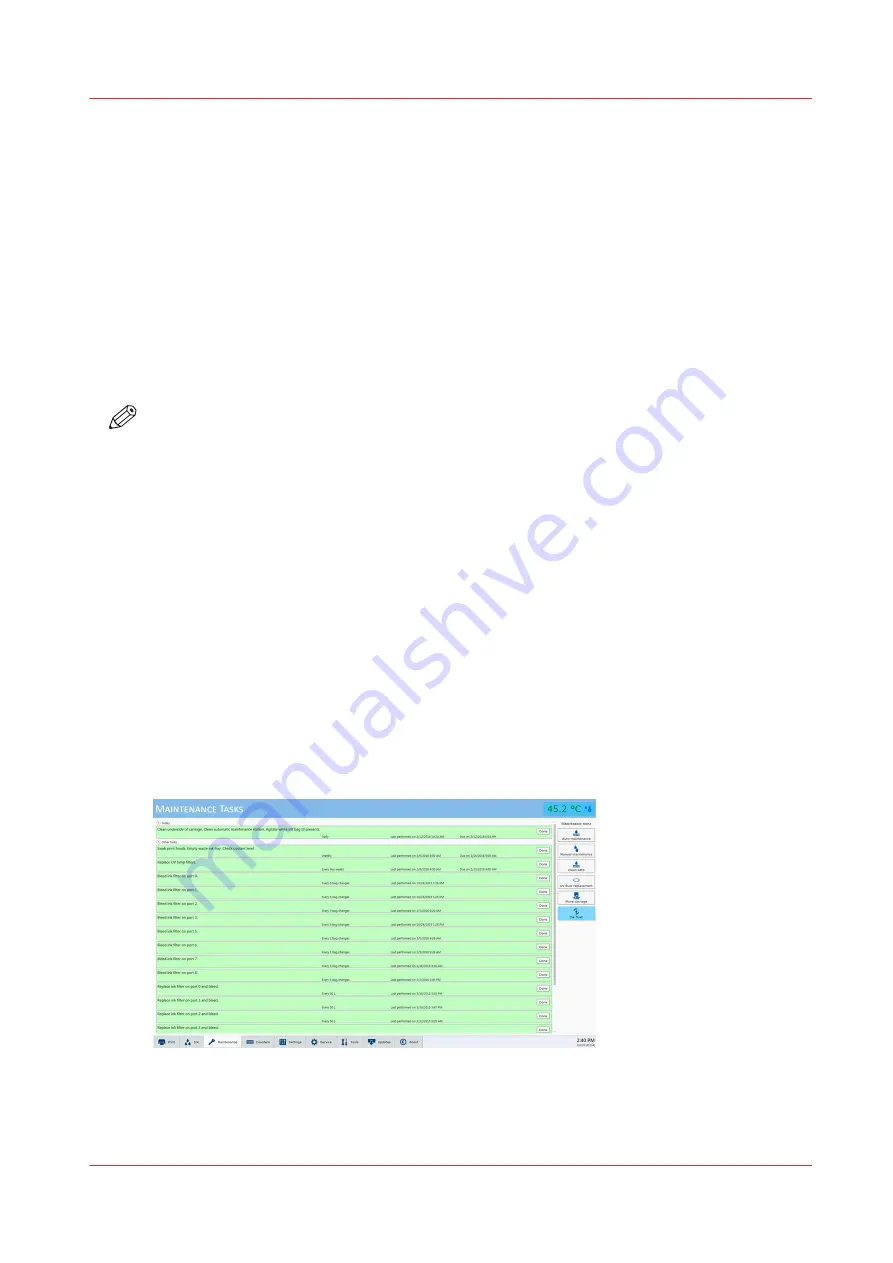
Maintenance Tasks
Introduction
Regular maintenance is very important to ensure the best image quality from your printer. In
order to help you remember and maintain the proper schedule, the Maintenance Tasks module
provides a list of the important tasks you must perform and indicates when you must do them.
After you perform each task, click the Done button and the printer will record that the task was
completed and then calculate when the task must be performed again. At that time you will be
reminded that the particular maintenance task is due. It is possible to postpone the task for a
short time but the printer will remind you with a message periodically until the task is completed.
Although you can select Done or Postpone even if the task is not complete, it is in your best
interest to follow the recommended schedule. If you do not follow the maintenance schedule,
image quality will decrease and printhead replacement frequency and costs will increase.
NOTE
If you have not performed your daily Printhead Maintenance, a dialog box appears with a query
to Perform or Postpone this task. If you choose to perform Printhead Maintenance the Periodic
Maintenance screen will appear and the ink temperature is displayed. When the ink is at jetting
temperature you can perform Printhead Maintenance.
The Importance of Printhead Maintenance
Daily printhead maintenance and ongoing care and cleaning of your printer is essential to good
image quality.
• Improper or infrequent printhead maintenance is one of the main factors contributing to
premature printhead failures.
• Improper printhead maintenance causes banding and reduces image quality.
• Pay attention to the conditions of the workplace environment as detailed in the Site
Preparation Guide
• Use the cleaning methods and the maintenance schedule documented in this User manual, the
Care and Use Poster, and the Printhead Maintenance video (you can download the poster and
video from the customer support web site: https://dgs.oce.com/ .
Illustration
Maintenance Tasks
Chapter 4 - How to Navigate the User Interface
49
Содержание Arizona 318 GL
Страница 1: ...Operation guide Océ Arizona 318 GL User Manual ...
Страница 6: ...Contents 6 ...
Страница 7: ...Chapter 1 Introduction ...
Страница 12: ...Product Compliance 12 Chapter 1 Introduction ...
Страница 13: ...Chapter 2 Product Overview ...
Страница 15: ...Chapter 3 Safety Information ...
Страница 37: ...Chapter 4 How to Navigate the User Interface ...
Страница 58: ...Software Update Module 58 Chapter 4 How to Navigate the User Interface ...
Страница 59: ...Chapter 5 How to Operate Your Océ Arizona Printer ...
Страница 74: ...How to Handle Media 74 Chapter 5 How to Operate Your Océ Arizona Printer ...
Страница 75: ...Chapter 6 How to Operate the Roll Media Option ...
Страница 106: ...How to Use Media Edge Protectors 106 Chapter 6 How to Operate the Roll Media Option ...
Страница 107: ...Chapter 7 How to Use the Static Suppression Upgrade Kit ...
Страница 111: ...Chapter 8 How to Work With White Ink ...
Страница 162: ...How to Create and Use Quick Sets 162 Chapter 8 How to Work With White Ink ...
Страница 163: ...Chapter 9 Ink System Management ...
Страница 167: ...Chapter 10 Error Handling and Troubleshooting ...
Страница 170: ...Troubleshooting Overview 170 Chapter 10 Error Handling and Troubleshooting ...
Страница 171: ...Chapter 11 Printer Maintenance ...
Страница 216: ...How to Remove Uncured Ink on the Capstan 216 Chapter 11 Printer Maintenance ...
Страница 217: ...Appendix A Application Information ...
Страница 223: ......
















































