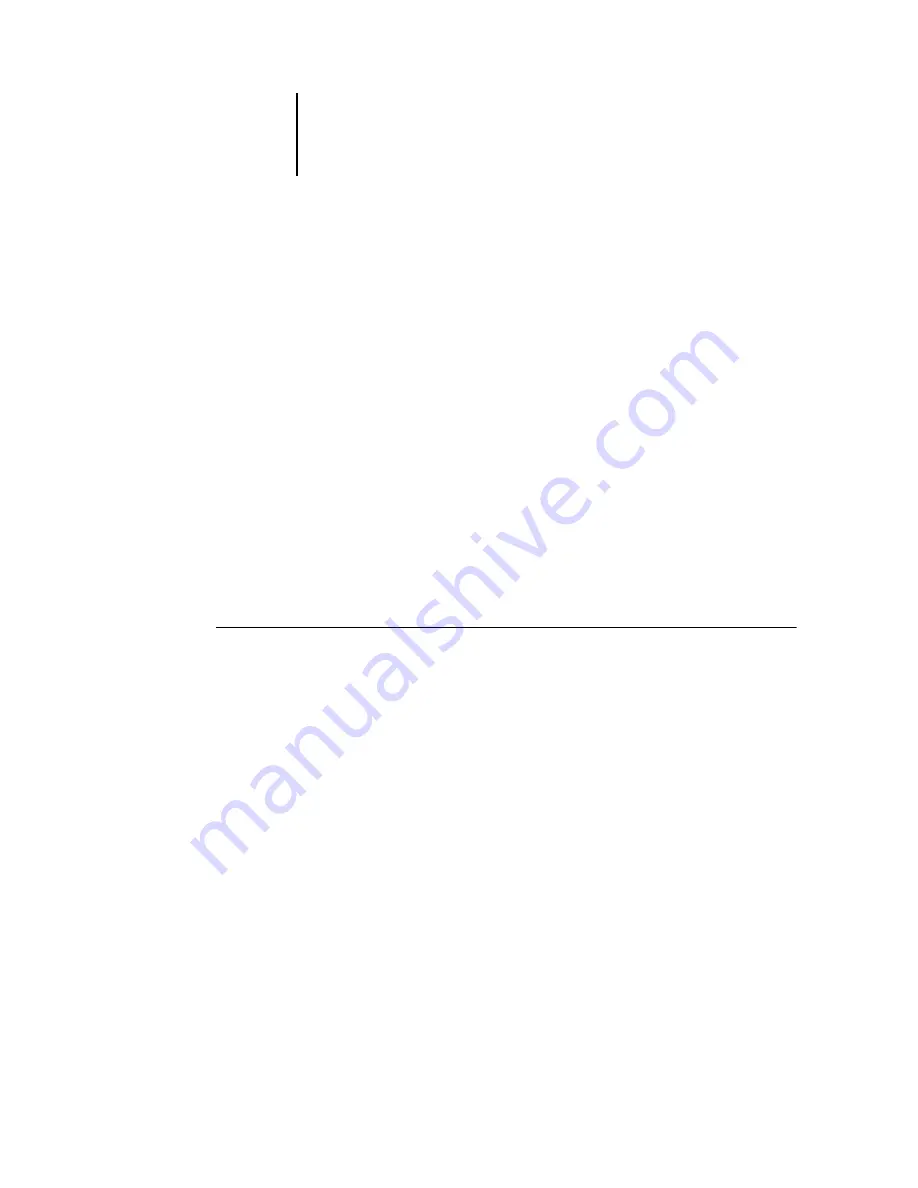
3
3-9
About Setup
N
OTE
:
You must configure the Océ 760C with the correct Windows NT/2000 domain
name. This is especially important for Windows printing, also known as SMB
printing. For Océ 760C systems that include the Fiery Advanced Controller Interface,
open the Start Menu>Settings>Control Panel>Network>Identification tab, and
enter the correct domain name. You must also select “Create a Computer Account in
the Domain,” and enter the user name and password of a user who can add
workstations to the specified domain. For configurations that do not include the Fiery
Advanced Controller Interface, you must add the Océ 760C to the domain from a
networked Windows NT 4.0/2000 server, using the Server Manager utility.
N
OTE
:
The Océ 760C does not support the Windows 2000 Active Directory Service.
When you use the Océ 760C in a Windows 2000 server environment, assign the
Océ 760C to a Domain or Workgroup.
Ensuring the copier connection
Complete the following steps
before
you configure the Océ 760C and the workstations
that will print to the Océ 760C. A service technician will have performed some initial
installation.
T
O
PREPARE
FOR
O
CÉ
760C
CONFIGURATION
1.
Print a copier test page to verify the copier is functioning normally.
2.
Turn off the copier and connect the interface cable from the copier to the Océ 760C.
3.
To confirm this connection, turn on the copier and the Océ 760C, and print a Test Page
from the Océ 760C Control Panel.
To print a Test Page, press the Menu button on the Control Panel to display the
Functions menu. Choose Print Pages, and then choose Test Page.
4.
With both the copier and the Océ 760C turned off, connect the network cable to the
Océ 760C, as described in
The network should already be installed and operational.
5.
Turn on the copier and then the Océ 760C.
Proceed to Océ 760C Setup, described in
Содержание 760c
Страница 1: ...Oc 760C Color Server CONFIGURATION GUIDE...
Страница 6: ......
Страница 24: ......
Страница 58: ......
Страница 120: ...55 12 Setting up the Oc 760C from a Windows Computer AppleTalk The current AppleTalk zone is displayed...
Страница 133: ...55 25 Network Setup 6 Click OK The NDS Configuration window appears displaying information about the print server...
Страница 158: ......
Страница 162: ......
Страница 180: ......
Страница 190: ......
















































