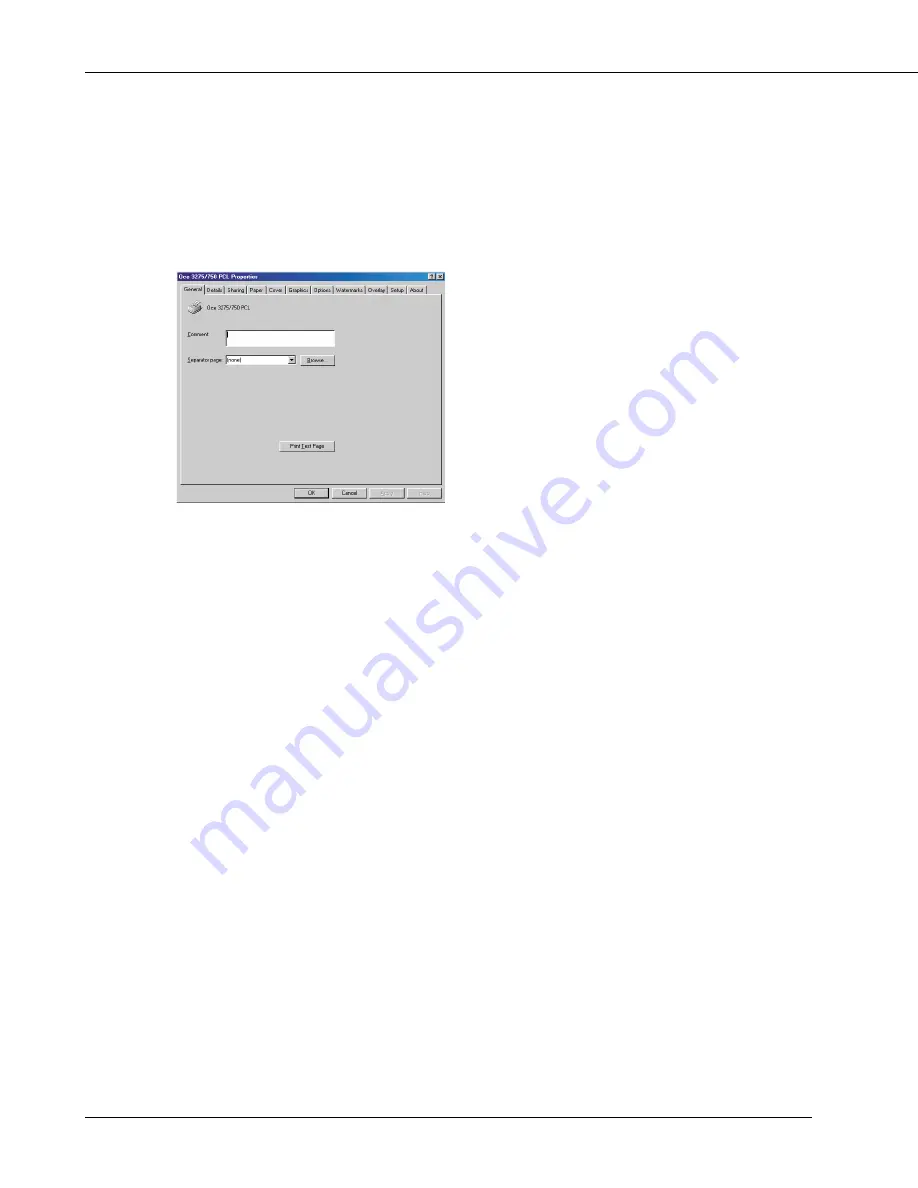
3-4 Print Controller User’s Guide
Chapter 3 Printer Driver Functions
Windows 95/98/Me
1.
Click [Start]-[Settings]-[Printers], right-click the [Océ 3275/750 PCL] icon, and
then click [Properties].
The following tabs will appear:
[General], [Details], [Sharing], [Paper], [Cover], [Graphics], [Options], [Watermarks], [Over-
lay], [Setup] and [About].
[OK]
When the [OK] button is clicked, all tab settings are saved with the close of the proper-
ties screen.
[Cancel]
When the [Cancel] button is clicked, all tab settings are canceled with the close of the
properties screen.
[Apply]
When the [Apply] button is clicked, the present tab settings are saved. This button is used when
settings continue to be performed by using other tabs, and the present tab settings are registered
before using other tabs.
[Help]
When the [Help] button is clicked, Help information will appear. As well, when you click
[Help] button, which appears when right-clicking a desired item, pop-up help for the item
appears.
Содержание 75
Страница 1: ...User s Guide Network Print Controller 75 2001 by Oc USA Inc and Oc Printing Systems USA Inc...
Страница 121: ...Print Controller User s Guide Appendix B 1 Appendix B Product Specifications Product Specifications Appendix B 2...
Страница 124: ...Print Controller User s Guide Appendix C 1 Appendix C Font List Internal Font List Appendix C 2...
Страница 125: ...Appendix C 2 Print Controller User s Guide Appendix C Font List Internal Font List...
Страница 126: ...Print Controller User s Guide Appendix C 3 Appendix C Font List...
Страница 127: ...Appendix C 4 Print Controller User s Guide Appendix C Font List...






























