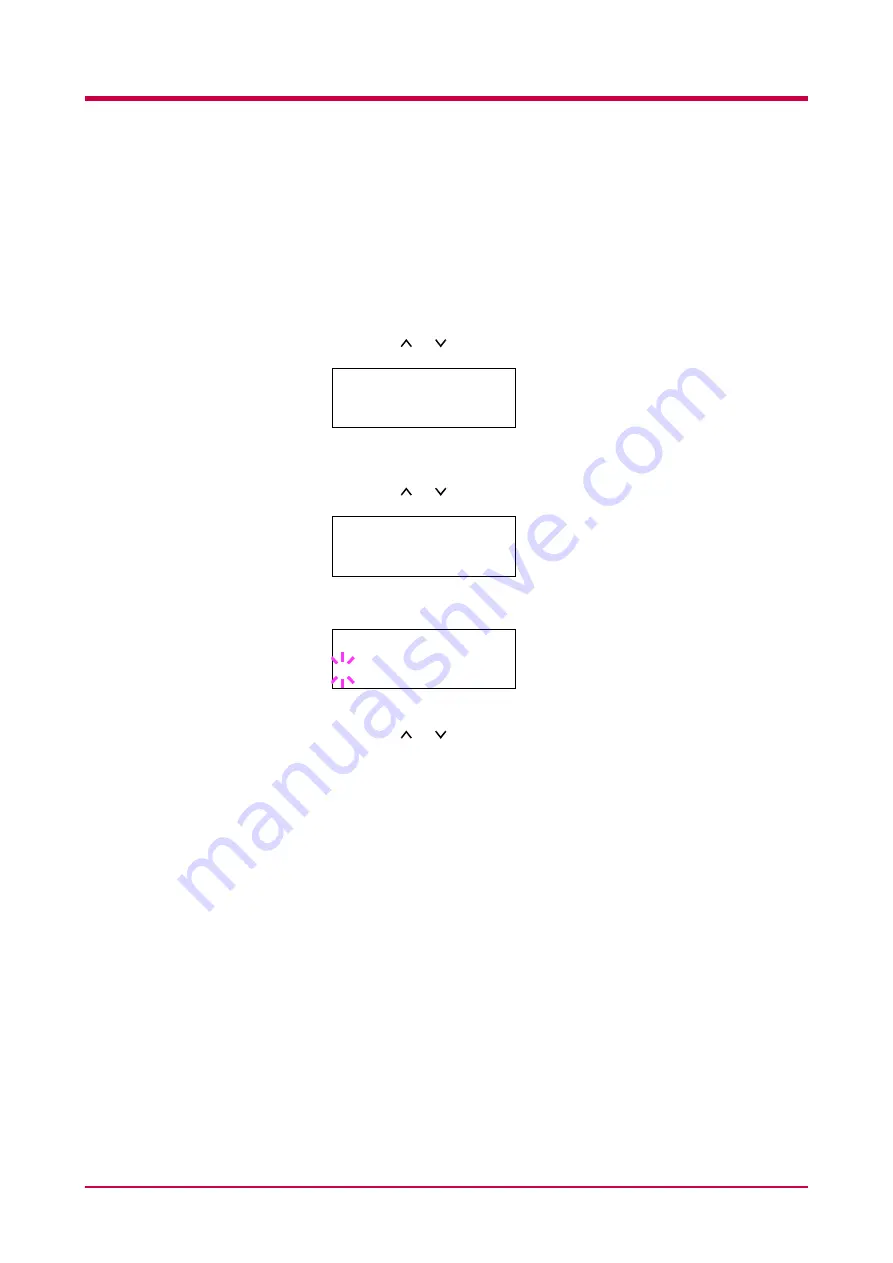
Pagination
1-55
Resolution
Proceed as follows to set the default print resolution from four ways —
300
dpi
,
600 dpi
,
Fast 1200 mode
, and
Fine 1200 mode
. The clarity of
printed characters and graphics becomes sharper in this order.
1
Press the
MENU
key.
2
Press the or key repeatedly until
Print Quality >
appears.
3
Press the
>
key.
4
Press the or key repeatedly until
>Resolution
appears.
5
Press the
ENTER
key. A blinking question mark (
?
) appears.
6
Select
Fast 1200 mode
,
Fine 1200 mode
,
300 dpi
or
600 dpi
using
the
or
key.
7
Press the
ENTER
key.
8
Press the
MENU
key. The message display returns to
Ready
.
Print Quality >
>Resolution
Fast 1200 mode
>Resolution
? Fast 1200 mode
Содержание WP33
Страница 1: ...1 1 1 Océ WP33 Operation Guide Education Services Océ Operation Guide English version ...
Страница 29: ...Printing Test Pages 1 13 MENU MAP FS 3830N Page Printer Sample MENU MAP ...
Страница 124: ...2 1 Chapter 2 Paper Selection 2 This chapter explains the following topics General Guidelines Special Paper Paper Type ...
Страница 167: ...Correcting a Paper Jam 4 19 3 Close the rear cover of the option sorter Close rear cover HELP END Press Key ...
Страница 172: ...List of Fonts 5 4 Font number Font samples 68 69 70 71 72 73 74 75 76 77 78 79 80 ...
Страница 173: ...List of Fonts 5 5 KPDL Fonts 1 ...
Страница 174: ...List of Fonts 5 6 KPDL Fonts 2 ...
Страница 218: ...C 1 Appendix C Specifications C ...
Страница 221: ...Glossary 1 Glossary C ...
Страница 224: ...Index 1 Index ...
Страница 227: ...2004 1 2003 2004 is a trademark of Kyocera Corporation ...






























