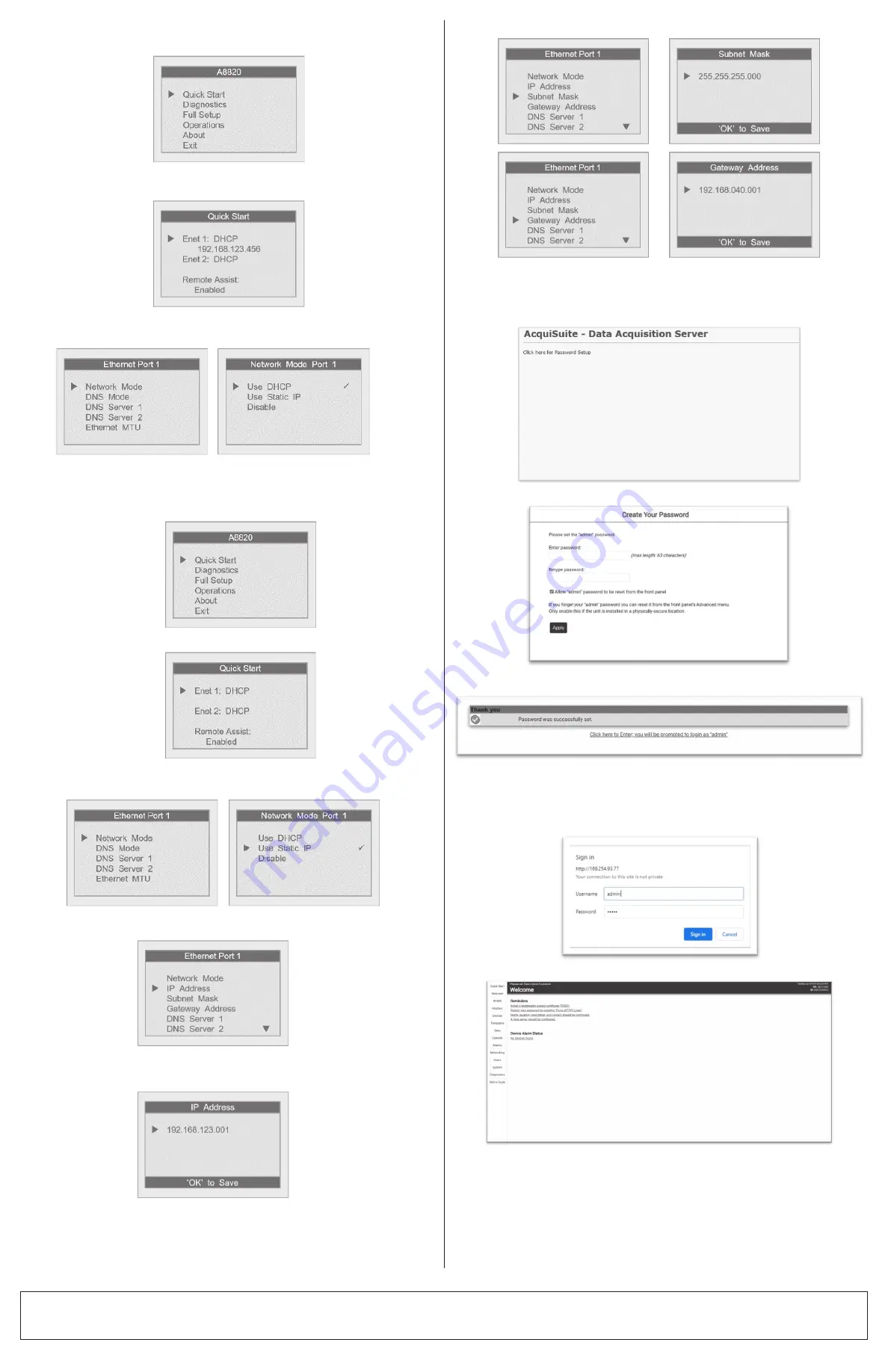
FOR CANADA ONLY
For warranty information and/or product returns, residents of Canada should contact Obvius in writing to the attention of the Obvius Quality Assurance Department, 20497 SW Teton Avenue, Tualatin, OR 97062 or by telephone at 1-503-601-2099
© 2021 Obvius Holdings, LLC
For Technical Assistance Call Phone: 503-601-2099
Toll Free: 1-866-204-8134 (USA only) Fax: 503-601-6878
Trademark Disclaimer
Use herein of third party trademarks, service marks, trade names, brand names and/or product names are for informational purposes only,
are/may be the trademarks of their respective owners; such use is not meant to imply affiliation, sponsorship, or endorsement. Modbus is a
U.S. registered trademark of Schneider Electric USA, Inc. Belden is a trademark of Belden, Inc.
IC Statement:
This device complies with Industry Canada license-exempt RSS standard(s). Operation is subject to the following two conditions: (1) this
device may not cause interference, and (2) this device must accept any interference, including interference that may cause undesired
operation of the device.
Front Panel Setup - DHCP Mode
1.
From the main menu, select the "Quick Start."
3.
If Ethernet port 1 is not set to DHCP mode, select Enet 1 and then "Network Mode" to
open the Network Mode Port 1 menu. Then select "Use DHCP."
2.
Confirm that Ethernet port 1 (Enet 1) is set to DHCP mode. DHCP is the default mode.
When connected, the IP address will be displayed for each connected port.
Front Panel Setup - Static IP Mode
1.
From the main menu, select "Quick Start."
6.
Follow the same procedure to set the "Subnet Mask" and "Gateway Address" fields.
2.
Select Ethernet port 1 (Enet 1) to open the Ethernet Port 1 menu.
Creating a Password at Initial Setup
1.
At initial setup, a password must be created. Select “Click here for Password Setup” to
create the admin user password.
2.
Enter the desired admin user password in both boxes and select "Apply."
3.
A message confirming that the password was successfully set will display. Select the link
below it to proceed to the login screen.
Logging in with Username and Password
1.
From the web browser interface, select “Click here to enter.”
2.
Enter the username and password.
3.
Login is successful.
3.
Select "Network Mode" and then select the "Use Static IP" from the Network Mode
Port 1 menu.
4.
Return to the Ethernet Port 1 menu and select "IP Address" to update the IP address to
the desired static IP settings.
5.
From the IP address screen, use the left and right arrow keys to navigate through the
number fields, and the up and down arrow keys to scroll through the numbers. With the
full IP address selected, click the OK (Enter) to save.
LIMITED 5 YEAR WARRANTY AND EXCLUSIONS
Obvius warrants to the original consumer purchaser and not for the benefit of anyone else that this product at the time of its sale by Obvius is free of defects in materials and workmanship under normal and proper use for two years from the purchase date. Obvius’s only obligation is to correct
such defects by repair or replacement, at its option. For details visit www.obvius.com or call 503-601-2099. This warranty excludes and there is disclaimed liability for labor for removal of this product or re-installation. This warranty is void if this product is installed improperly or in an
improper environment, overloaded, misused, opened, abused, or altered in any manner, or is not used under normal operating conditions or not in accordance with any labels or instructions. There are no other or implied warranties of any kind, including merchantability and fitness for
a particular purpose, but if any implied warranty is required by the applicable jurisdiction, the duration of any such implied warranty, including merchantability and fitness for a particular purpose, is limited to two years. Obvius is not liable for incidental, indirect, special, or consequential
damages, including without limitation, damage to, or loss of use of, any equipment, lost sales or profits or delay or failure to perform this warranty obligation. The remedies provided herein are the exclusive remedies under this warranty, whether based on contract, tort or otherwise.
FCC STATEMENT:
This equipment has been tested and found to comply with the limits for a Class A digital device, pursuant to part 15 of the FCC Rules.
These limits are designed to provide reasonable protection against harmful interference when the equipment is operated in a commercial
environment. This equipment generates, uses, and can radiate radio frequency energy and, if not installed and used in accordance with the
instruction manual, may cause harmful interference to radio communications. Operation of this equipment in a residential area is likely to
cause harmful interference in which case the user will be required to correct the interference at his own expense.
Any changes or modifications not expressly approved by Obvius Holdings, LLC could void the user’s authority to operate the equipment.
FCC Suppliers Declaration of Conformity (sDoC):
This device manufactured by Obvius Holdings, LLC 20497 SW Teton Avenue,Tualatin, OR 97062 http://www.obvius.com. This device
complies with part 15 of the FCC Rules. Operation is subject to the following two conditions: (1) This device may not cause harmful
interference, and (2) this device must accept any interference received, including interference that may cause undesired operation.


