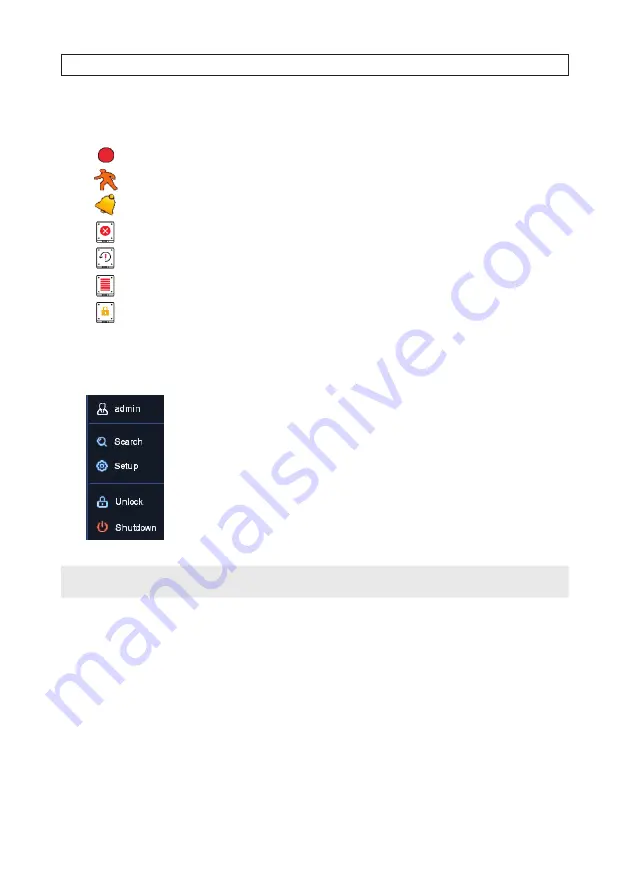
15
R4, R8, R16 DVR V8.1.0 User Manual
SECTION 3: CHANNEL - LIVE DISPLAY
3.1.1 Status Icons
This indicates that the DVR is currently recording.
This icon appears when the camera has detected motion.
The icon indicates that the external I/O alarm device is triggered
This icon indicates that the HDD is in error to work
This icon indicates the HDD is unformatted
This icon indicates the HDD is full.
This icon indicates the HDD is read-only.
3.1.2 Start menu
Click to switch user or enable multi-user.
Click for search and playback.
Click to
Setup
the system (enter menu mode).
Click to Lock / Unlock the screen.
Click to Shutdown, Reboot and Log out of the system.
NOTE
If the recorder is not in menu operation for one (1) minute, the screen will lock to prevent unauthorized OSD operations.
•
Unlock and Lock Screen
If the DVR is not in menu operation 1 minute, the screen will be locked to protect unauthorized OSD operation. You can also
lock the screen operation manually by going to the Start menu and then clicking the Lock Screen icon.
•
Shutdown
Click Shutdown to open the Shutdown menu. In this menu, you can either Shutdown (to power off), Reboot, or Logout.
Содержание R4
Страница 6: ...vi www Observint com NOTES...
Страница 98: ...92 www Observint com 11 2 2 Live View 11 2 3 Remote Playback SECTION 11 HDVision MOBILE APP FOR REMOTE ACCESS...
Страница 100: ...94 www Observint com SECTION 11 HDVision MOBILE APP FOR REMOTE ACCESS 11 2 6 Remote Setting 11 2 7 Alarm...
Страница 101: ...95 R4 R8 R16 DVR V8 1 0 User Manual 11 2 8 Device Manager SECTION 11 HDVision MOBILE APP FOR REMOTE ACCESS...






























