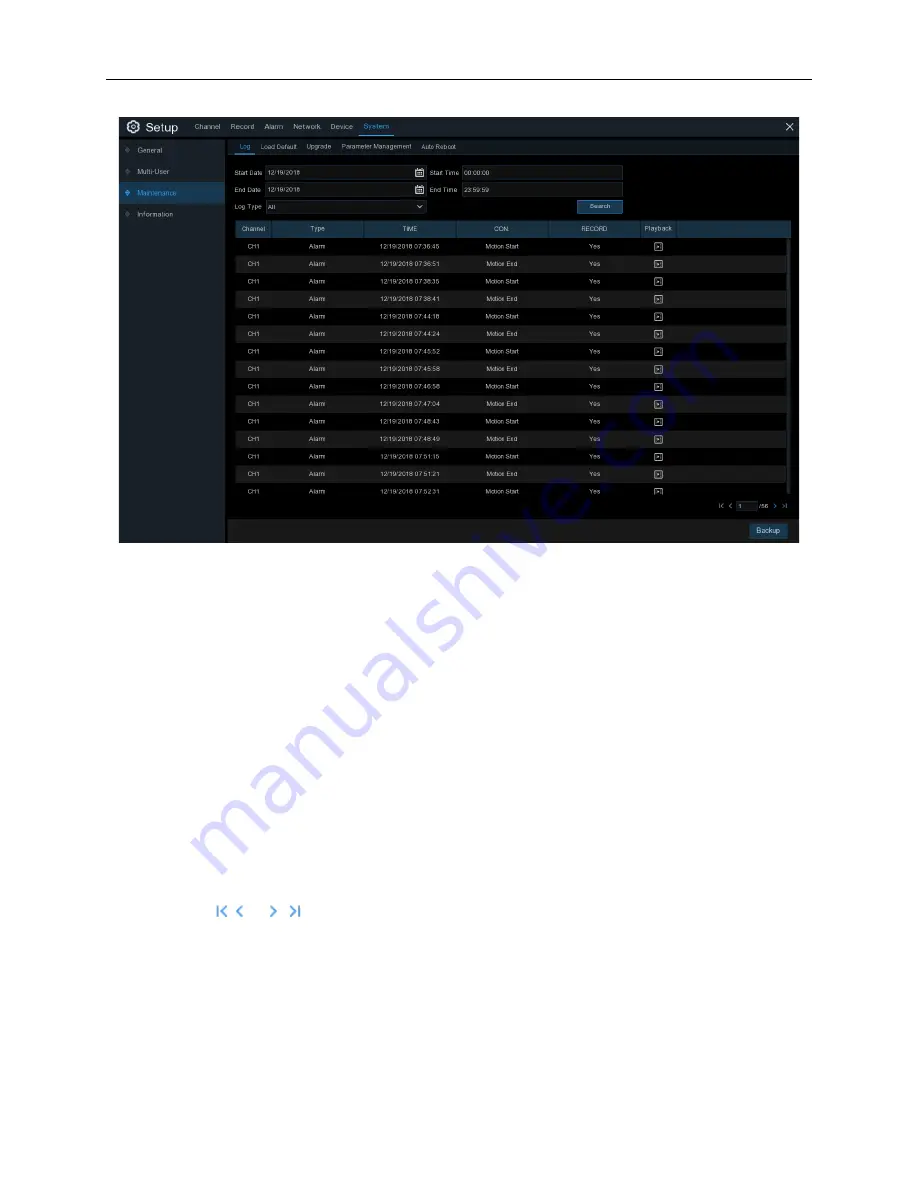
47
Log Searching and Back Up
1. Click the field next to Start Date and Start Time to choose the starting date and time for your
search from the on-screen calendar.
2. Click the field next to End Date and End Time to choose the end date and time for your
search from the on-screen calendar.
3. Select the type of events you would like to search for from the dropdown next to Log Type,
or select All to see the entire system log for the selected time period.
4. Click Search.
5. Browse system log events from your search period:
Video events can be played back instantly by clicking in the
Playback
column. Right-click to
return to your search results.
Use the
/ buttons in the bottom-right corner of the menu to move between pages
of system log events.
6. Click Backup to create a backup of the system log for your search period. Make sure your
flash drive is connected to an NVR USB port.
7. When the backup drive menu appears, navigate to the folder you want the backup file to be
saved in, then click OK to export the file.
Содержание HDV-SYSNB2WF4
Страница 2: ...2 ...
Страница 10: ...10 2 Click OK to send email The following message should appear ...
Страница 56: ...56 ...















































