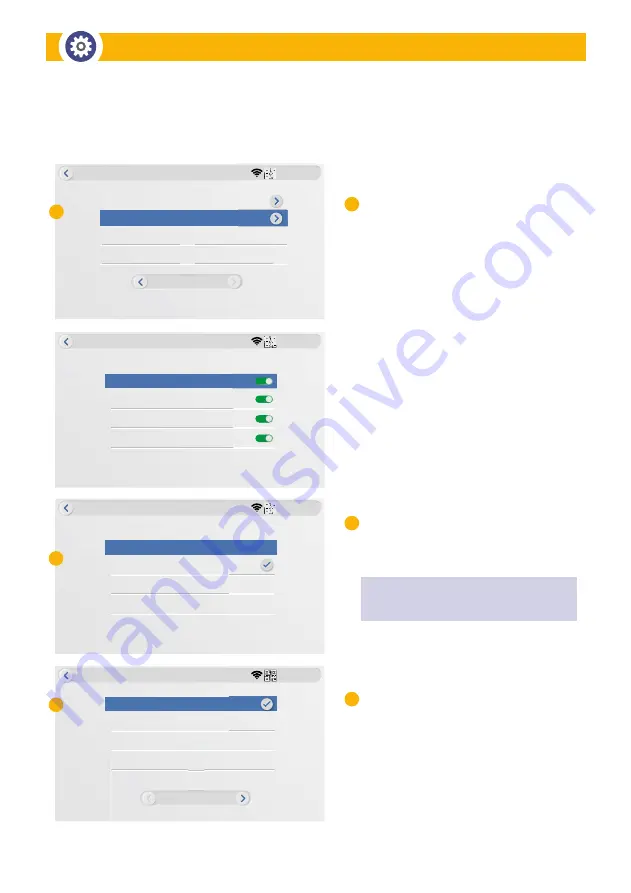
— 14 —
MONITOR SYSTEM SETUP (continued)
3810380843
System Setup
Wi-Fi Setup
Camera Audio Setup
Monitor Volume Setup
Screensaver
0
Screen ON ALWAYS
3810380843
Screensaver
AY
Screen ON ALWA
2/2
CAMERA AUDIO SETUP
AYS
0
AY
en ON ALWA
3810380843
System Setup
Camera 2
Camera 3
Camera 4
Camera 1
3810380843
System Setup
1
2
3
0
3810380843
System Setup
Screen OFF after 30 seconds
Screen OFF after 1 minute
Screen OFF after 5 minute
Screen ALWAYS ON
38103808
1/2
n
Screen OFF after 5 min
Screen OFF after 5 min
Camera Audio:
Individually enable/
disable the speaker audio output on
each camera.
•
Select each camera individually
to enable audio
• Customize for audio only where
you need it
Monitor Volume:
• Select Volume level from
0–1–2–3 for Monitor audio
Screensaver Settings:
• ON ALWAYS
• Screen OFF after 30 seconds
• Screen OFF after 1 minute
• Screen OFF after 5 minutes
• Screen OFF after 10 minutes
D
E
F
D
E
F
NOTE:
Monitor volume can also be set on
the Live View screen.
Camera Audio Setup
Содержание SecuFirst CWL401S2
Страница 38: ...www secu rst eu...
















































