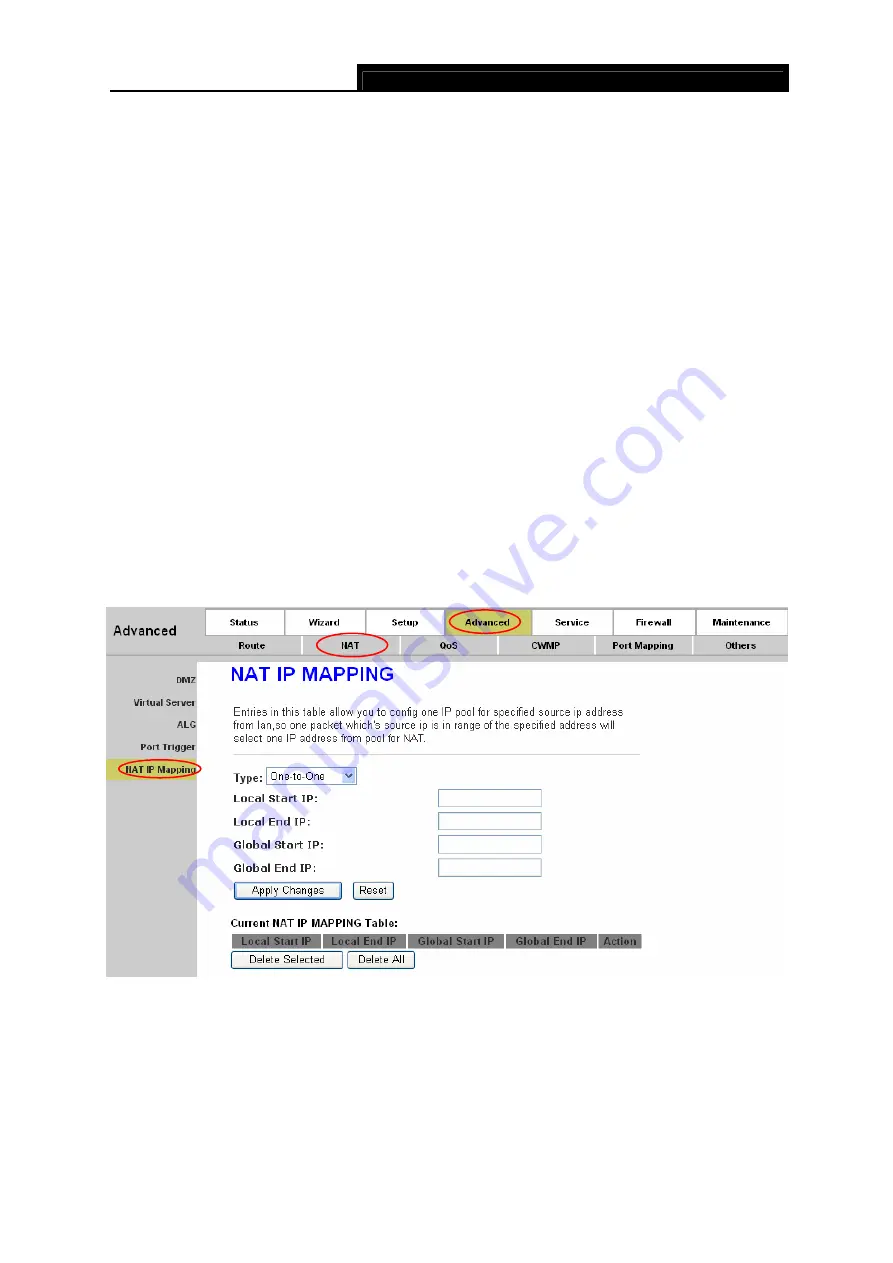
TD851W
150Mbps Wireless N ADSL2+ Modem Router User Guide
¾
Trigger Protocol:
The protocol to trigger the rule, it can be TCP, UDP or TCP/UDP.
¾
Start Relate Port / End Relate Port:
The start and end related port.
¾
Open Protocol:
It can be TCP, UDP or TCP/UDP.
¾
NAT Type:
It can be outgoing or incoming.
Click the
Apply Changes
button to save your configuration. And then the trigger rule will be added
to the Current Portrigger Table.
)
Note:
After configuration, you need to click the
Save
button appeared on the left panel so that your
configuration can still take effect after the Router reboots.
4.3.2.5 IP Address Mapping
Choose “
Advanced
→
NAT
→
IP Address Mapping
”, and then you can configure the mapping
rules in the screen as shown in Figure 4-30.
NAT IP mapping allows you to configure one IP pool for specified source IP address from LAN, so
a packet whose source IP is in range of the specified address will select one IP address from pool
for NAT.
Figure 4-30
¾
Type:
There are four types of mapping rule, “One-to-One”, “Many-to-One”, “Many-to-Many”
and “One-to-Many”.
z
One-to-One:
One local IP will be mapped to one global IP.
z
Many-to-One:
The IP between “Local Start IP” and “Local End IP” will be mapped to a
49






























