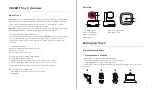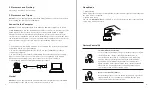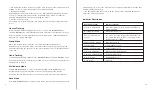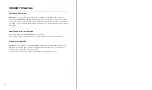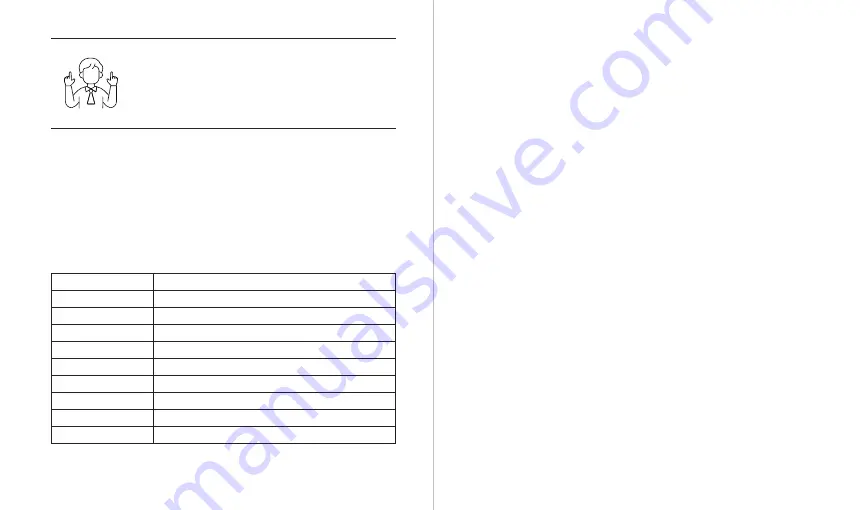
8
7
Voice Control
OBSBOT Tiny 2 revolutionizes the way you interact with your webcam by introducing
voice control, making your video calls smoother.
⚠
After adding preset positions through OBSBOT WebCam, then proceed with voice
control.
Dynamic Zoom
Perform gesture control as shown in the figure until the status
light starts flashing, at which means the dynamic zoom
function is activated. Zoom in or out as the distance between
your hands changes, until no gesture is detected or the zoom
status can no longer be adjusted.
Voice Commands
Paraphrase
Hi, Tiny
Wake up Tiny 2
Sleep, Tiny
Enter sleep mode
Track Me
Turn on Human Tracking
Unlock Me
Turn off Human Tracking
Zoom in Closer
Zoom to 2x (default)
Zoom out Further
Back to 1x
Position One
Update to preset position one
Update to preset position two
Update to preset position three
Position Two
Position Three
⚠
Please be careful not to cover your face with your hands and keep your fingers
open for the gesture control.
⚠
Please go to the link below to find the tutorial video for gesture control.
https://www.obsbot.com/explore/obsbot-tiny-2
The OBSBOT Tiny 2 offers four shooting modes, with landscape mode being the
default.
①
Landscape shooting
This mode is suitable for conventional mounted cameras.
②
Portrait shooting
By horizontally placing the camera through an external accessory, it will
automatically enter into the portrait mode.
Zoom
OBSBOT Tiny 2 supports 4x digital zoom.
①
Gesture Control
By default, the zoom settings is 2x. Users can create customized gesture zoom
settings from 1x to 4x via OBSBOT WebCam software.
②
Voice Control
By default, the zoom setting is 2x. Users can create customized voice zoom settings
from 1x to 4x via OBSBOT WebCam software.
③
Manual Control
Users can do the manual control for zoom settings from 1x to 4x via OBSBOT
WebCam software.
Focus
The OBSBOT Tiny 2 supports two focusing methods.
①
Auto-Focus
Utilizing OBSBOT's advanced AI technology, the auto-focus feature intelligently
adjusts the lens in real time, ensuring that you remain in focus at all times,
regardless of your proximity to the camera.
②
Manual Focus
Users can disable the auto-focus feature and manually adjust focus when using
OBSBOT WebCam software.
Various Shooting Modes
HDR
By default, HDR feature is disabled. However, users have the option to enable HDR
on the OBSBOT WebCam software to enhance their appearance on video, even in
low light or direct sunlight.