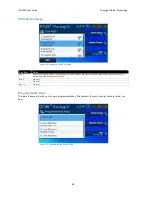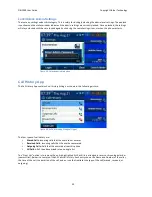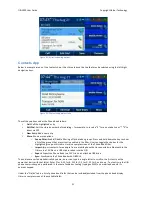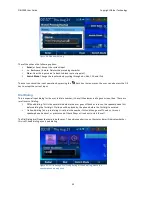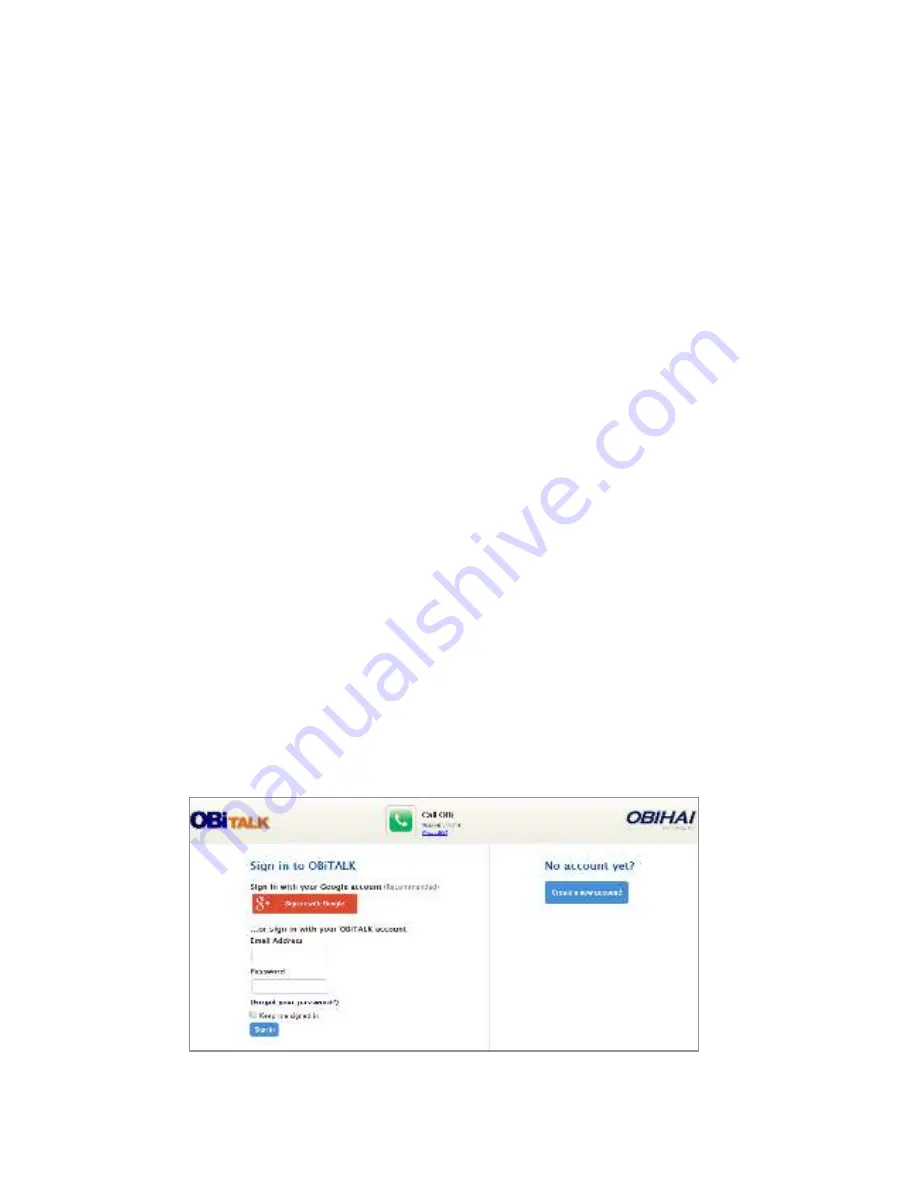
OBi1000 User Guide
Copyright Obihai Technology
60
7
Overview of
Administrati
ve
Features
The OBi1000 Series phones have a rich set of features to support local and remote device administration and
provisioning. Phone administration is a subject that is discussed at great length in the
OBi1000 Administrator
Guide
. As such, we will only describe some of the basic operations that a user may perform to resolve minor setup
issues or to assist remote troubleshooting. As such many details in this section are discussed at a high level and
readers interested in understanding more are encouraged to study the admin guide, available from
http://www.obihai.com/docs-‐downloads/
Finding Out the Phone's IP Address
Each phone must have a valid IP address in order to connect to the network and communicate with other entities to
access voice and other network or cloud based services. You can look up the IP address assigned to the phone from
the GUI by launching the Settings App from the Main Menu. The IP address is shown with the Network item under
the Settings menu. A valid address must be a value other than 0.0.0.0. The IP address can also be read out via the
phone’s voice admin menu. To enter the admin menu, dial *** and then select option 1.
Phone Native Web Portal (NWP)
Each phone has its own built-‐in portal site at the URL
http://{ipaddress}
where
{ipaddress}
is the IP
address of the phone. For example:
http://192.168.15.213
. The NWP is protected by a username and
password – by default this is admin for both. The NWP site offers a lot of configurable options and status
information that are organized into a number of web pages. The default page is the SystemStatus page.
For a comprehensive listing of all configuration parameters, please refer to the OBi1000 Administrator Guide.
The OBiTALK.com Cloud User Portal
OBiTALK.com forms the foundation of Obihai’s cloud managed telephony solution. It has a
user portal that lets users add their OBi devices to their respective user accounts for management and enhanced
technical support capabilities. Although this is the recommended way to manage your OBi devices, it should be
noted that the usage of the user portal is entirely optional -‐ a user can access all of their device functionalities by
using the NWP alone for example. On the other hand, the user portal adds a new dimension to the device
management model that cannot be achieved otherwise, such as configuring your devices from any location with
Internet access.
The OBiTALK user portal is a self-‐service website that offers a lot of utilities from adding a voice service, through to
setting up syslog for remote trouble-‐shooting, and on to signing up for a new service through Obihai’s ASP program.
Joining OBiTALK.com
You can sign up for a free user account at OBiTALK.com by providing a valid email address. You do not need to own
any OBi device when signing up.
Figure 55: OBiTALK.com User Login Page