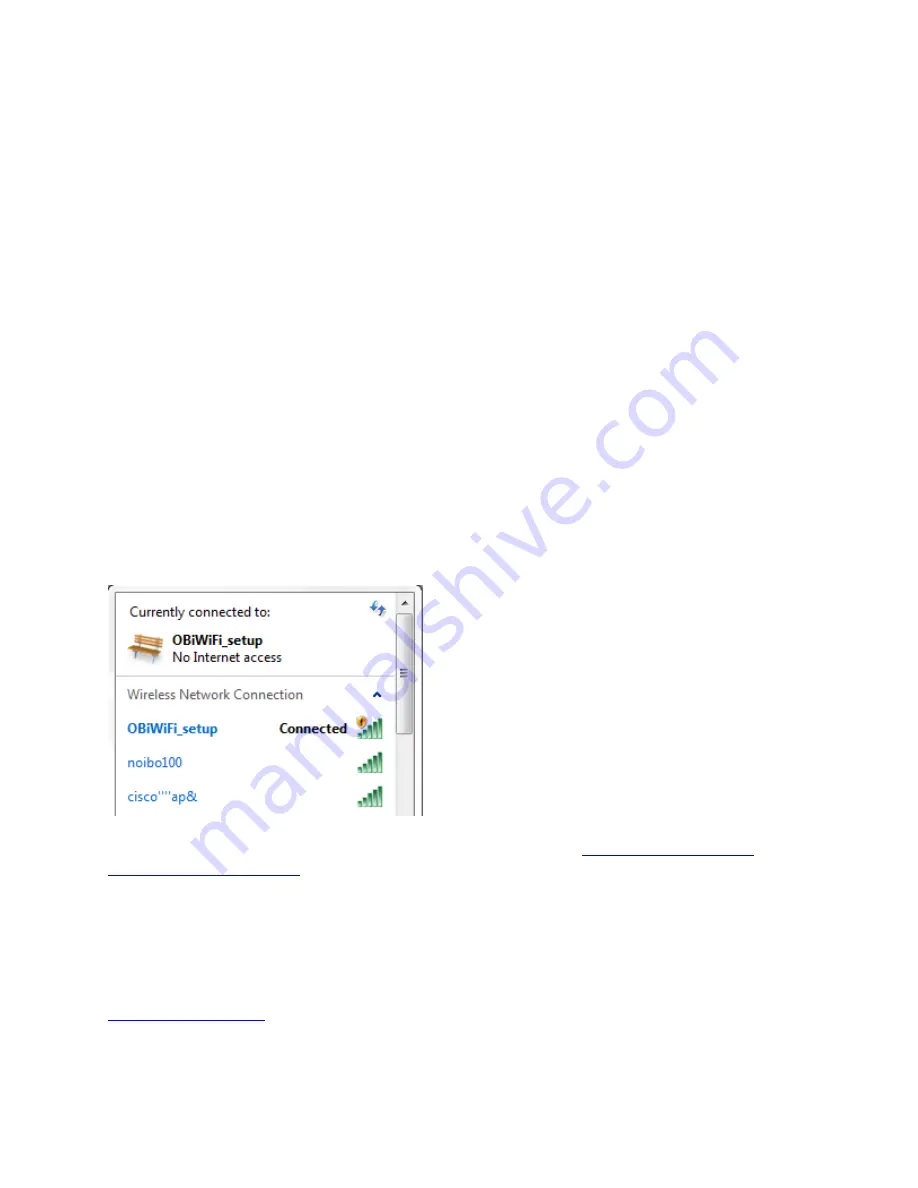
Step 2
: Check if the OBiWiFi5G dongle has a blinking BLUE light. The OBiWiFi5G dongle
MUST show a blinking blue light in order to proceed with the setup. If you do not see a blinking
blue light, please do the following:
1.
Unplug and reinsert the OBiWiFi5G dongle again.
2.
Power cycle the OBi2xx/OBi3xx device.
3.
If you still do not see a blinking blue light on the OBiWiFi5G, please contact our Support
Team.
Step 3
: Only required for the OBi202. Please skip to step 4 for all other devices.
1.
Dial ***0 from the phone connected to the OBi202
2.
Enter 30#
3.
Press 1 to Enter a New Value
4.
Press 1# to Enable
5.
Press 1 to Save
Step 4*
: From a WiFi enabled device, e.g. computer, tablet or smart phone, open its network
settings and connect to a WiFi network called “
OBiWiFi_Setup
.” Your browser-equipped
device will automatically connect to the OBiWiFi_Setup network.
Note: If you do not see the network, dial *27 on a phone connected to the OBi.
Step 5
: Wait 30 seconds. Then, open a browser window and visit
When prompted, enter a username and password to access the configuration webpage.
The default username is:
admin
The default password is:
admin
If you have previously changed your OBi2xx/3xx Webpage Admin Password, log-in to the
portal, select your OBi2xx/3xx from the Dashboard and retrieve the
password.




