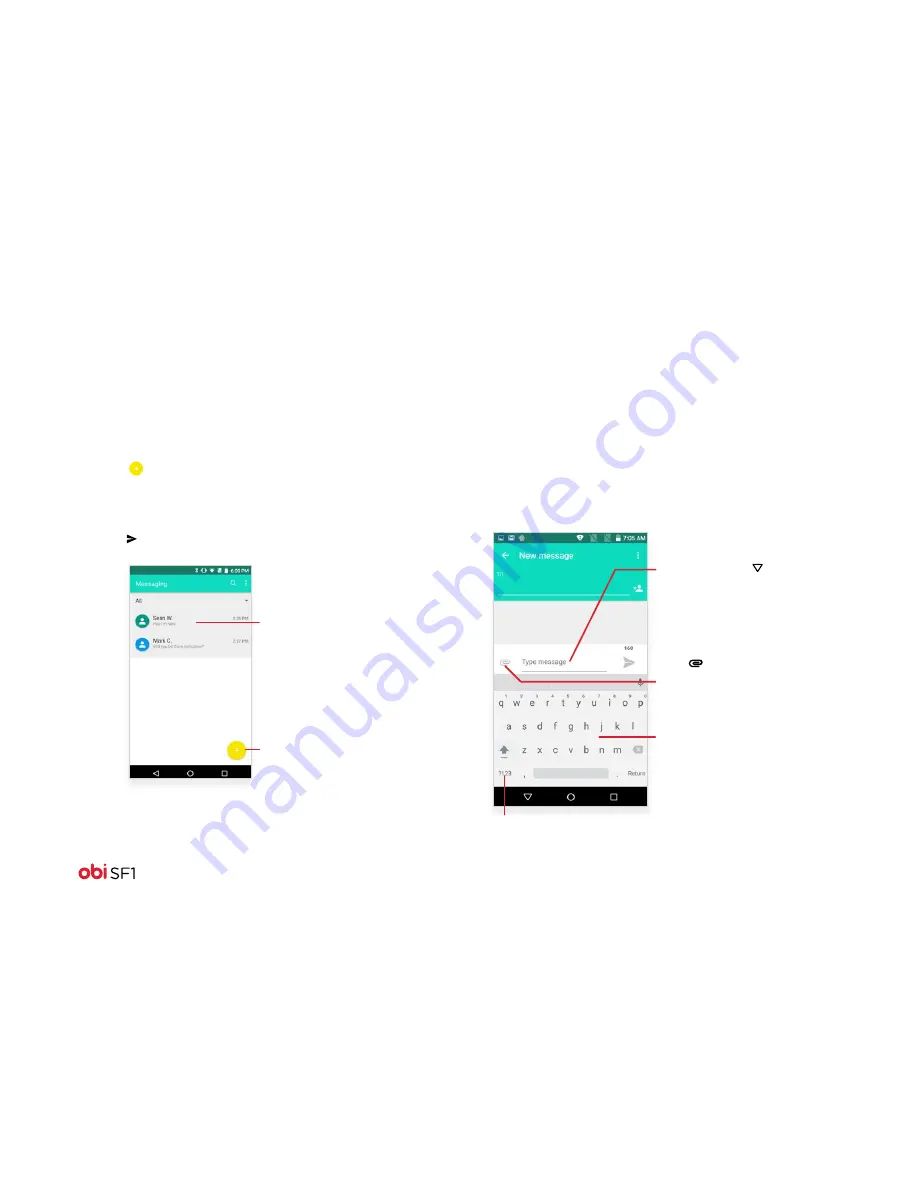
16
Send Messages
You can use Messaging to exchange text and multimedia messages.
Create and send text messages
Follow these steps to create and send a text message:
1. Touch to compose new message.
2. Enter or select a mobile phone number.
3. Touch the text entry field and type your message.
4. Touch to send the message.
Touch to compose a new text
or multimedia message.
Touch the message to open
a messaging conversation.
Write your message here.
When finished, press to
close the keyboard.
Touch and hold the text entry
field to open a menu and to
copy or cut text.
Touch
to add photos, video,
audio, contacts,
calendar events—or take
photos and videos.
Touch a key to enter a letter.
Touch and hold the
?123
key to
access more keyboard options.






























