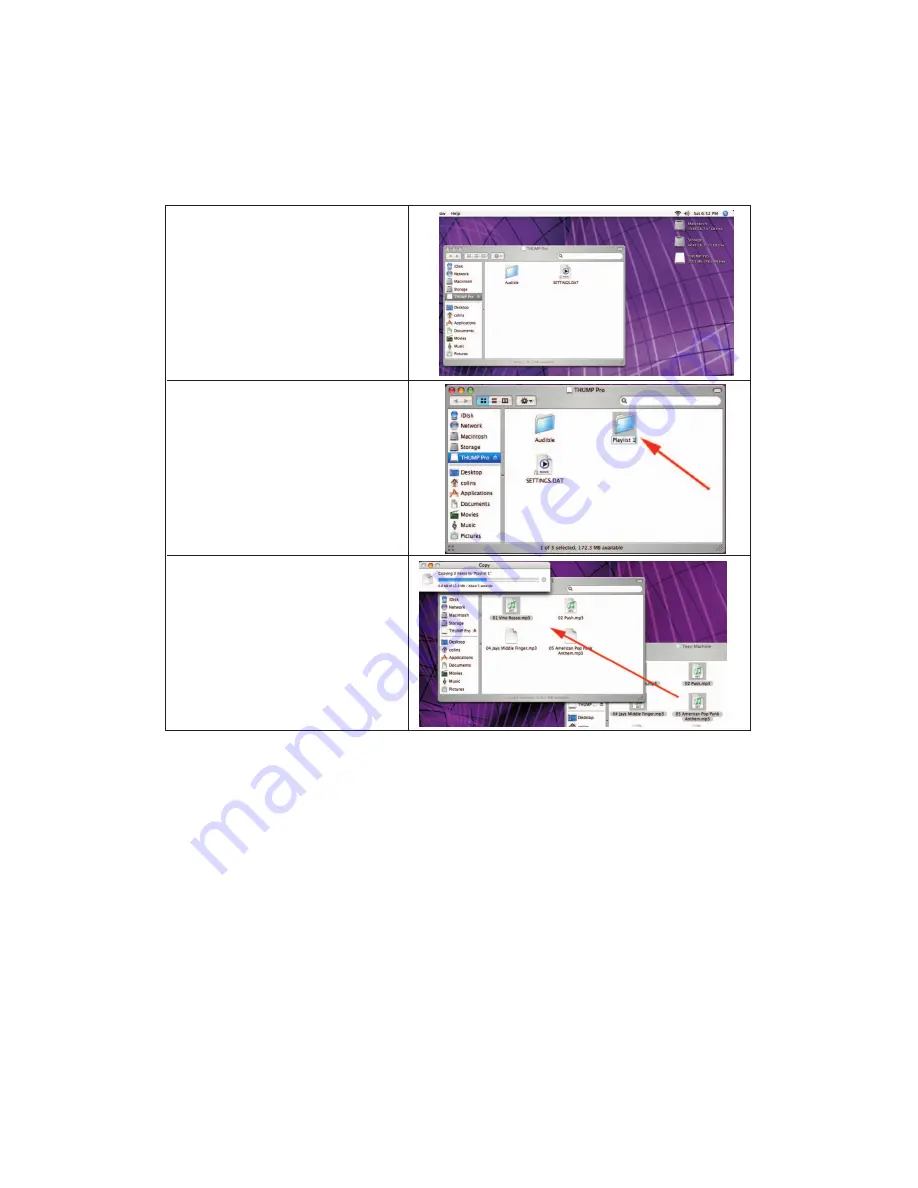
THUMP PRO USER GUIDE
7
CREATING PLAYLISTS
To create playlists for THUMP Pro, simply organize your music into folders. Connect THUMP Pro to your computer and do
the following:
See the Quick Reference guide for instructions on how to navigate through your playlists.
Open the drive labeled, “THUMP Pro”.
Create a folder on the THUMP Pro drive.
Folders are played back alphabetically, so if
you want one playlist to play before another,
be sure to name the folders accordingly.
Drag and drop songs from your music
folder into the new folder on the
THUMP Pro drive. Songs will play back in
the order in which you transfer them.
ThumpPro_Manual_ENG 3_07 3/29/07 12:23 PM Page 7
Содержание THUMP PRO
Страница 1: ...USER GUIDE 2007 03 27 ...
























