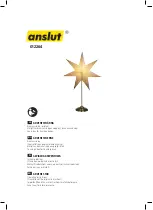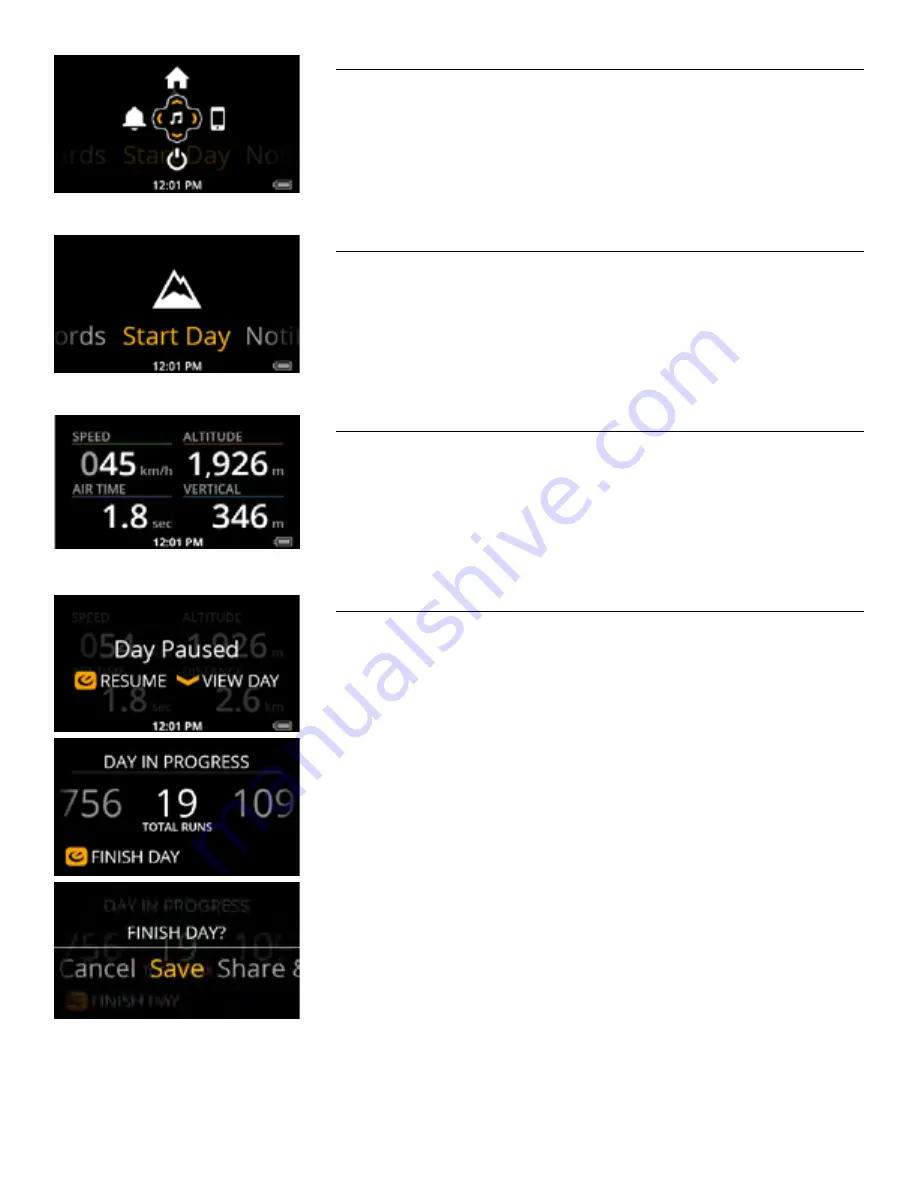
OAKLEY AIRWAVE 1.5 / RECON OWNER’S MANUAL | 11
QUICK NAV:
Pressing and holding the SELECT button on your remote opens the
Quick Nav
menu.
Quick
Nav
gives you easy access to your
Home Menu, Notification Center, Music Player, Options
menu, and allows you to connect your smartphone.
START DAY
At the center of your
Home Menu
is
Start Day
. This is how you start tracking a new day on the hill.
START A NEW ACTIVITY:
To start tracking a new activity, select
Start Day
. You will be launched into your Dashboard, and
your activity will begin tracking as soon as you acquire a
GPS
fix.
VIEW DAY IN PROGRESS & FINISH
To view your day in progress, Pause your activity by pressing SELECT on your remote while on the
Dashboard, then press DOWN to choose
VIEW DAY
. You will be taken to the Day In Progress
screen, where you can see all your stats from your current activity.
To finish your activity, press SELECT while in the Day In Progress screen to invoke the Finish Day
confirmation. From here you can choose to Save, Share or Discard your activity.