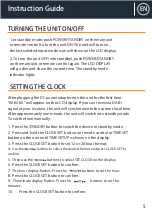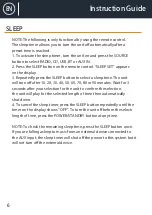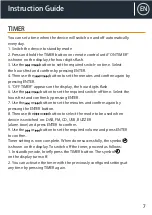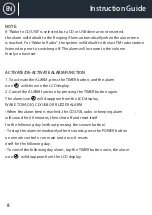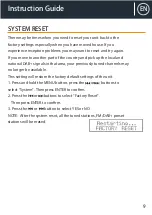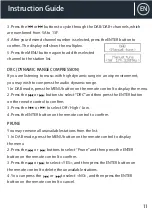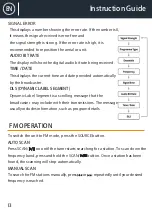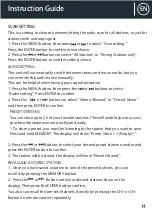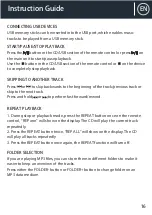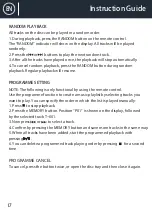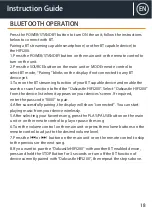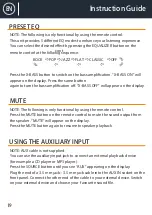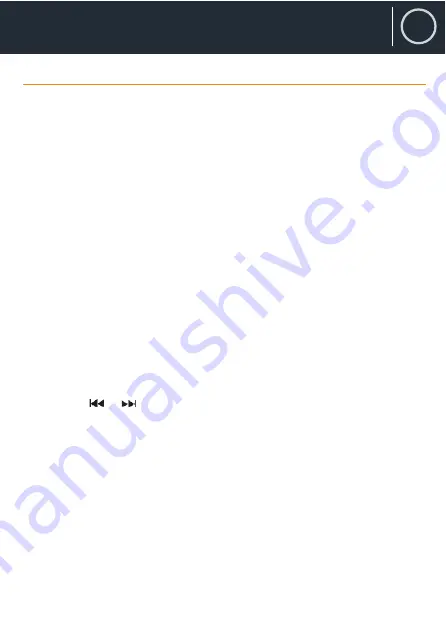
18
EN
Instruction Guide
Press the POWER/STANDBY button to turn ON the unit, follow the instructions
below to connect with BT.
Pairing a BT streaming capable smartphone (or other BT capable device) to
the HIFI200.
1. Press the POWER/STANDBY button on the main unit or the remote control to
turn on the unit.
2. Press the SOURCE button on the main unit or MODE remote control to
select BT mode, “Pairing” blinks on the display if not connected to any BT
device yet.
3. Turn on the BT streaming function of your BT capable device and enable the
search or scan function to find the “Oakcastle HIFI200”. Select “Oakcastle HIFI200”
from the device list when it appears on your devices’ screen. If required,
enter the pass code “0000” to pair.
4. After successfully pairing, the display will show “connected”. You can start
playing music from your device wirelessly.
5. After selecting your favorite song, press the PLAY/PAUSE button on the main
unit or on the remote control to play or pause the song.
6. Turn the volume control on the main unit or press the volume buttons on the
remote control to adjust to the desired volume level.
7. Press the or button on the main unit or on the remote control to skip
to the previous or the next song.
8. If you want to pair the “Oakcastle HIFI200” with another BT enabled device,
press and hold the STOP Button for 3 seconds or turn off the BT function of
device currently paired with “Oakcastle HIFI200”, then repeat the steps above.
BLUETOOTH OPERATION