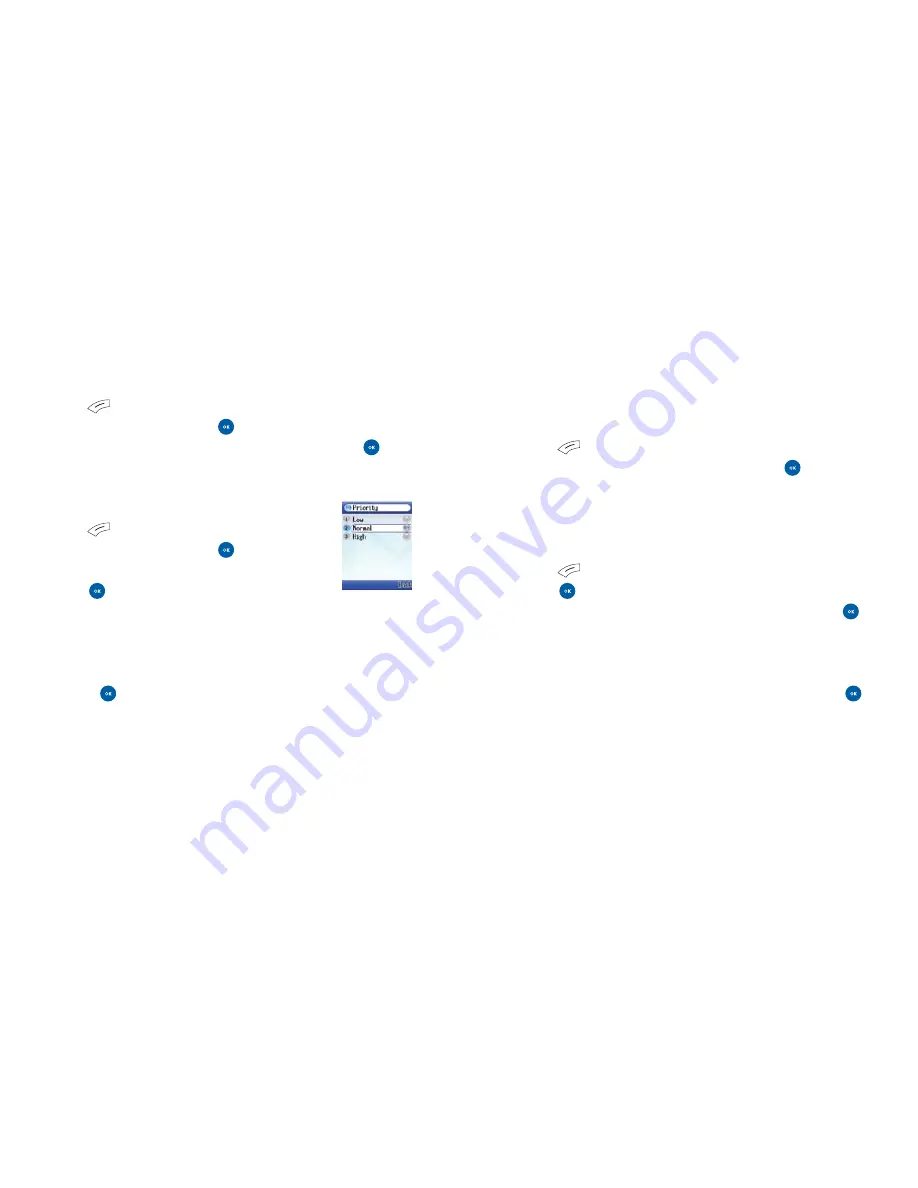
Set duration
Allows you to set the length of time that each page is
displayed on the screen when playing your media message.
• Press
to select
Options
, then select
Set duration
• Scroll through the times available and press
to select
Receipts
You can request notification when the recipient receives your
message or when they read it.
• Press
to select
Options
, then scroll to
Receipts
and
press
• Scroll to
Read receipt
or
Delivery receipt
and press
Preview
• To view you media message before you send it, select
Options
and scroll to
Preview
and select by pressing
75
Messaging
Enter a subject
• Press
to select
Options
• Scroll to
Subject
and press
• Enter the subject for your media message and press
to confirm
Priority
• Press
to select
Options
• Scroll to
Priority
and press
to select
• Choose between
Low
,
Normal
or
High
and
press
to confirm
Delete object
Changed your mind? You don’t need to start your media
message again. Select
Options
then scroll to
Delete object
and press
and choose whether to delete a page, an image,
text, audio etc.
74
Содержание XM
Страница 24: ...29 28 Basic functions Turning your mobile on and off The menu The basics Voicemail 901 Chapter 3 ...
Страница 30: ...41 40 Chapter 4 Main menu Contacts Calls Messaging Camera Video O2 Active Games Media Centre Tools Settings ...
Страница 59: ...95 O2 Active 94 Escape into O2 ActiveTM watch travel find chat shop play listen ...
Страница 95: ...Chapter 5 167 166 Don t panic In plain English Trouble shooting Vital statistics ...






























