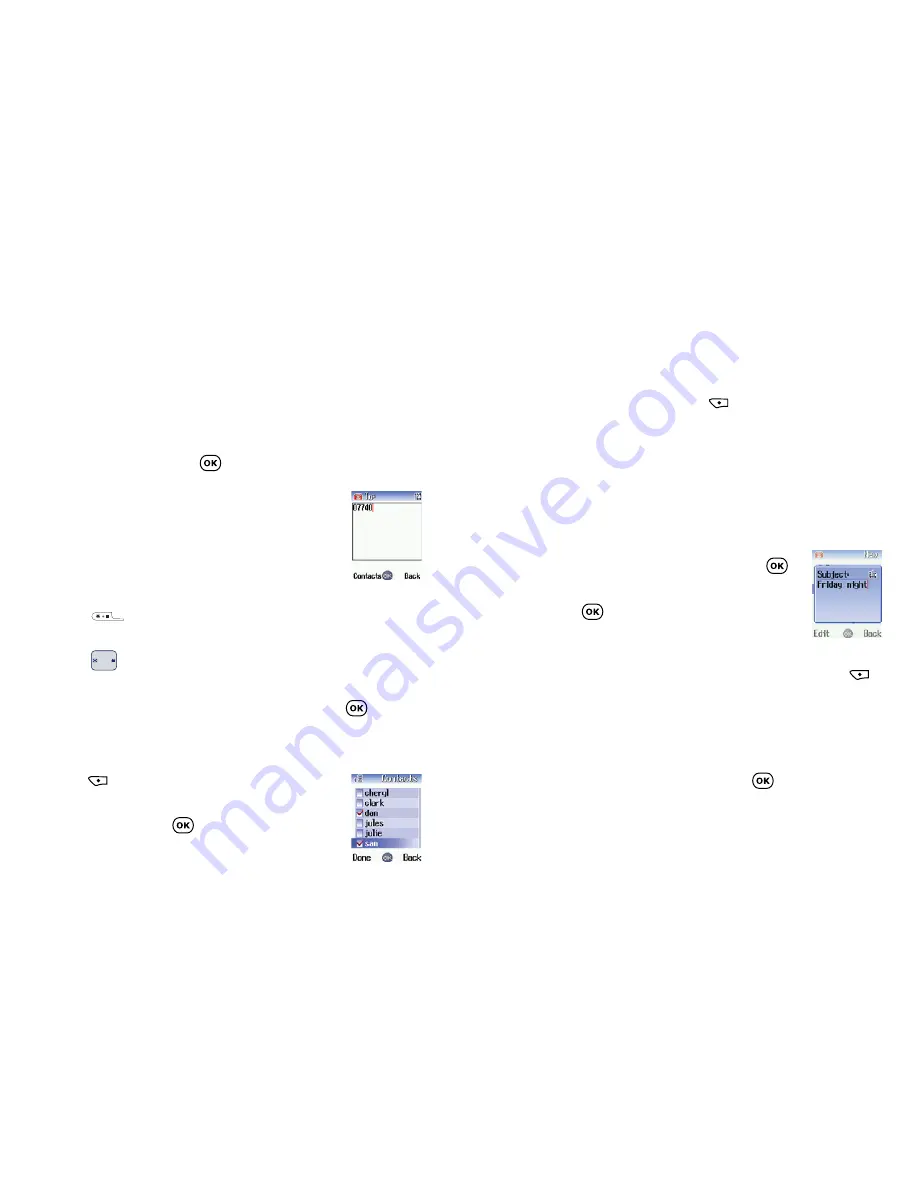
• When you have finished press
to select
Done
and
return to the
New
screen, displaying all the phone
numbers and email addresses you have chosen
To send your message as a carbon copy to others scroll to
Cc:
and repeat the instructions above.
Enter a subject
• Scroll to
Subject:
and select by pressing
• Enter the subject for your media message
and press
to confirm
Priority
• Choose between
Low
,
Medium
or
High
by pressing
to select
Change
To send your media message
• After you have finished editing your media message,
scroll to
Send
and select by pressing
83
Select the recipient(s)
You can send your media message to a recipient’s mobile
or email address.
• Scroll to
To:
and press
to select
To enter a number of email address directly
• Type in the recipient’s phone number or
email address
If there are multiple numbers and email addresses:
• Press
to open up the symbols field along the
bottom of the screen
• Press
to select a comma, semicolon, or space
• To insert into the editing screen and separate the
different numbers and email addresses press
To select a number or email address from your phonebook
• Press
to select
Contacts
or
Email list
• Scroll to highlight the name of the desired
contact and press
to select
82
Содержание X3
Страница 23: ...Basic functions Turning your mobile on and off Menu navigation Basic functions Voicemail Chapter 3 27 26 ...
Страница 30: ...Chapter 4 Main menu Contacts Calls Messages Camera Video O2 Active Games Media Centre Tools Settings 41 40 ...
Страница 113: ...Chapter 5 Miscellaneous Abbreviations and Acronyms Questions and answers Technical data 189 188 ...






























