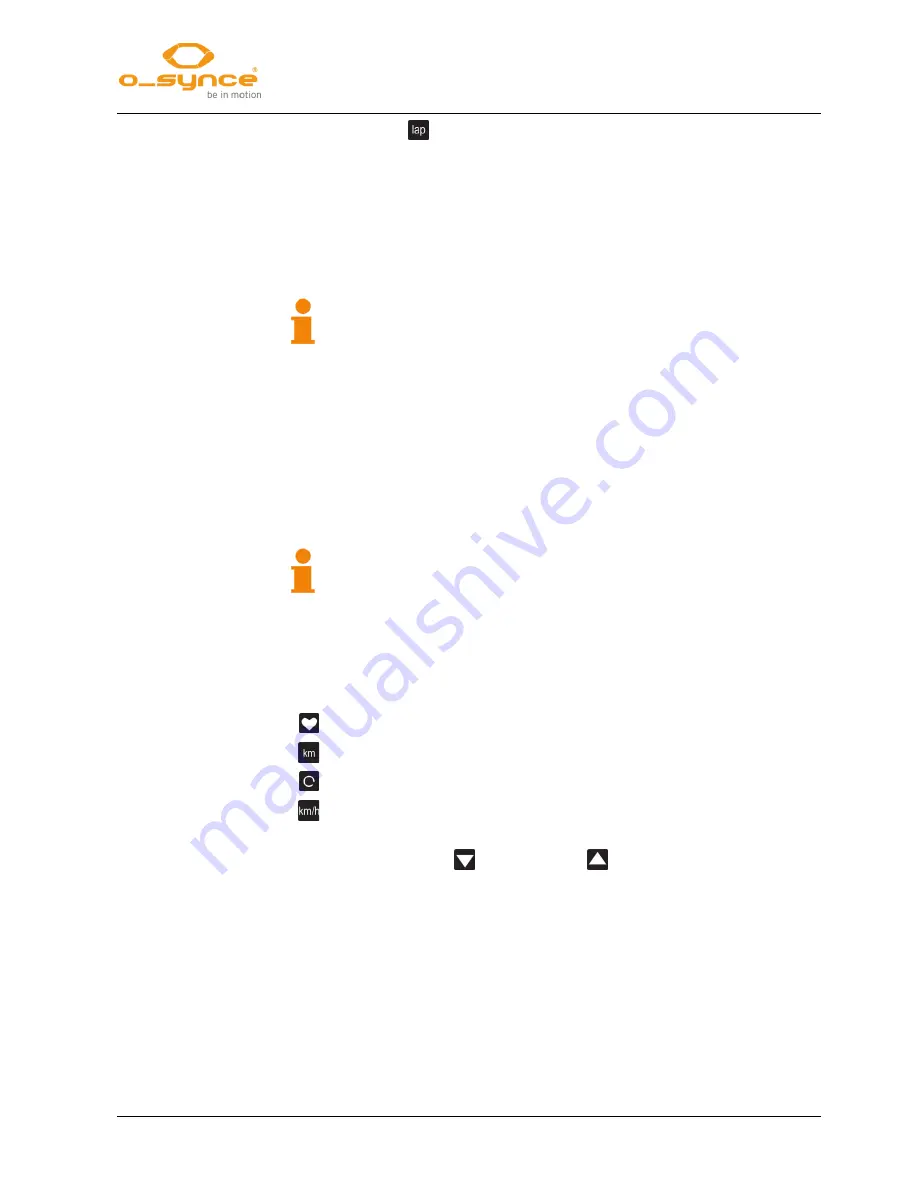
4 Mode
4.3 Mode - SPORT
screeneye
x
10 / 18
Choosing
will display the elapsed time for the current lap.
To stop the stopwatch press the middle button for 2 seconds. The
display shows “STOP”. After two more seconds “SAVED” indicates
that the data is stored. Press the front or the rear button to return to
the SPORT-Mode.
Each training unit recorded with the stopwatch is stored as a new run.
See chapter 4.4.2 Sessions
The watch icon is blinking if the data are recorded. The icon turns on
without blinking when no data is recording because of low battery or
low memory.
It can store up to 62 laps during a training unit.
If the device runs out of memory, the stopwatch is stopped.
4.3.2
Coach
At any mode, pressing the rear button for 2s will automatically switch
to coach mode.
“COACH” appears and after 3 seconds “START”
indicates the readiness to run the loaded workout unit.
Start the workout by pressing the middle button.
Make sure that a previously created workout was loaded onto the
visor.
Otherwise “NO WKOUT” is shown and the coach mode will not
start.
The display is divided into two parts. The left side displays different
values you can scroll through. The right side displays the duration
(time or distance) of your current workout step as a count down.
Scroll through left screen part by pressing the front button.
Displays the current heart rate (optional).
Shows the actual covered distance (optional).
Indicates the current Cadence (optional).
Shows the current speed depending on the settings made in chapter
4.1.2 Setting - UNIT (optional).
The down arrow
or the up arrow
is blinking if the current value
is below or over the target range which is set for the actual workout
step.
If no target is set, the arrows won’t appear.
Pressing the middle button at any time the coach mode is running will
switch to the next workout step. The current lap # and its time will be
shown for 2s.
To stop the coach mode press the middle button for 2 seconds. The
display shows “STOP”. After two more seconds “SAVED” indicates
that the data is stored. Press the middle button to return to the coach
mode. Now you can leave the mode by pressing the front button for 2
seconds.


















