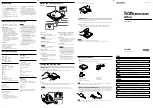LCD Temperature Controller
Installing Fan Control
The Meter comes with three 3-pin transfer wires for the Front fan
(HDD), Rear Fan (SYS), and CPU Fan. With the exception of the 12
cm side fan that uses a 4 pin molex connector, the remaining two
fans use 3 pin connectors. Please attach the wires to the appropriate
connectors.
Installing Fan Control onto the CPU Unit
1. Connect 3-pin connector CPU from Speed Control Unit to
fan unit.
2. Attach 3-pin (Yellow Wire) connector to motherboard's Fan
Header.
Installing Temperature Sensors
In order to attach the SENSOR wires, use the tape provided to
attach them to the appropriate locations marked on the wires. The
SYS sensor can be attached to your VGA card or an area near the
rear fan.
Power Supply Installation
Please refer to the case interior infrastructure and secure the power
supply at the back of the case by using the screws provided.
NOTE
: CPU, RAM and any peripheral installation are not
included in this manual. Please refer to your motherboard manual
for related mounting instructions and troubleshooting.
NZXT. 4