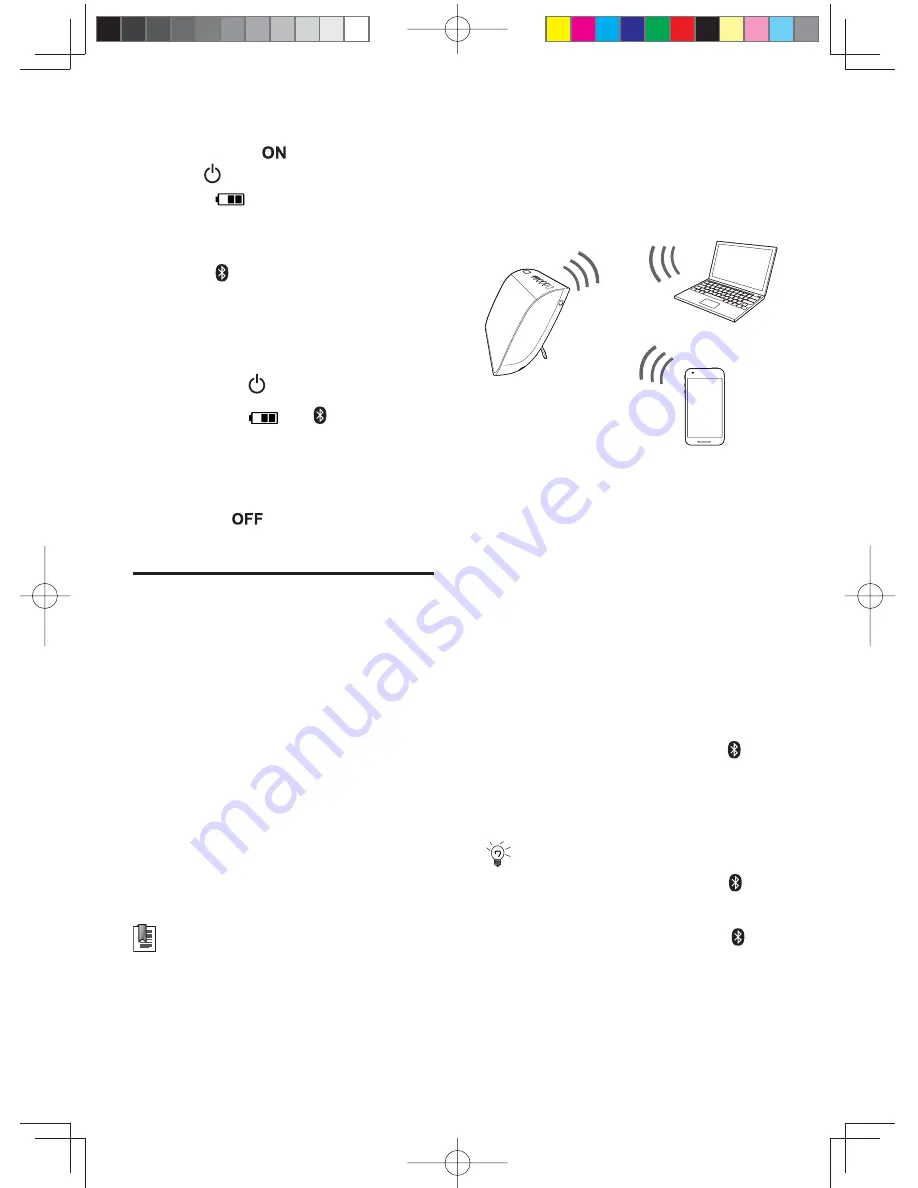
10 EN
1
Slide the power switch on the back
panel to the
position.
2
Press on the top panel.
☞
The
indicator lights up white
in recharging mode, and turns red
when the built-in battery is fully
recharged.
☞
The indicator
fl
ashes white and
the device enters Bluetooth pairing
mode automatically.
To switch the device to standby mode:
Press and hold .
☞
Both the
and indicators turn
off.
To turn off power supply to the device:
Slide the power switch on the back
panel to the
position.
Pair with a Bluetooth-enabled
device
Before using the Bluetooth feature of
NB-250 for the
fi
rst time, you need to
pair NB-250 with another Bluetooth-
enabled device, such as an iPod/
iPhone/iPad, Android smartphone,
PC, or Mac. After successful pairing,
each time when the paired device
(Bluetooth-enabled) and NB-250
are powered on and within the
detectable range (32 feet or 10m),
they will be wirelessly connected to
each other automatically.
Notes:
•
If your paired device fails to
connect with NB-250 after
activation, you may need to select
the device name of NB-250 from
the list of Bluetooth equipment
on your paired device to set up
wireless connection again.
•
Make sure that NB-250 and the
device to be paired are located
within the detectable range (32
feet or 10m).
1
Enable the Bluetooth function
on your device to be paired with
NB-250.
☞
The device to be paired with
NB-250 enters Bluetooth searching
mode.
☞
After a while, “NYNE
NB-250
” is
displayed in the list of Bluetooth
equipment on the device to be
paired with NB-250.
2
Select “NYNE NB-250”on the
device to be paired with NB-250 to
start pairing (if required, enter the
password “0000”).
☞
After successful pairing, the
indicator on the top of NB-250 turns
white steadily and the speaker
beeps.
Tip:
•
You can press and hold the
button on the top of NB-250
to remove the existing pairing
information. In this case, the
indicator starts to
fl
ash white
again and the speaker returns to
Bluetooth pairing mode.
NYNE NB-250_User Manual_A5_V0.1.indb 10
NYNE NB-250_User Manual_A5_V0.1.indb 10
8/27/2012 10:50:06 PM
8/27/2012 10:50:06 PM






























