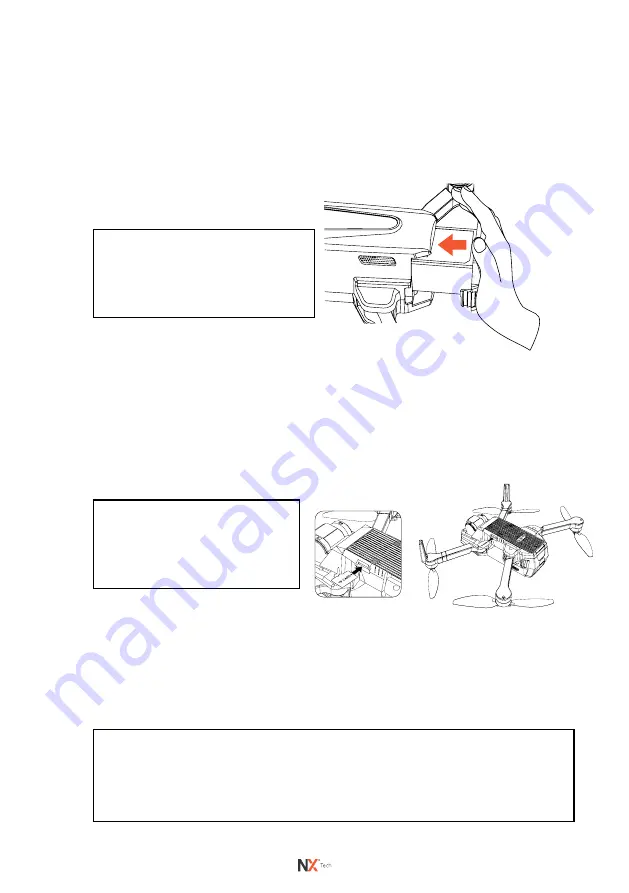
9
4.0 SETTING UP YOUR PANTERA 4K DRONE
4.1 INSTALLING THE BATTERY
1.
Ensure that the battery is fully charged.
2.
Insert the battery into the middle of the Drone in the correct
orientation.
3.
Slide the battery all the way down until it securely slots into place.
4.2 INSTALLING A MICRO SD CARD
The Micro SD Card slot is on the left bottom side of the Drone. To insert the
Micro SD card, please follow these steps:
1.
Turn the Drone upside down and then, with the Micro SD Card copper
contacts facing down and toward the Drone, slot the Micro SD Card
into the slot on the left side of the Drone. Gently press the card in until
you hear the lock click into place.
4.3 REMOVING A MICRO SD CARD
To remove your Micro SD Card, follow the instructions below.
1.
Press the Micro SD Card into the unit, until a click is heard and the
card releases.
2.
The card will now release, and the Micro SD Card will now be
removable. (Micro SD Card not included).
NOTE:
• We recommend you use a Micro SD Card, memory Class 10 or above, with a minimum
64GB & maximum 128GB capacity.
• If used without a Micro SD Card, videos will be stored directly on your mobile phone.
Recordings on your smartphone will be descaled to save space.
NOTE:
• Do not force the battery, if the
battery is not fitting into position,
check that the battery is going in the
right way.
NOTE:
• Please format your SD card
before use. To format correctly,
insert the Micro SD Card in your
PC and follow the prompts.
Содержание PANTERA4K
Страница 1: ...USER MANUAL PANTERA4K NX PANTERA4K ...
Страница 2: ......
Страница 39: ...37 25 0 NOTES ...
Страница 40: ...38 ...
Страница 41: ...39 ...


























