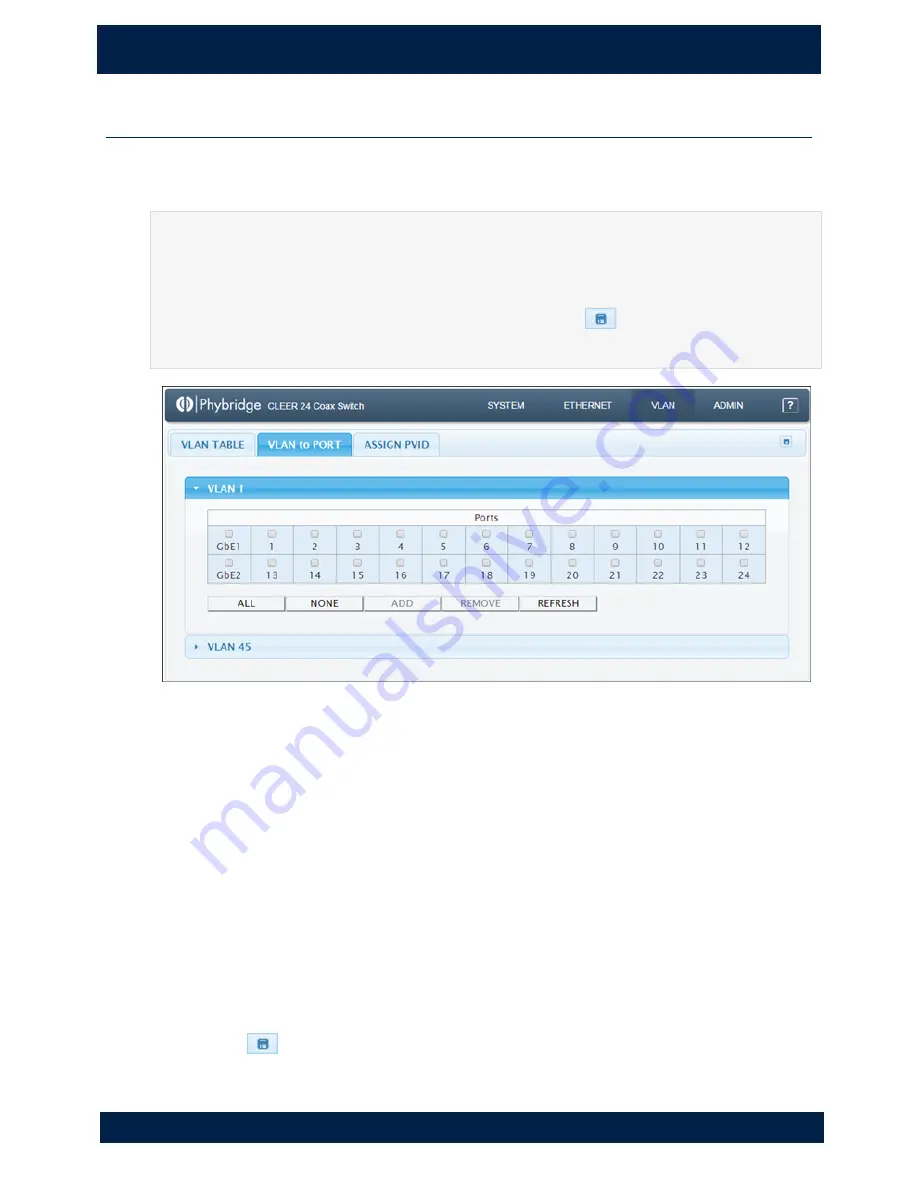
2 0
4 . V L A N P A G E
V L A N > V L A N T o P o r t
N V T P h y b r i d g e C L E E R S w i t c h U s e r G u i d e
VLAN > VLAN To Port
Use to assign ports to VLANs. You can add/remove individual ports from a VLAN or you
can add/remove all ports at once.
NOTE
Use the VLAN Table tab to create and remove VLANs (see page 20).
IMPORTANT
Changes that you apply are temporary. If you do not click
to save changes, any
changes made on this tab will be lost after a system reboot.
Viewing VLAN port details
Each VLAN is shown as a separate panel.
1.
Click the panel header (the VLAN number) to expand the panel.
2.
A table with all ports is shown. The ports that are members of the VLAN have a
shaded background. Ports that are not members have a white background.
Assigning ports to a VLAN
1.
Click one or more ports in the VLAN panel.
or
Click
ALL
to select all ports. (Click
NONE
to clear all ports.)
A checkmark is shown on selected ports.
2.
Click
ADD
. The added ports now have a shaded background.
3.
Click
to save your changes.
Содержание CLEER 24
Страница 1: ...CLEER 24 Switch User Guide Version 5 3 0 ...






























