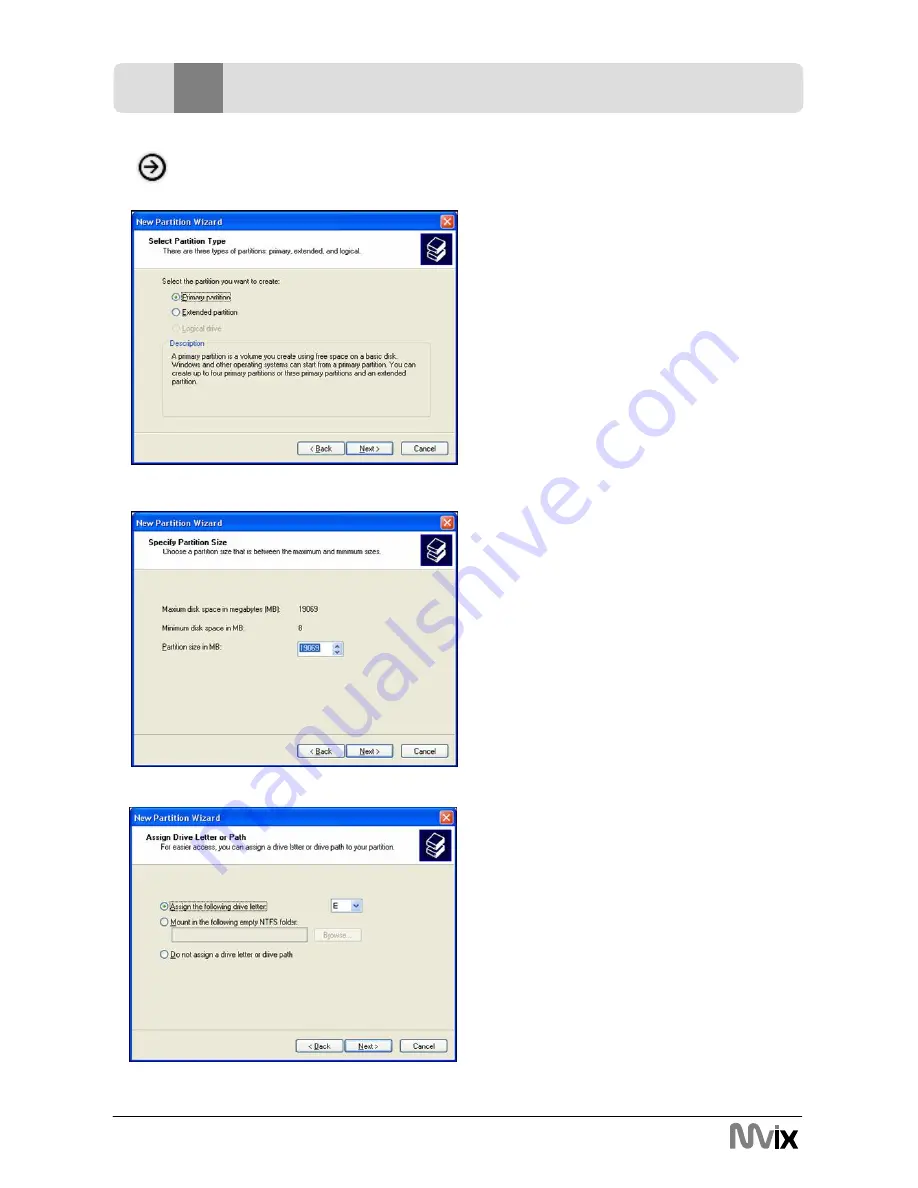
17
Unicorn Information System
Making partition and formatting the HDDs under Windows 2000/XP
4. Select the appropriate Partition Type.
Choose Primary partition.
Primary –Normal selection for less than 4
partitions. Extended – Used for 4 or more
partitions.
5. Select the Partition Size. If you want one
partition, simply click “Next”.
Set the size of the partition (The full drive
capacity is the default). If the full Partition
Size is not used, right click on the remaining
free space once the wizard has completed to
partition that space. Repeat the Partition
Wizard until the drive is how you want it.
Remember: For the FAT32 Formatting,
Partition Size is limited to 32GB
6. Select the Driver letter. This allows you to
select the drive letter for this partition. This
will be the identification label of your Mvix
HDD on your PC. We recommend that you
do not change anything on this screen and
simply press “Next”.
8
Hard disk formatting and partition
Содержание Unicorn MV-5000R
Страница 1: ......
Страница 35: ...34 Unicorn Information System 11 Menu summary SETUP 50 AUDIO VIDEO Volume 50 Balance...
Страница 36: ...35 Unicorn Information System 11 Menu summary SETUP AUDIO VIDEO Brightness 50 Contrast 50 Saturation 50...
Страница 39: ...38 Unicorn Information System 11 Menu summary SETUP UPGRADE OK 3 seconds...
Страница 81: ......






























