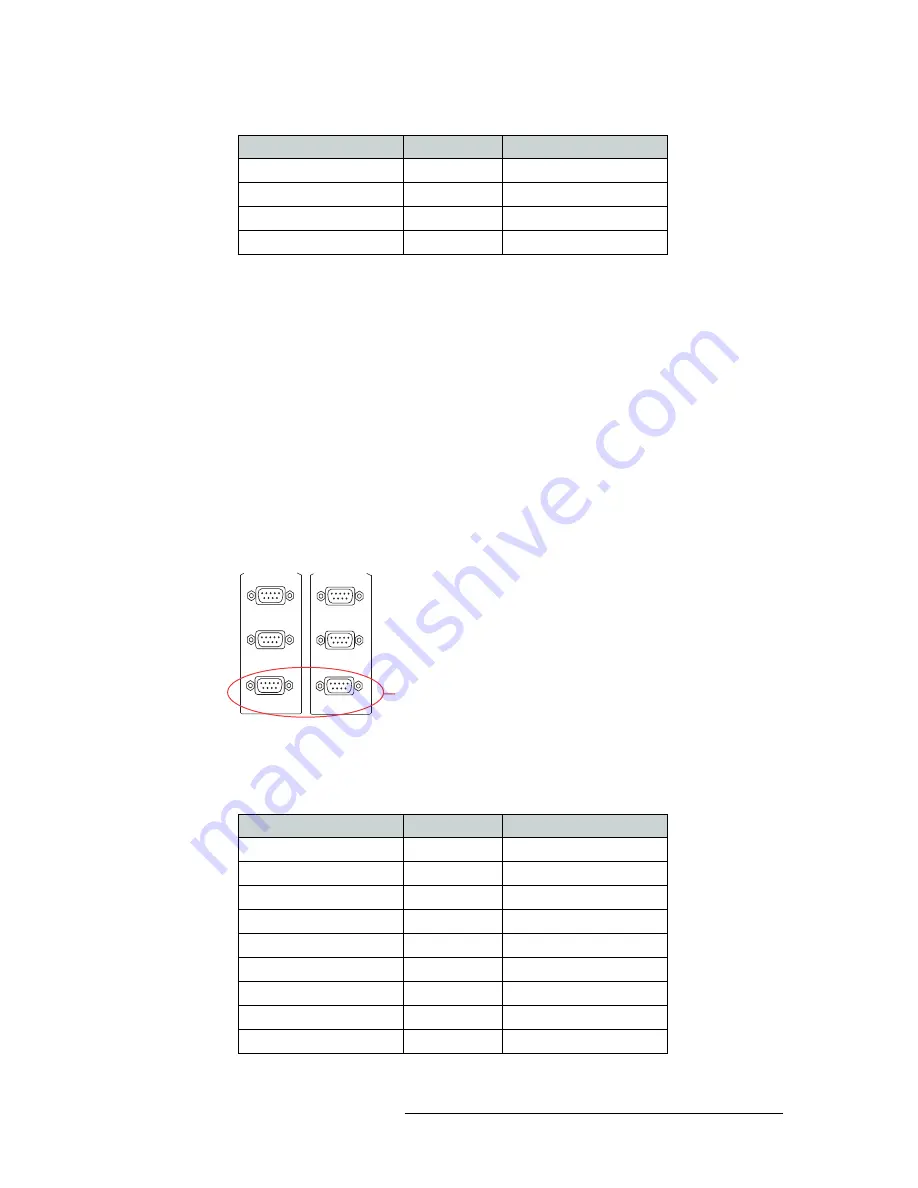
NV5128 Multi-Format Router • User’s Guide
63
3. Installation
Making Diagnostic Connections
3 Connect the other end of the cable to the hardware running the UniConfig application using a
DE9 connector (see the UniConfig User’s Guide).
4 Using UniConfig, initialize the router control system connection. For more information, see the
UniConfig User’s Guide.
5 When done configuring, remove the temporary connection.
Permanently Connecting to UniConfig
There are two diagnostic ports located on the rear of the router, labeled ‘DIAG’. The diagnostic
ports default to 38400 baud, RS-232, but can be set to RS-422 using UniConfig. For more informa-
tion, see the UniConfig User’s Guide.
How to make a permanent diagnostic connection
1 Locate the diagnostic connections on the rear of the router, as shown in Figure 3-16. The diag-
nostic connections are labeled ‘DIAG’.
Figure 3-16. Diagnostic Connections (Rear View)
2 Connect to the ‘DIAG’ connection in the ‘PRI CTRL’ section using a DE9 connector and a
serial cable. The ports are set for RS-232:
The following lists the wiring for the DE9 pin connectors for RS-232:
DSR
6 ------------6
DTR
RTS
7 ------------7
CTS
CTS
8 ------------8
RTS
Ground
9 ------------9
Ground
Hardware
Pins
Router
CTRL 1
CTRL 2
PRI CTRL
DIAG
Diagnostic
Connections
CTRL 1
CTRL 2
SEC CTRL
DIAG
Hardware
Pins
Router
DCD
1 ------------1
Ground
RXD
2 ------------2
TXD
TXD
3 ------------3
RXD
DTR
4 ------------4
DSR
Signal Ground
5 ------------5
Signal Ground
DSR
6 ------------6
DTR
RTS
7 ------------7
CTS
CTS
8 ------------8
RTS
Ground
9 ------------9
Ground
Содержание NV5128
Страница 1: ...User s Guide NV5128 Multi Format Router...
Страница 44: ...34 Rev 2 3 14 Oct 08 2 Introduction Active Cards...
Страница 92: ...82 Rev 2 3 14 Oct 08 6 Maintenance Obtaining Service...
Страница 102: ...92 Rev 2 3 14 Oct 08 8 Glossary Glossary...
Страница 106: ...96 Rev 2 3 14 Oct 08 A Part Numbers Power Supplies...
Страница 114: ...104 Rev 2 3 14 Oct 08 Index...






























