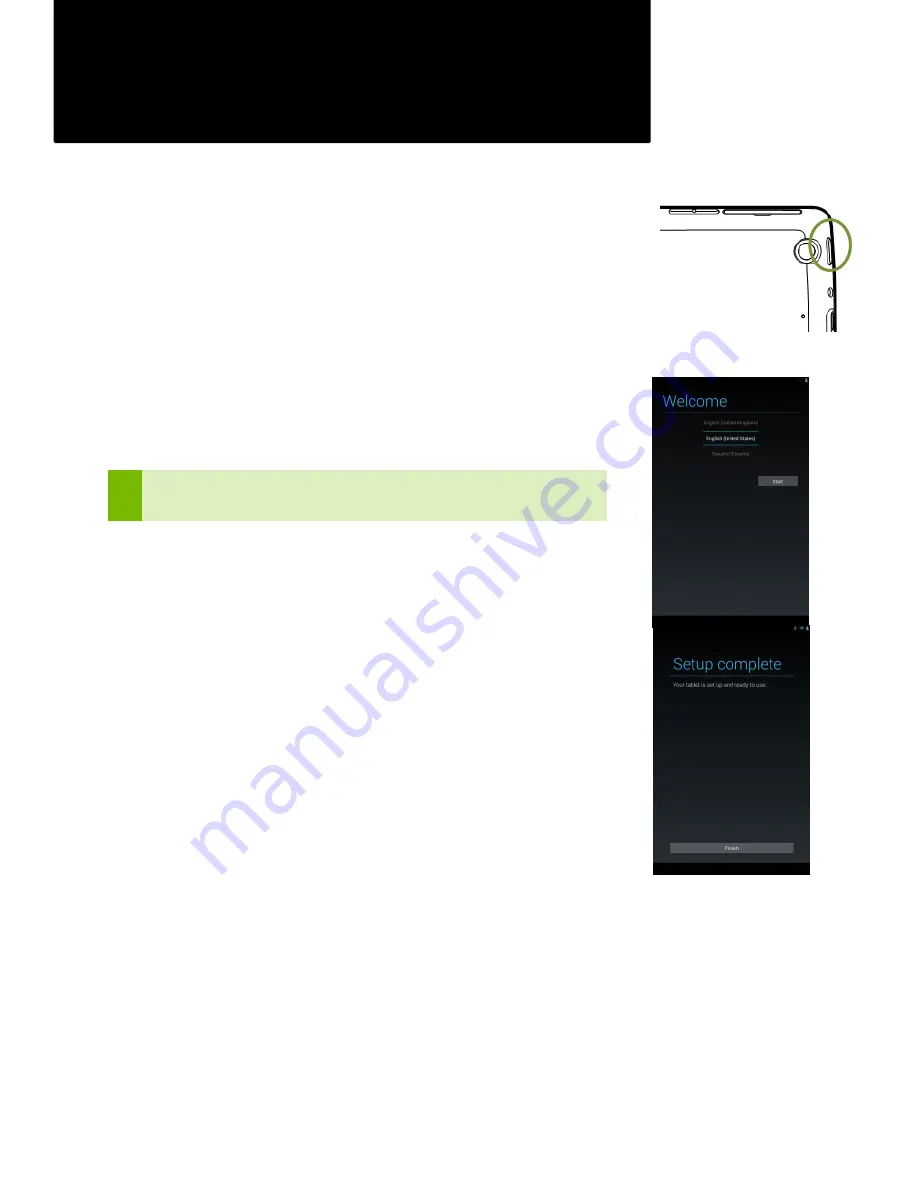
9
Get Started
Power On
Your new Tegra NOTE 7 tablet is loaded with the Google Android operating system.
When you power on your tablet, you are going to be guided through the standard
Android setup.
To turn on your Tegra NOTE 7, press the Power button on the right side of the tablet for
a few seconds and then release.
The first time you power on your Tegra NOTE 7, a Welcome screen displays. Select
your language and press Start.
The automated set-up takes you through a series of screens to customize your tablet.
You will be asked to set-up a Google account and configure your Wi-Fi connections.
Important: During set-up, you must have a Wi-Fi connection to complete the
process.
When you are prompted to sign-in or create a Google account, you can use an email
account for any one of the following Google accounts you may have:
Gmail
YouTube
Google Apps
Any other Google product
When you sign in with a Google account, all the email, contacts, calendar events, and
other data associated with that account are automatically synced with your tablet. If
you have multiple Google accounts, you can add the others later after you have
completed the set-up
When set-up is done, press Finish to begin enjoying your new Tegra NOTE 7.
Do I Need a Google Account?
No, you are not required to have a Google account associated with your Tegra NOTE
7. However, you do need an account if you want to use Google mobile services (like
Google Play, Google Music, Google Books, etc.) to download and manage Google
apps between devices.
Содержание Tegra NOTE 7 LTE
Страница 1: ...1 Tegra NOTE 7 User Guide ...
























