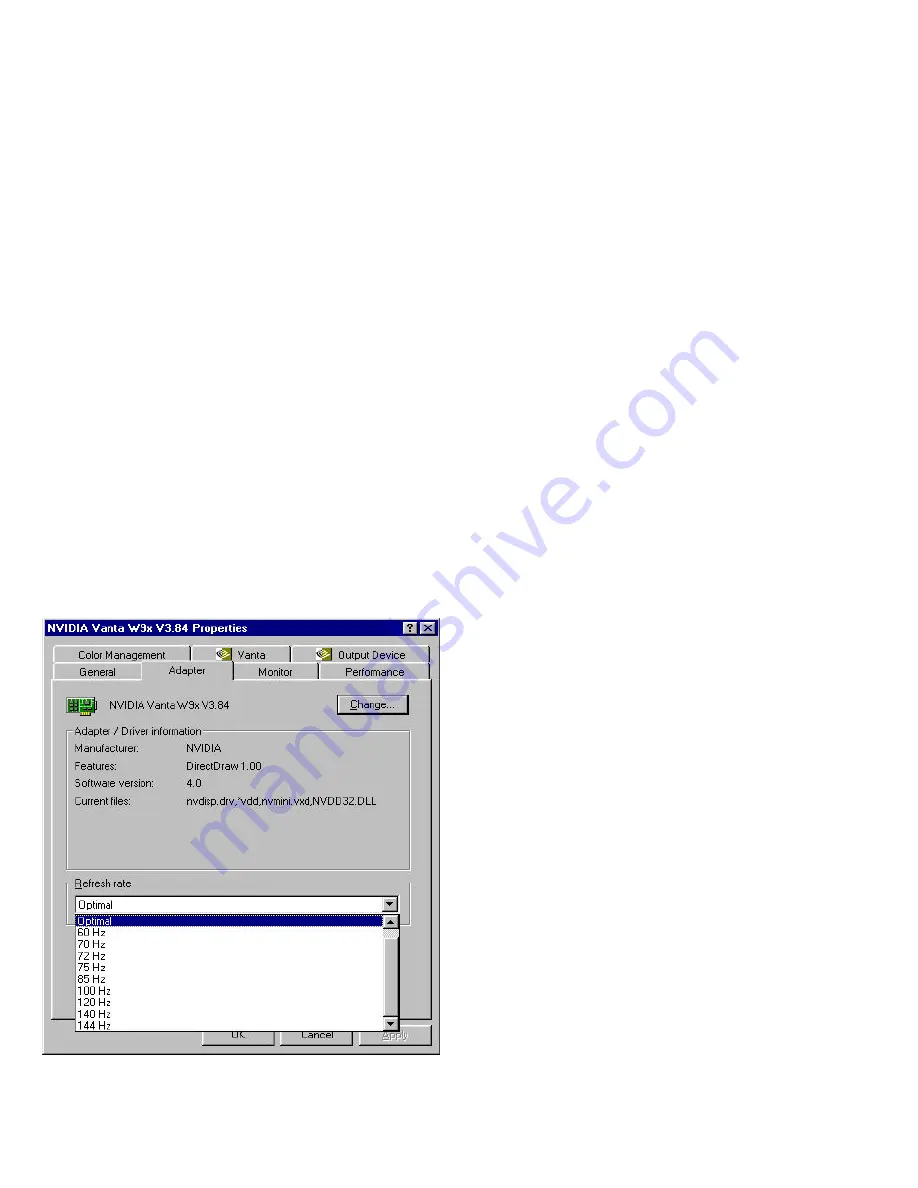
8
prompt you the drivers do not have “ digital signature” , still you can force to install.
A message appears stating that drivers were successfully installed. Click
OK
. Another message appears stating that the driver could not be restarted dynamically.
Restart Windows2000 to run the new driver. Click
OK.
5.1.4 Windows NT4.0
The following steps describe how to install Windows NT4.0 display drivers
1. Select
Control Panel
from the
Main
group.
2. Select the
Display
icon.
3. Select C
hange Display Type
.
4. Select Change from the
Adapter Type
area.
5. Select
Other
.
6. Place the Disc (CD Title) into Driver. Click
OK
.
7. Select I
nstall
and click “
YES
” when the Installing Driver dialog box appears.
8. When the Windows NT
Setup
dialog box appears select CDROM, and click ”
Continue
” .
A message appears stating that drivers were successfully installed. Click
OK
. Another message appears stating that the driver could not be restarted dynamically.
Restart
Windows NT
to run the new driver. Click
OK.
5.2 How to Change Color Depth and Resolution
1. Make sure that you have installed windows95/98/2000 Driver
2. Click on the
Start
box in the lower left corner and proceed to
Control Panel
.
3. Inside the
Control panel
group , click on
Display
icon to open the
Display Properties
folder and select the
Setting table
4. Click on the pull-down arrow from the
Color
palette area to select color depth or adjust the sliding bar to either
Less
or
More
from the
Desktop area
5. Select
OK
to restart
WINDOWS95
and new color depth or the new resolution takes effect.
5.3 How to Change Refresh Rate
1. Make sure that you have installed windows95/98 Driver. Click on the
Start
box in the lower left corner and proceed to Setting,
Control Panel
2. Inside the
Control panel
group , click on
Display
icon to open the
Display Properties
folder and choose
Settings
click the
Advance Settings
choose
Adapter
3. Click on the
Refresh Rate
sub window to change refresh rate
4. Select
OK
and new refresh rate takes effect
Note:
If your monitor is not Branded or Plug&Play, you will only see Adapter default and optimal.or even you can not see the refresh rate selection menu; Please
contact your monitor supplier to get right or compatible drivers for your monitor. Otherwise you can not select the refresh rate you wanted.
l
Refresh Rate default is Optimal.
l
If you change Refresh Rate from Optimal to another , you may be need to restart Windows 95 or 98




























