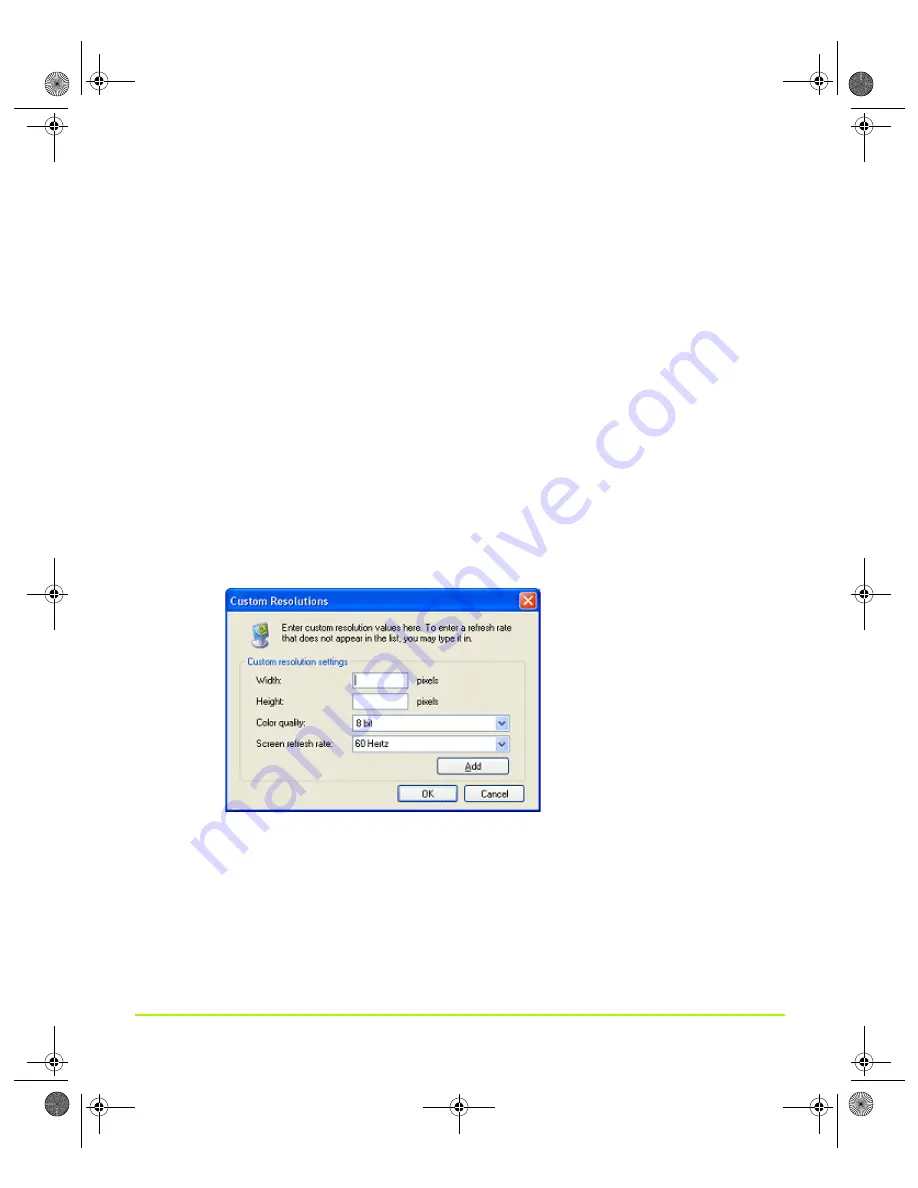
NVIDIA Corporation
141
Chapter 7
Configuring Key ForceWare Graphics Driver Features
Monitor Settings
•
Screen refresh rate
displays available refresh rates for the currently selected
screen resolution of the display. Click the list to select a different refresh rate.
•
Show only physical panning resolutions
. Check this box to allow modes smaller
than traditional Windows desktop modes to be set on the selected display. This
can cause the visible area of the display to possibly appear zoomed or to pan
around the desktop, depending on the capabilities of the display.
•
Hide modes that this monitor cannot support
specifies whether to include modes
that are not supported by your display.
CAUTION:
Choosing a mode that is inappropriate for your display may cause
severe display problems and could damage your hardware.
Adding Custom Screen Resolutions & Refresh Rates
1
Click
Add
to display the dialog box shown in
Figure 7.25
Add Custom Resolution Dialog Box.
2
Enter the pixel settings for the resolution you want to add in the
Width
and
Height
fields.
3
Click
Add
.
4
When the confirmation message appears, click
OK
.
5
Click
OK
to return to the Screen Resolution & Refresh Rates page.
QuadroGuide_.book Page 141 Monday, April 3, 2006 12:21 PM






























