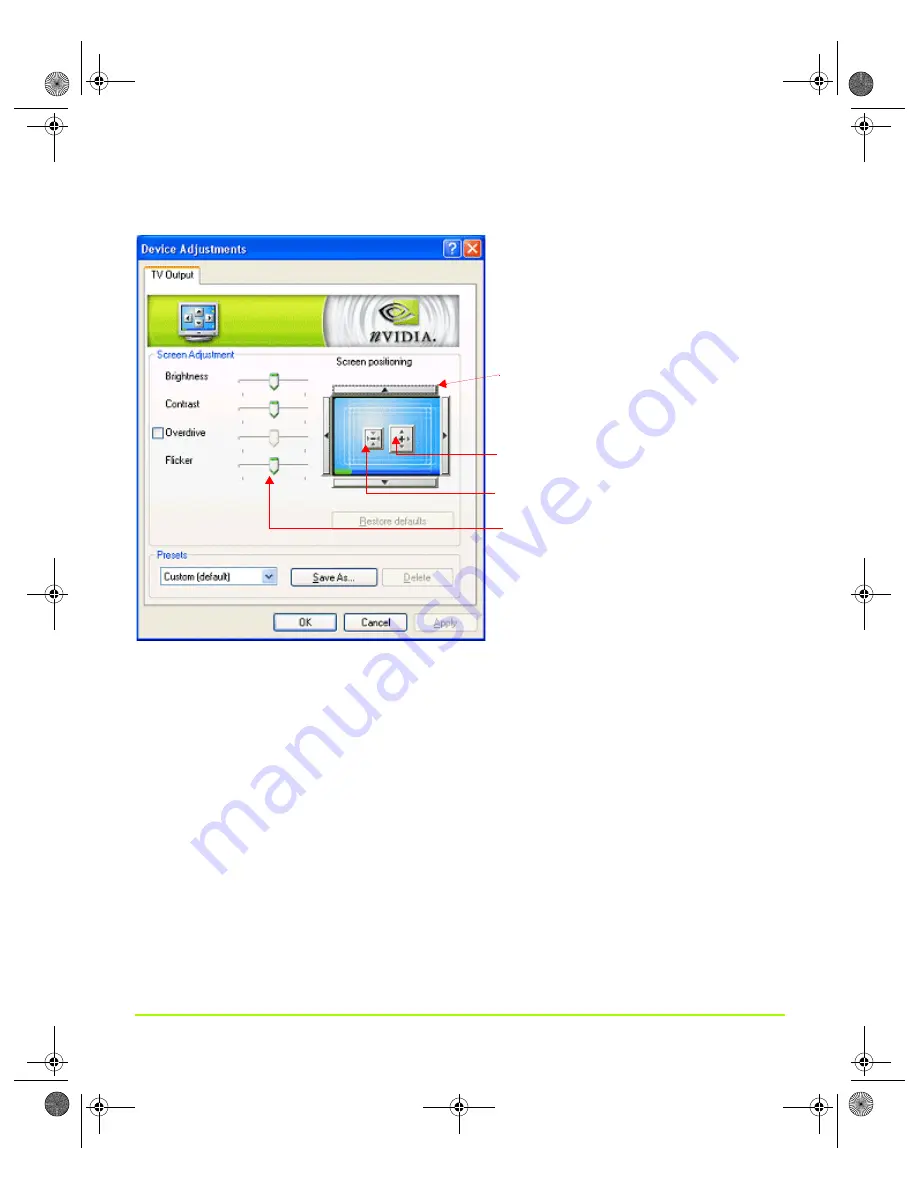
NVIDIA Corporation
77
Chapter 5
Configuring Displays
Figure 5.5
TV Output — Sample Page.
Resizing the TV Screen —
To increase the size of your TV screen (desktop), click the
arrows in the box on the right,
inside
the TV display image, as shown in
.
To decrease the size of your TV screen (desktop), click the arrows in the box on the
left,
inside
the TV display image, as shown in
Brightness/Contrast/Saturation
Note:
Availability of the Brightness, Contrast, and Saturation slider depends on TV
encoder used on your NVIDIA GPU or NVIDIA GPU-based graphics card.
Use the
Brightness, Contrast,
and
Saturation
sliders to adjust the brightness,
contrast, and saturation of the TV image.
To
reposition your TV screen
, click any of
these long arrow buttons
outside
the top, bott
N
OTE
:
The settings that are visible on your
TV output page depends on the “internal” T
encoder of your NVIDIA GPU
or
“external”
encoder on your NVIDIA GPU-based graph
card. Therefore, the settings on this sample
TV Output page may not match those on yo
TV Output page.
left, or right edge of the TV display image.
To
increase the size of your TV screen
, click
the arrows in the box on the right.
Use any of these sliders to adjust settings, s
and
Overscan shift
.
To
decrease the size of your TV screen,
click
the arrows in the box on the left.
as
Flicker
,
Brightness, Contrast, Overdrive
,
nViewGuide_.book Page 77 Thursday, September 14, 2006 1:14 PM






























