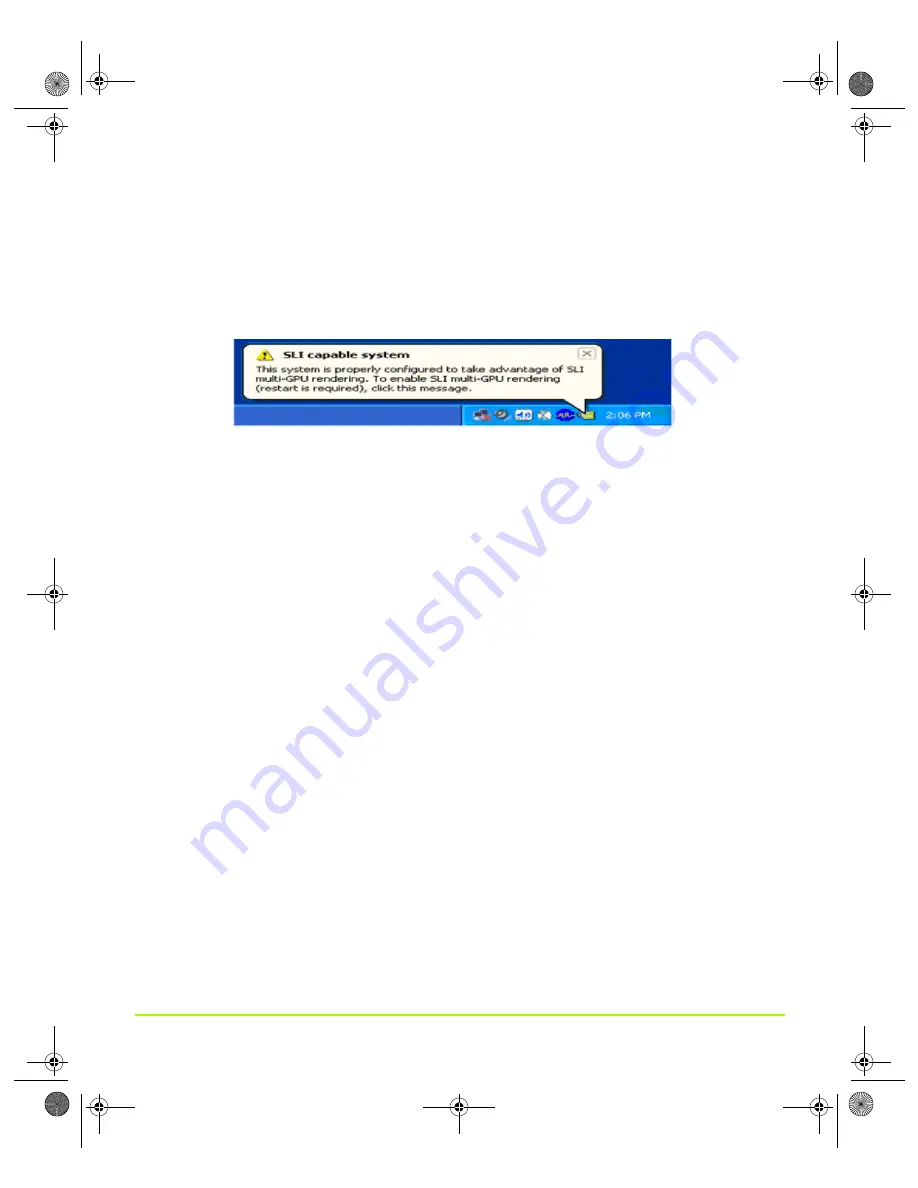
NVIDIA Corporation
159
Chapter 7
Configuring Key ForceWare Graphics Driver Features
Enabling SLI Mode
1
After logging back into Windows, you should see the message “SLI capable
system” in the bottom right corner of the screen as shown in
.
Figure 7.36
Message “SLI capable system”
2
Click anywhere on the message.
If the message disappears, continue with the following steps.
3
Right click the desktop and click
Properties
>
Settings
>
Advanced
, then click the
GeForce product tab.
4
Click the
SLI multi-GPU
menu item to open the SLI multi-GPU page.
5
Select the
Enable SLI multi-GPU
check box to check it and click
Apply
(
Your system can now operate in full SLI-frame rendering mode.
Viewing Load Balancing
To view the relative amount of work, or load balancing, performed by each GPU in
DirectX and OpenGL applications, select the
Show GPU load balancing
check box
on the NVIDIA SLI Multi-GPU page (
This option enables an SLI status bar that reflects how the GPUs are working together
to render DirectX and OpenGL full-screen applications; see
nViewGuide_.book Page 159 Thursday, September 14, 2006 1:14 PM






























