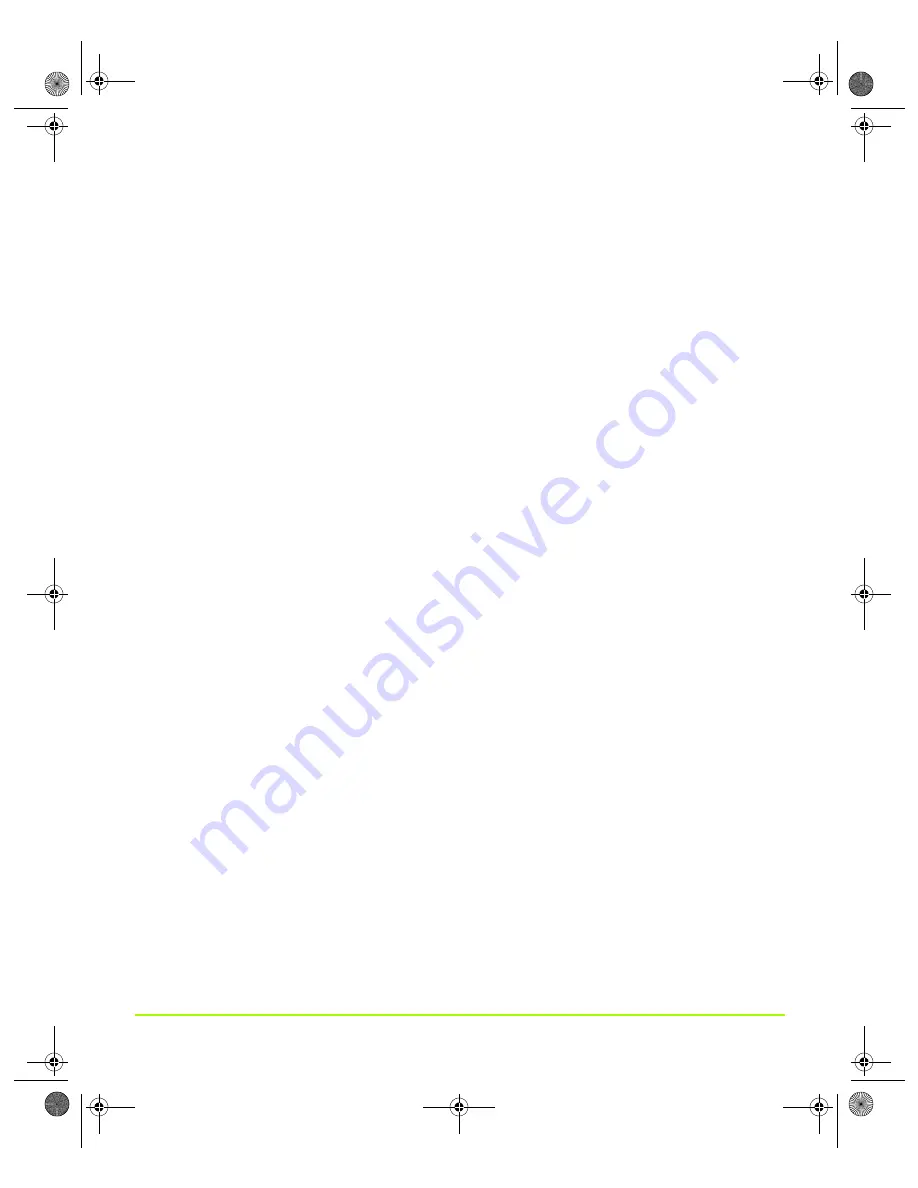
NVIDIA Corporation
145
Chapter 7
Configuring Key ForceWare Graphics Driver Features
6
To enable these custom resolutions, see the next section
Enabling Custom Screen Resolutions
After you have added one or more custom screen resolutions, follow these steps to
enable these resolutions.
1
Select the
Only show custom modes
check box to access those screen resolutions
& refresh rates that you have added using the
Add
button.
Note:
Custom resolutions that you can select are limited to resolutions divisible by
the number “8”.
2
Click
Apply
.
3
Move the
Screen resolution
slider to a custom resolution you added.
4
Click
Apply
.
The screen may go blank for a few seconds for the new setting to take effect.
Removing Custom Screen Resolutions & Refresh Rates
1
Once you have added one or more custom screen resolutions and refresh rates,
follow the remaining steps to delete any of them:
2
From the Screen Resolution & Refresh Rates page, make sure the
Only show
custom modes
check box is selected.
3
Move the
Screen resolution
slider to a custom resolution that you want to delete.
4
Click the
Remove
button to delete that resolution.
5
Repeat steps 3 and 4 for additional resolutions you want to remove.
Advanced Timing
The Advanced Timing page enables you to adjust timings for your NVIDIA GPU-
based graphics card in order to support a variety of different display timings for
ultimate flexibility for analog CRT and DVI connections.
nViewGuide_.book Page 145 Thursday, September 14, 2006 1:14 PM






























