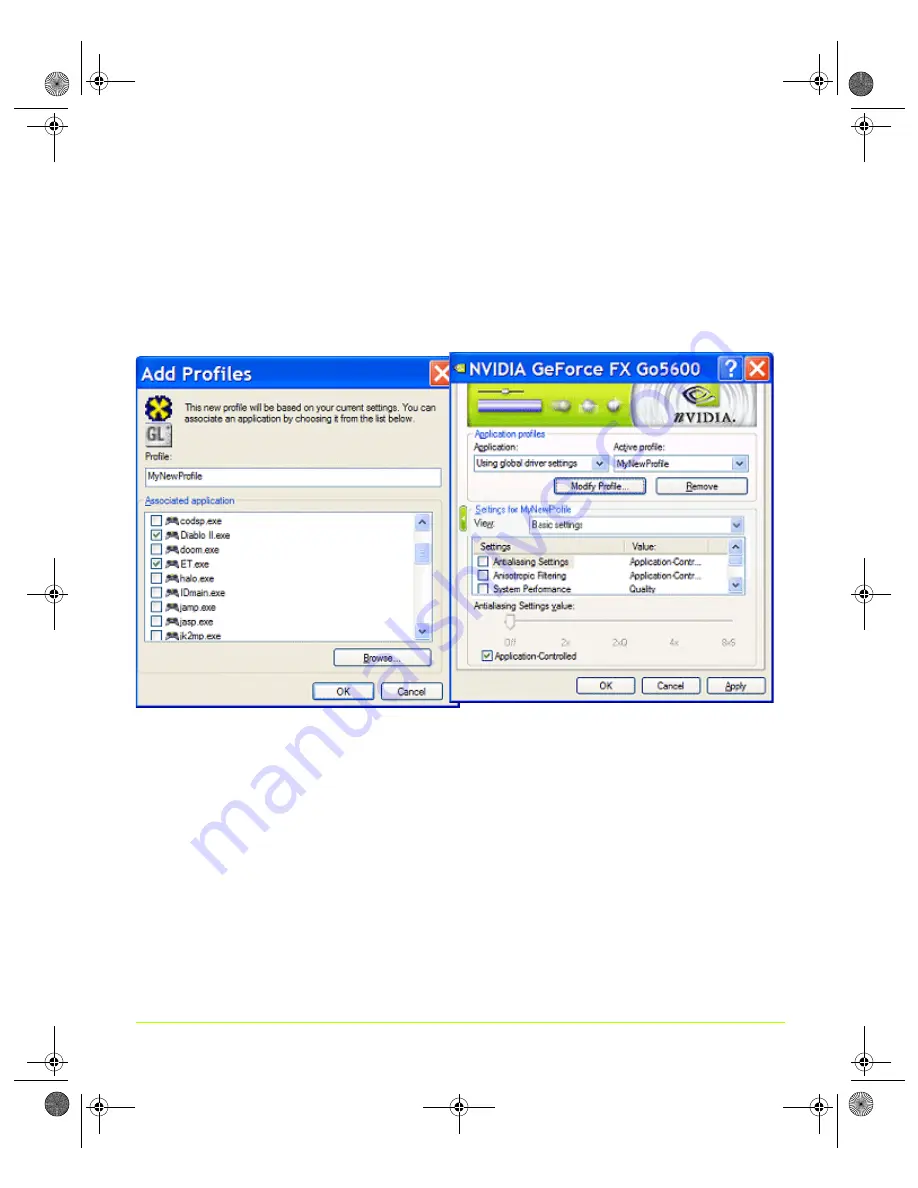
112
User’s Guide
Chapter 7
Configuring Key ForceWare Graphics Driver Features
4
In the
Associated application
list, select the check box associated with one or more
of the applications you want to associate with the profile you are adding. If you
want to locate applications not in the current list, click the
Browse
button.
5
Enter a name for the profile you are adding in the
Profile
text entry box, as shown
.
Figure 7.9
Adding a Profile
6
Click
OK
to return to the previous page. The Application profiles list displays the
new profile name, as shown in the image on the right in
.
7
For each driver setting you want to change for this new profile, follow these steps:
a
Select the check box of the driver setting you want to change and save as part of
the new profile.
b
Click
Apply
.
c
Clear the
Application controlled
check box and click
Apply
.
d
Use the slider to set the value you want and click
Apply
.
For additional information, see
Settings — Advanced” on page 117
nViewGuide_.book Page 112 Thursday, September 14, 2006 1:14 PM






























