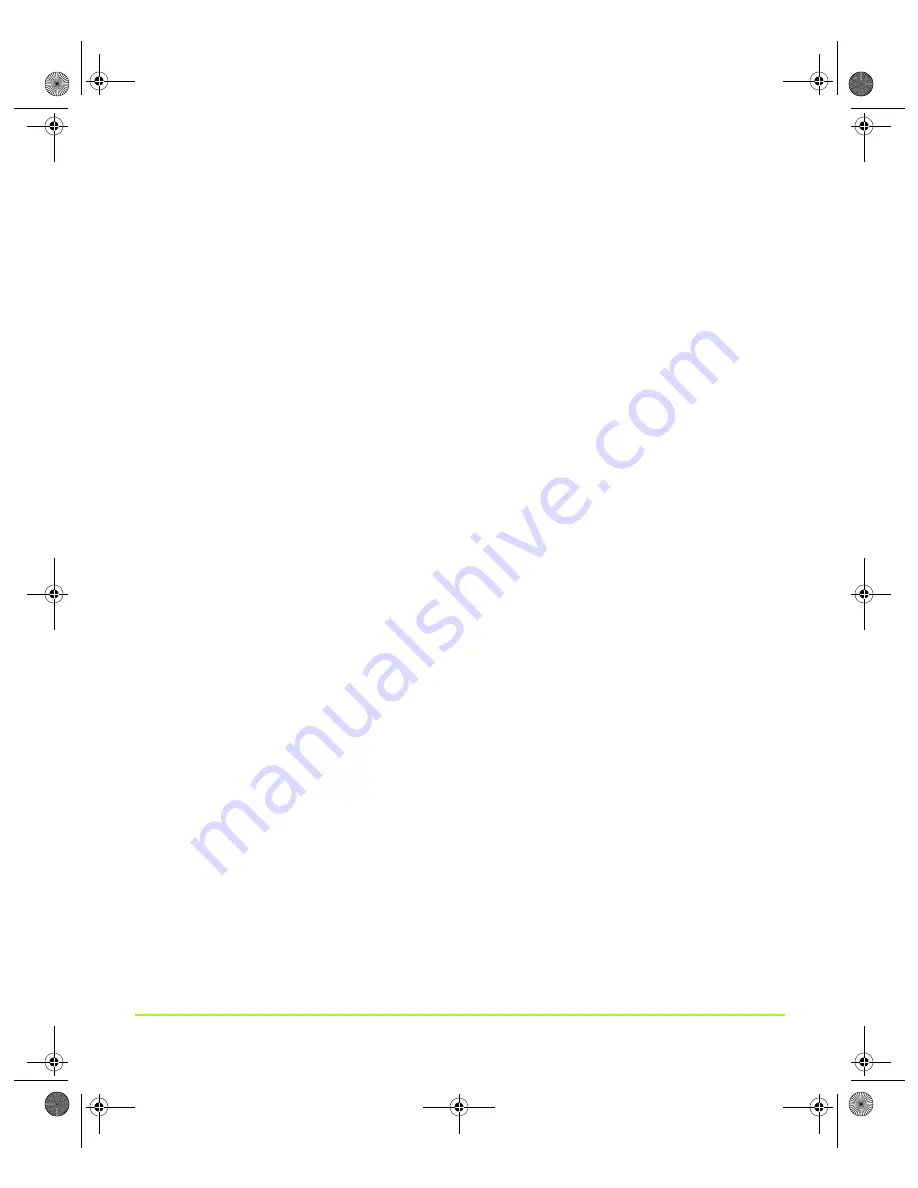
NVIDIA Corporation
105
Chapter 7
Configuring Key ForceWare Graphics Driver Features
•
Application profiles
refer to pre-defined saved files containing NVIDIA OpenGL
and Direct3D driver settings for game-specific applications.
Note:
When you fist open the Performance & Quality page, the lists in the
Application profile section is set to the default “global driver settings” state
as shown in the screen image above. You can click these lists to select
applications and application profiles for which you want to modify the
driver settings that appear in the global driver settings list.
• Global Driver Settings
The list that appears in the Global driver settings section contain OpenGL and
Direct3D based settings, which you can modify. For details, see
•
You can change driver settings for any applications that you are currently
running.
•
You can also change driver settings for existing application profiles and new
application profiles you are adding and then save these settings.
Changing Global Driver Settings
To change driver settings globally for any OpenGL-based or Direct3D-based
application you are running, follow these steps:
1
Make sure the
Active profile
list is set to
Global driver settings
.
2
Click
Apply
.
3
From the Global driver settings list, click a setting that you want to change.
4
Notice that the setting is highlighted and its slider appears at the bottom of the
page, as shown in the example in
5
Use the slider to modify the setting to suit your needs. Refer to the following
sections for additional information:
•
“Changing Global Driver Settings” on page 105
•
“Modifying an Existing Application Profile” on page 106
6
Repeat steps
3
through
5
for each driver setting you want to change.
7
Be sure to click
Apply
after each change you make to the global driver settings.
nViewGuide_.book Page 105 Thursday, September 14, 2006 1:14 PM






























