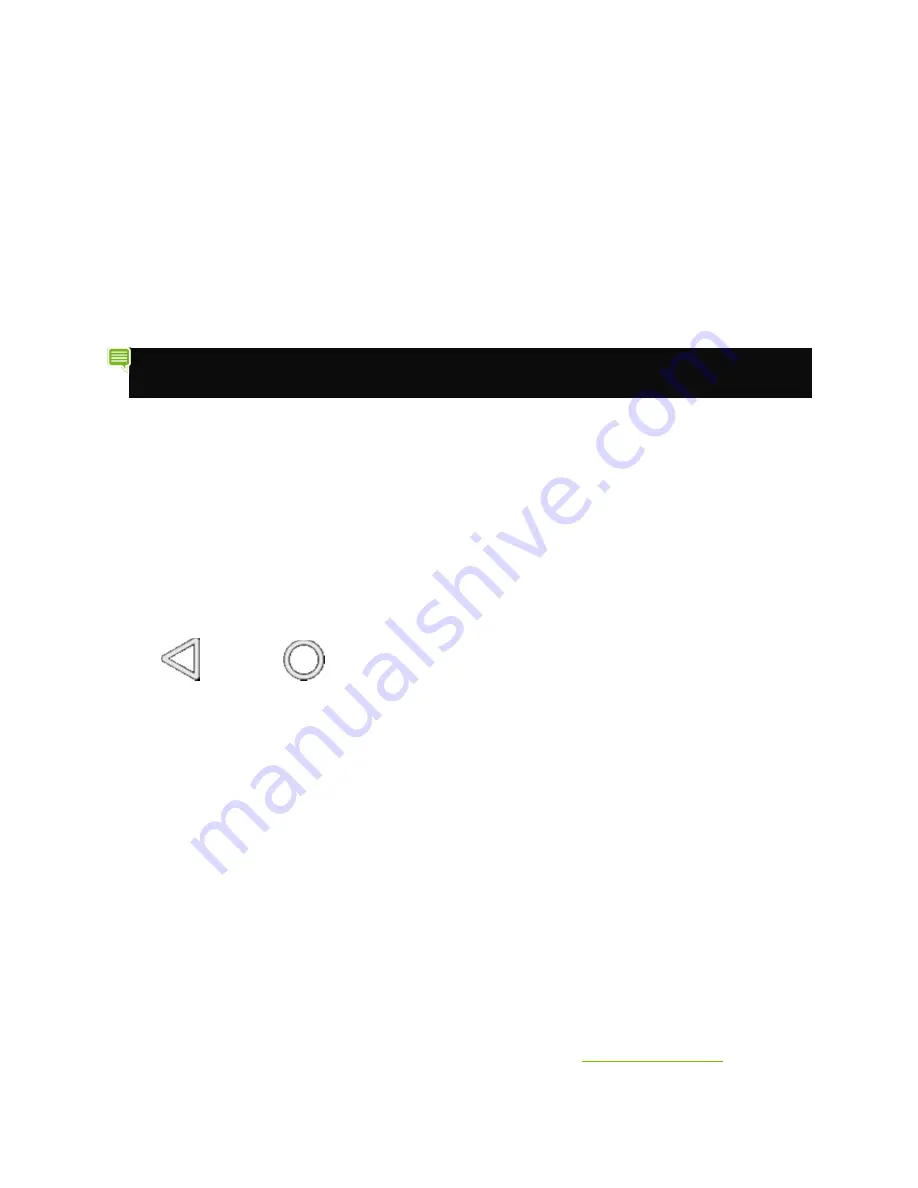
SHIELD Remote
5
HOW TO RECONNECT THE REMOTE
Your remote automatically reconnects when the SHIELD device and the remote are turned on
and in range.
1.
Turn on your SHIELD device.
2.
Turn on the remote by picking it up.
NOTE
You do not need to turn off your remote. It will sleep automatically when
inactive. Simply pick it up again to turn it back on.
HOW TO TROUBLESHOOT
CONNECTION PROBLEMS
•
Verify that the remote has enough charge.
•
Verify that the remote’s indicator light is flashing at the same time that
the SHIELD device is searching for an accessory. - On the remote,
hold the Back
and Home
buttons for 5 seconds until the indicator light starts flashing.
Open the SHIELD accessories app on your SHIELD device to initiate the
connection process.
•
Verify that the SHIELD device has Bluetooth turned on.
•
Verify that only one remote or controller in range is attempting to
connect to the SHIELD device. The connection process for one accessory must
complete before you can connect another accessory.
•
Verify that only one SHIELD device in range is attempting to connect to
the remote.
•
Verify that the SHIELD device has the latest system update.
•
If you are still having trouble, please contact
customer support
.
























