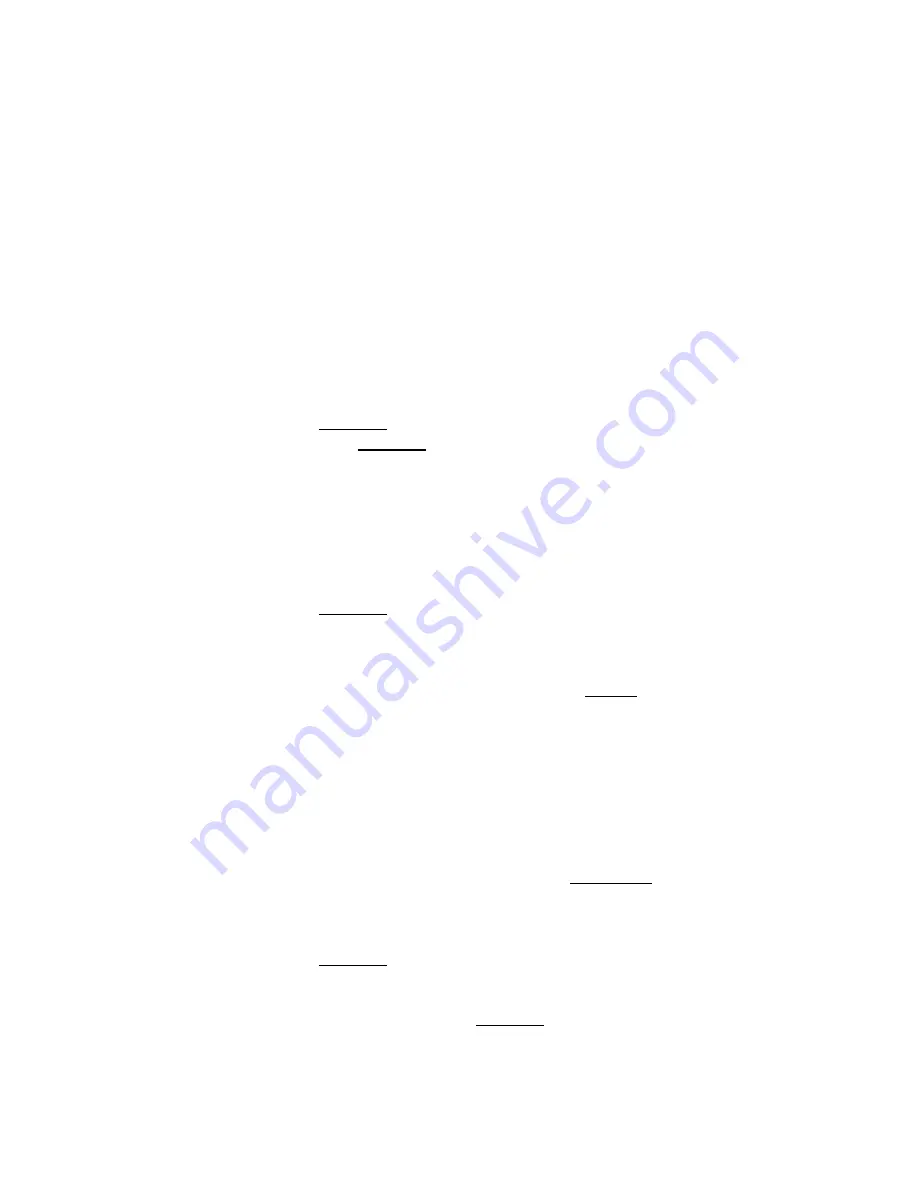
á
Microsoft Windows
®
NT™4.0
The procedure of display driver installation requires setup with
service pack 6 (Microsoft® Windows NT™4.0) first. After your
windows desktop has fully loaded service pack 6, you may
insert the software CD into CD ROM drive and follow the install
steps below:
Upgrade video adapter to an existing system.
(Windows has been pre-loaded)
1. SELECT the “Display” icon in control panel and
then SELECT the “Settings” page.
2. SELECT “Display Type...” button in the “Settings”
page.
3. SELECT “Change...” button from the Adapter
type section.
4. SELECT “Have Disk...” button from the Change
Display page.
5. Windows NT 4.0 prompt you for the location
where those files for video driver. INPUT the
path or unfold with “X:\
NVIDIA_FX
\Winnt4\”. (X:
is the CD ROM drive where the Software &
Documents CD has been inserted.)
6. If the driver “
Video-228PCI Series, NVIDIA
GeForceFX 5200
” is listed under the Display list,
SELECT the “OK” button to continue.
7. Once the driver files are copied, RESTART
Microsoft Windows NT 4.0 for the changes to
take effect.
8. SELECT the desired color palette (the number of
colors), desktop area (resolution), and refresh
frequency in the settings page of Display
Properties and then SELECT the “Test” button in
the same page to determine whether your
Содержание GeForceFX 5200
Страница 11: ...11 Video 228PCI LP Video 228PCI DVI Video 228PCI XS...
Страница 15: ...15 2 At the User Account Control Click on Allow...
Страница 25: ...25 5 Click on Finish to restart your computer the new display driver will be in place after Windows boots up...
Страница 30: ...30 Click on Finish to restart your computer the new display driver will be in place after Windows boots up...
Страница 35: ...35 6 Click on Finish to restart your computer the new display driver will be in place after Windows boots up...






























